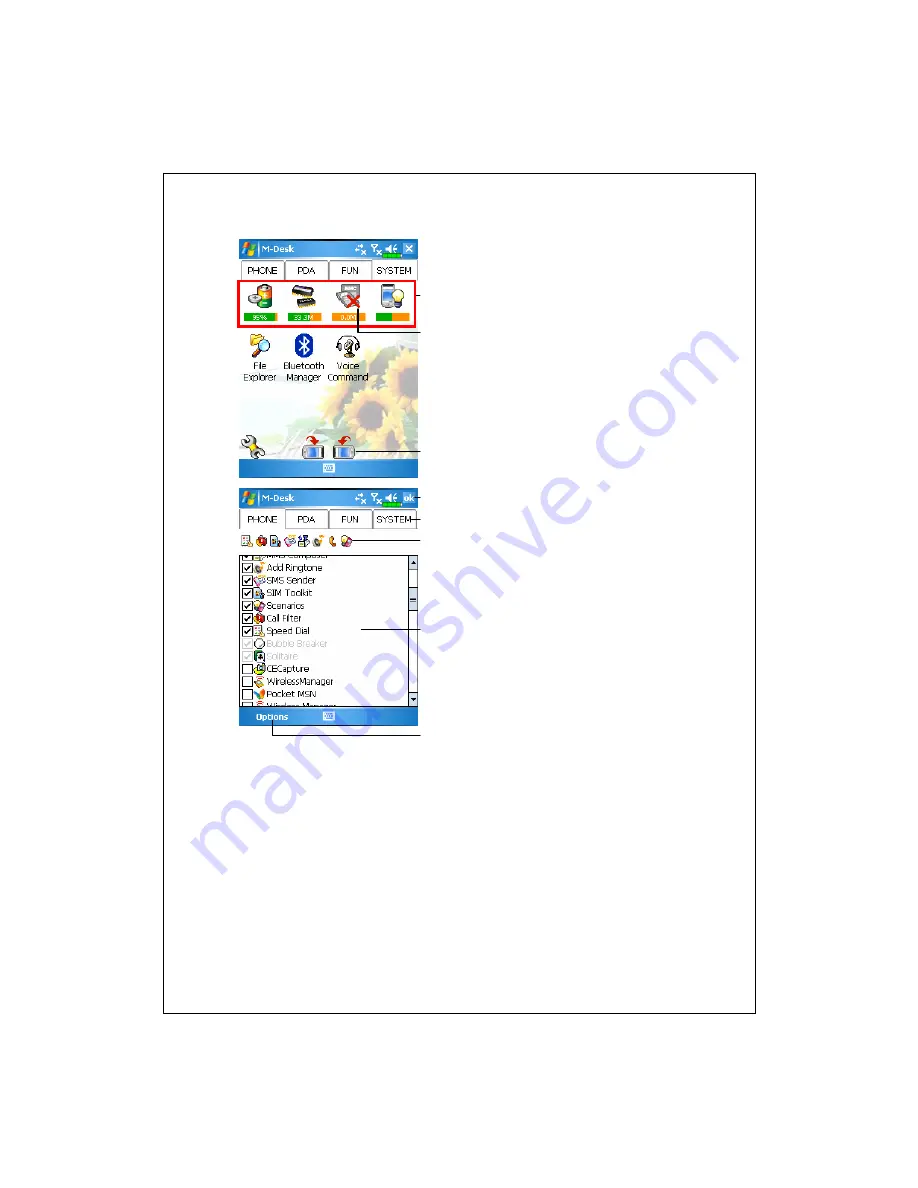
Using the Pocket PC 3-11
System category screen
This category already has these
programs that are automatically
selected by the system which you
cannot move or delete. All relevant
information is updated
automatically.
If no Mini SD card is installed, its
icon changes to gray and will be
marked with a red
X
.
Change screen orientation.
Categories Setup screen
Exit the Categories Setup screen.
Tap
Phone
,
PDA
or other tabs to
select preferred programs. A
maximum of 12 programs are
allowed for each category.
Icons for programs selected under
this category.
Program selection area:
Tap to check
the program name
to confirm selection.
Tap on
again to change it back
to
□
to cancel selection.
If it is already checked in other
categories, the icon is in gray and
you cannot select this item.
Tap
Options
and then
Style
Choose
to change the background
picture.
Summary of Contents for G500+
Page 1: ...G GP PS S P Po oc ck ke et t P PC C U Us se er r M Ma an nu ua al l ...
Page 18: ...1 8 ...
Page 34: ...2 16 ...
Page 58: ...3 24 ...
Page 82: ...4 24 ...
Page 102: ...6 8 ...
Page 116: ...7 14 ...
Page 136: ...8 20 ...
Page 196: ...11 16 ...
Page 220: ...14 6 ...
Page 225: ...FAQ 15 5 ...






























