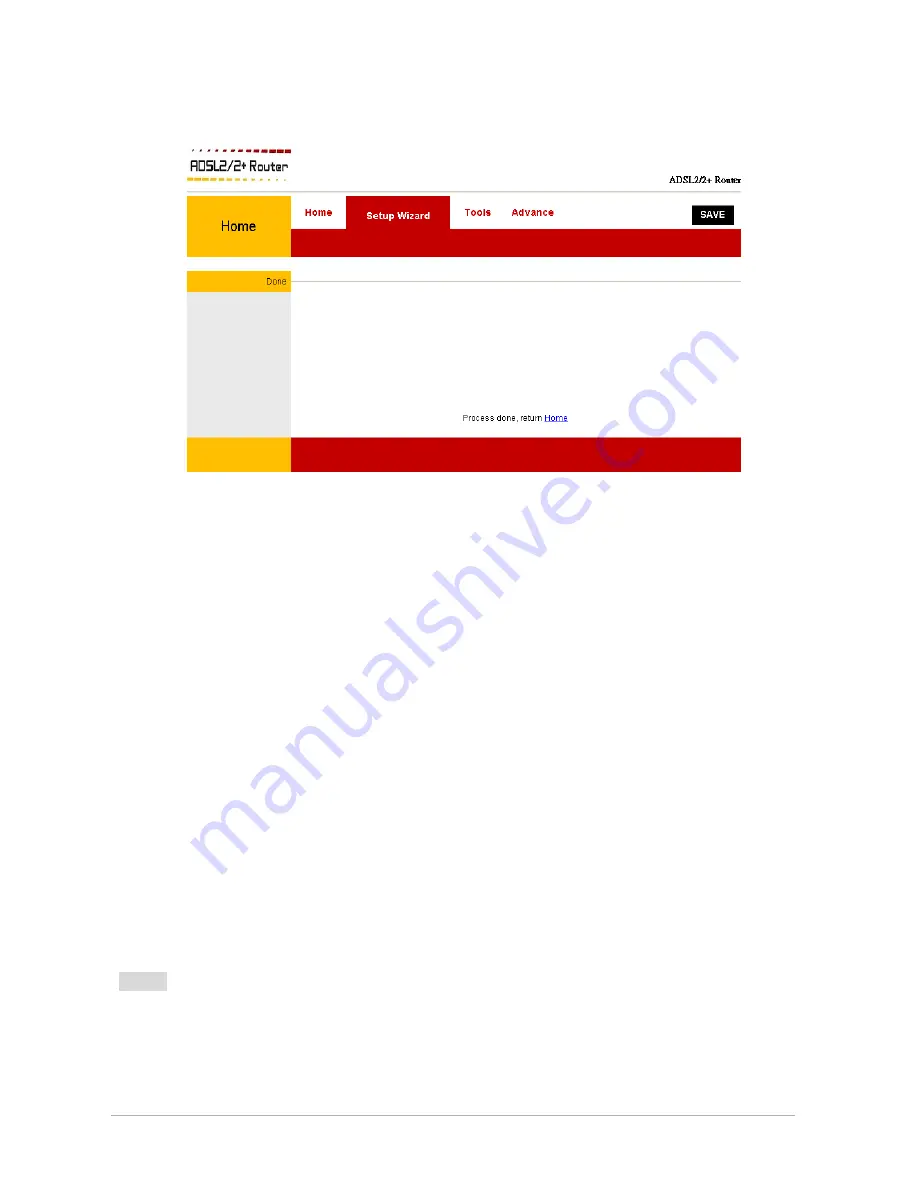
8. Once your settings have been saved the ‘Done’ section page will pop up.
Please click on
“Home”
to return to the system’s Home page. Now go to chapter 5 to test your
connection.
NOTE:
For more detailed information regarding settings and connections, refer to the
“User
Manual”
on the CD provided.
Etec 4 Port 11g Wireless ADSL2/2+ Router
15



































