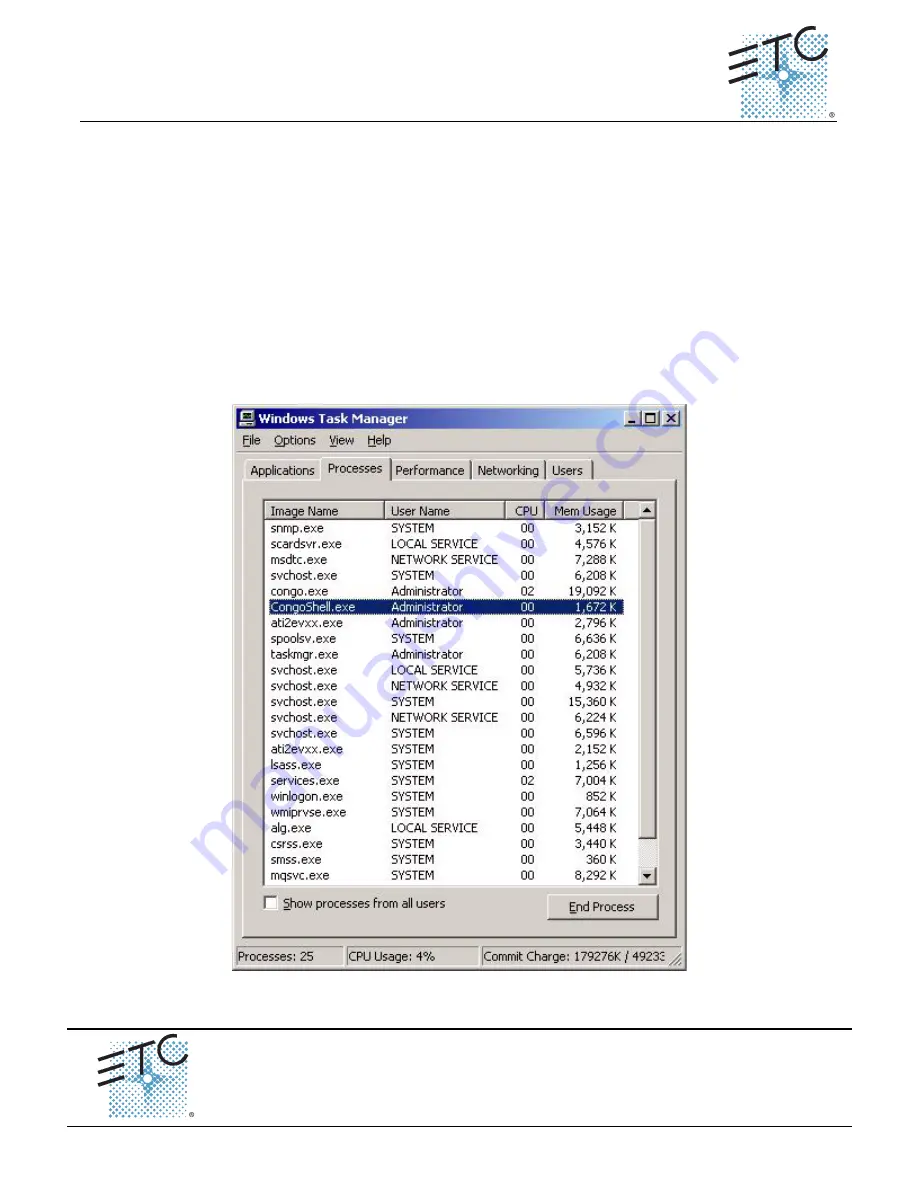
E T C
®
S e r v i c e N o t e
Congo™ jr Face Panel Diagnostics
Congo™ jr Face Panel Diagnostics
Page 1
Corporate Headquarters
3031 Pleasant View Road, P.O. Box 620979, Middleton, Wisconsin 53562-0979 USA
Tel +608 831 4116
Fax +608 836 1736
London, UK
Unit 26-28, Victoria Industrial Estate, Victoria Road, London W3 6UU, UK
Tel +44 (0)20 8896 1000
Fax +44 (0)20 8896 2000
Rome, IT
Via Ennio Quirino Visconti, 11, 00193 Rome, Italy
Tel +39 (06) 32 111 683
Fax +39 (06) 32 656 990
Holzkirchen, DE
Ohmstrasse 3, 83607 Holzkirchen, Germany
Tel +49 (80 24) 47 00-0
Fax +49 (80 24) 47 00-3 00
Hong Kong
Room 1801, 18/F, Tower 1 Phase 1, Enterprise Square, 9 Sheung Yuet Road, Kowloon Bay, Kowloon, Hong Kong
Tel +852 2799 1220
Fax +852 2799 9325
Service: (Americas)
(UK)
(DE)
(Asia)
Web:
www.etcconnect.com
Copyright © 2006 ETC. All Rights Reserved.
Product information and specifications subject to change.
Pending
Rev A
Released 02/2007
Tools Needed:
DVI Monitor, or VGA w/ DVI adapters
USB Keyboard
USB Mouse
Procedure:
Step 1:
Connect all USB cables to the Congo jr USB ports
Step 2:
Turn on the console
Step 3:
At the main Congo screen press [
Crtl]+[Alt]+[Delete]
from the USB Keyboard
Step 4:
Select
Task Manager
Step 5:
Select the
Processes
Tab
Step 6:
Locate “
CongoShell
” Right click on it and click on
End Task
, then click
OK
Step 7:
Locate “
Congo
” Right click on it and click on
End Task
, then click
OK
Face Panel Diagnostics
Face Panel Diagnostics




















