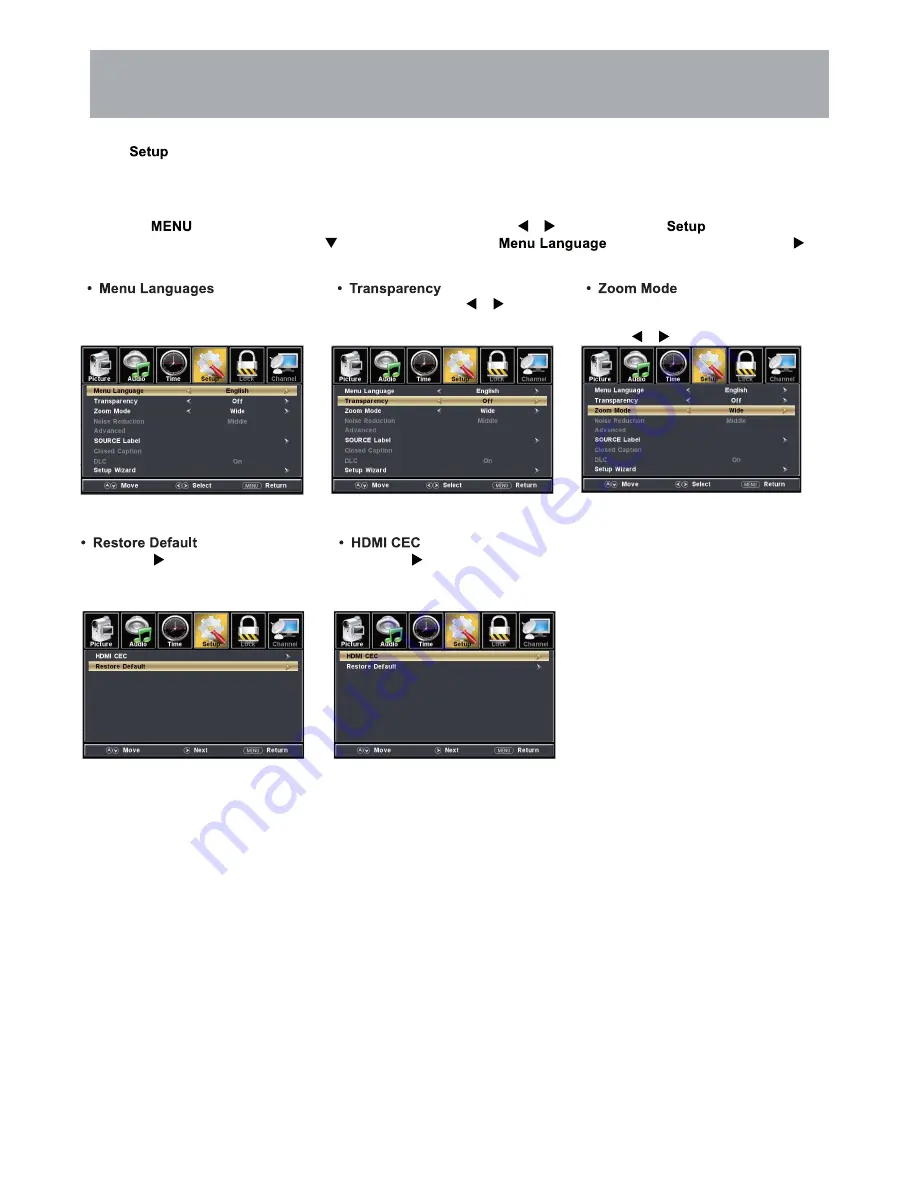
23
Menu Adjustments
In the
menu you may change the initial set up of preferences that include settings for language, menu display,
computer monitoring,closed captions, enhancement of black detail in the picture and resetting your TV back to its fac-
tory default status.
Setup Settings
How to Navigate:
Press the
button on the remote control. Navigate using arrow
buttons to select
. Gain access to
display options by pressing the down arrow button to highlight
or other options, then press
arrow button on your remote to select.
NOTE: Closed Caption and Advanced are features described on the following pages.
Press the arrow button to
automatically reset all adjustments
back to their original factory settings.
Press the arrow button to
enter.
Other languages include English,
Français, Español.
Navigate using the
arrow but-
tons to turn ON/OFF
Adjust the duration of the
Zoom Mode menu.
Press
button to select.
Summary of Contents for 32EF20
Page 2: ......
Page 10: ...Remote Control Overview 8 ...
Page 29: ...27 Menu Adjustments Parental Control ...
Page 36: ......












































