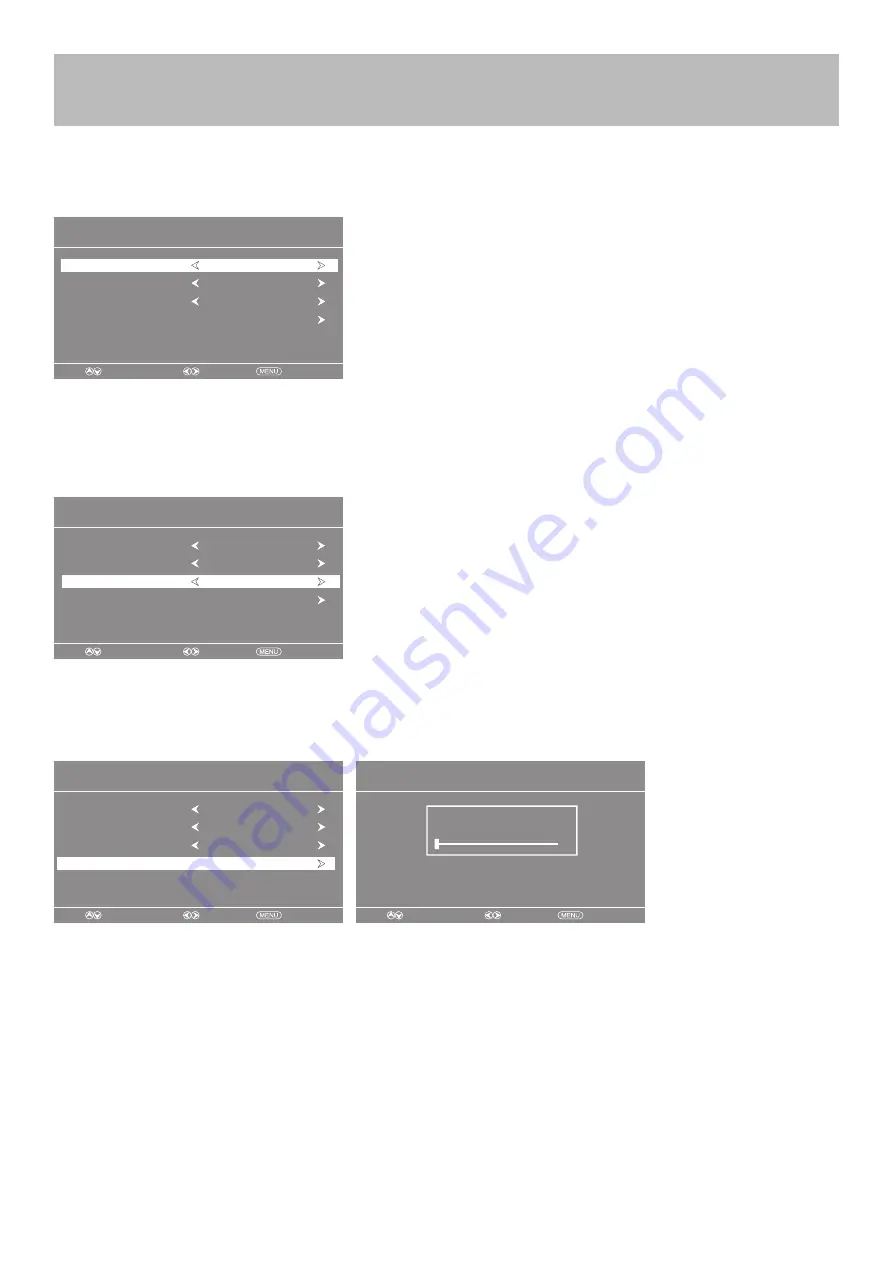
32E40-19
TV Setup
Initial Setup Wizard
Initial Setup Wizard
Next
•
Press the
t u
buttons to select a menu language (English > Francais > Español).
•
Press the
q
arrow button to select
Go to next step .
•
Press the
u
button to confirm.
Step 2: Select a Cable system
The Initial Setup Wizard will only appear the first time the TV is turned on.
Step 1: Select a Language
•
Press the
q
arrow button to highlight AIR/CABLE based on your antenna connection.
when Cable is selected, ‘AUTO’ is recommended, Then press the
t u
arrow button to
select STD > IRC > HRC > Auto .
Step 3: Auto Scan
•
Press the
u
arrow button to choose Auto Scan.
•
Go to next step .
•
Press
the
u
arrow button to initiate auto scan.
NOTE: Channel Auto Scan may take several minutes to complete.
Setup Wizard
Move
Select
Exit
Air/Cable
Menu Language
English
Cable
Cable System
AUTO
Auto Scan
Setup Wizard
Move
Select
Exit
Menu Language
English
Auto Scan
Cable System
AUTO
Air/Cable
Cable
Setup Wizard
Move
Select
Exit
RF CH : 1
Found : 0
Setup Wizard
Move
Select
Exit
Air/Cable
Menu Language
English
Cable
Cable System
AUTO
Auto Scan






























