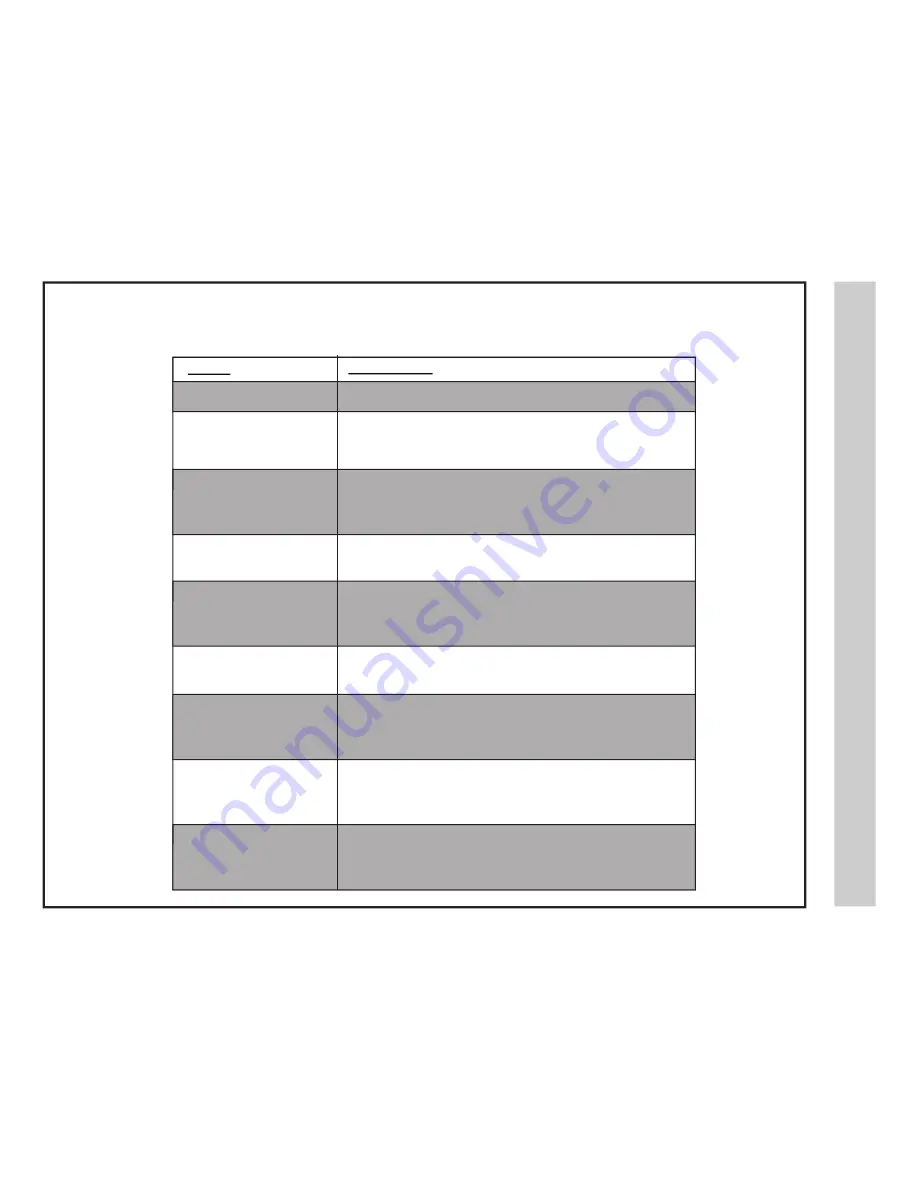
gn
it
oo
hs
el
bu
or
T
32A66-31
Check for a possible solution to a symptom before contacting a customer service representative.
Symptom
No color
Cannot receive certain
channels through the
antenna
TV signal is blocked on certain
channels
Video noise or choppy picture
No sound
Black box on screen
No power
No picture
Remote control does not
function
Possible Solutions
• Check the video installation of your external A / V equipment.
See pages 10-15.
• Perform Channel Scan to add channels into the TV tuner memory.
See page 18.
• Readjust your antenna and retry Auto Channel Scan.
• Signal from the TV station may be weak in your area.
• Perform Channel Scan to add channels into the TV tuner memory.
See page 18.
• Check whether the channel was deleted. See page 27.
• Check parental control settings. See pages 25, 26.
• Restore default settings. See page 22.
• Readjust the antenna. Keep the TV away from electronic noise sources such
as neon lights and microwave appliances.
• Check that connected audio cables are fully inserted.
• Verify you have selected the correct audio source from your
amplifier. See page 16.
• Mute function may be enabled, press mute on the remote to disable.
• The “Text” option is enabled and no text is available.
• Press the CCD button on the remote control to turn off.
• Batteries in the remote control may need replacing.
• Re-attach the AC plug to wall outlet.
•
•
•
•
Digital TV channel signal strength may be weak, try another channel.
Press INPUT button to verify the desired input selected.
Re-connect the antenna or cable wiring.
Restore default settings. See page 22.
• Replace batteries with new ones.
• Check that battery polarity is correct.
• Point remote directly at the TV’s IR receiver. See page 7.

















