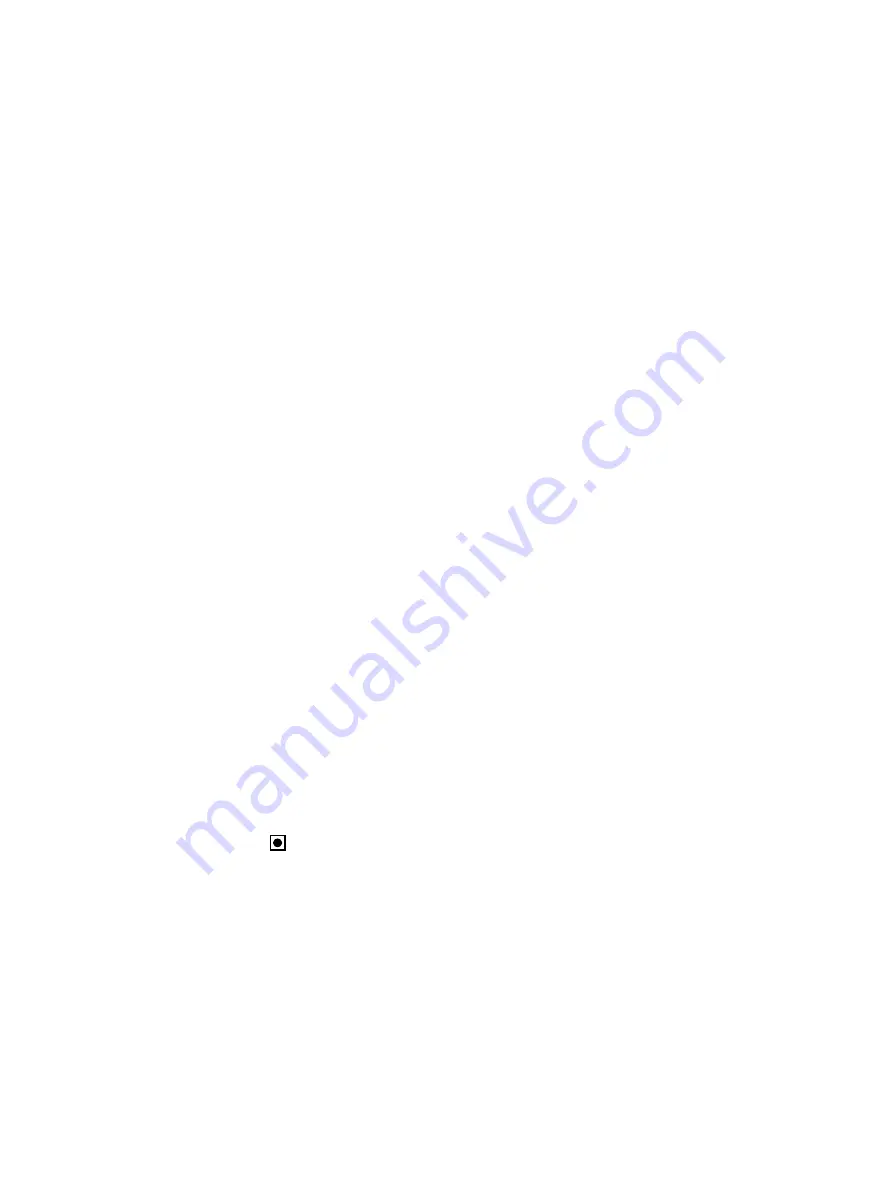
18
CueSystem
Running Cues
To run the next cue in the cue list, do one of the following:
• Click
GO!
• Press SPACEBAR on your keyboard
To run the previous cue in the cue list, do one of the following:
• Click
Back
• Press BACKSPACE on your keyboard
If you want to prevent the use of the keyboard method of running cues (so that the
GO!
and
Back
buttons must be clicked), select
Lock Keyboard
on the
Controller
tab of the
Options
window. See
.
Connecting a Playback Unit
A playback unit allows you to play back cues without the need for a PC running the
CueSystem software. To use a playback unit for cue recall, set all connected units (desks and
all outstations in your hardware configuration) and the CueSystem software to have the
playback unit as their master controller.
Step 1:
Connect the playback unit to the network using a network cable.
Step 2:
Connect the playback unit to a power source and switch on the playback unit.
Step 3:
In the CueSystem software, select
File > Options
to open the
Options
window. On the
Controller
tab, in the IP Address field, specify the IP address of the playback unit. You
can find the current assigned IP address by locating the playback unit in the
CueSystem
Device Discovery & Configuration
window (see
Discovering and Configuring Devices
Step 4:
In the CueSystem software, click the
Patch
menu to open the
Patch
window, and then
click
Device Discovery
to highlight all active CueSystem desks and outstations.
Step 5:
Click
Adopt devices to local network
to update the master controller IP address to the
new playback unit. The master controller IP address of the playback unit itself cannot be
changed.
Adding a Cue List to a Playback Unit
There are two ways to put cues onto a playback unit:
• Create cues in the
Cue Editing
window of the CueSystem software (see
). Whatever changes you make in the Cue Editing window are automatically sent and saved to
permanent memory on the playback unit without the need for any user intervention.
• Open a show file from disk (see
You can update an existing cue directly from the playback unit. To do this, press the red
record button (
) on the playback unit, which lights up when a cue is changed to prompt
you to record it.























