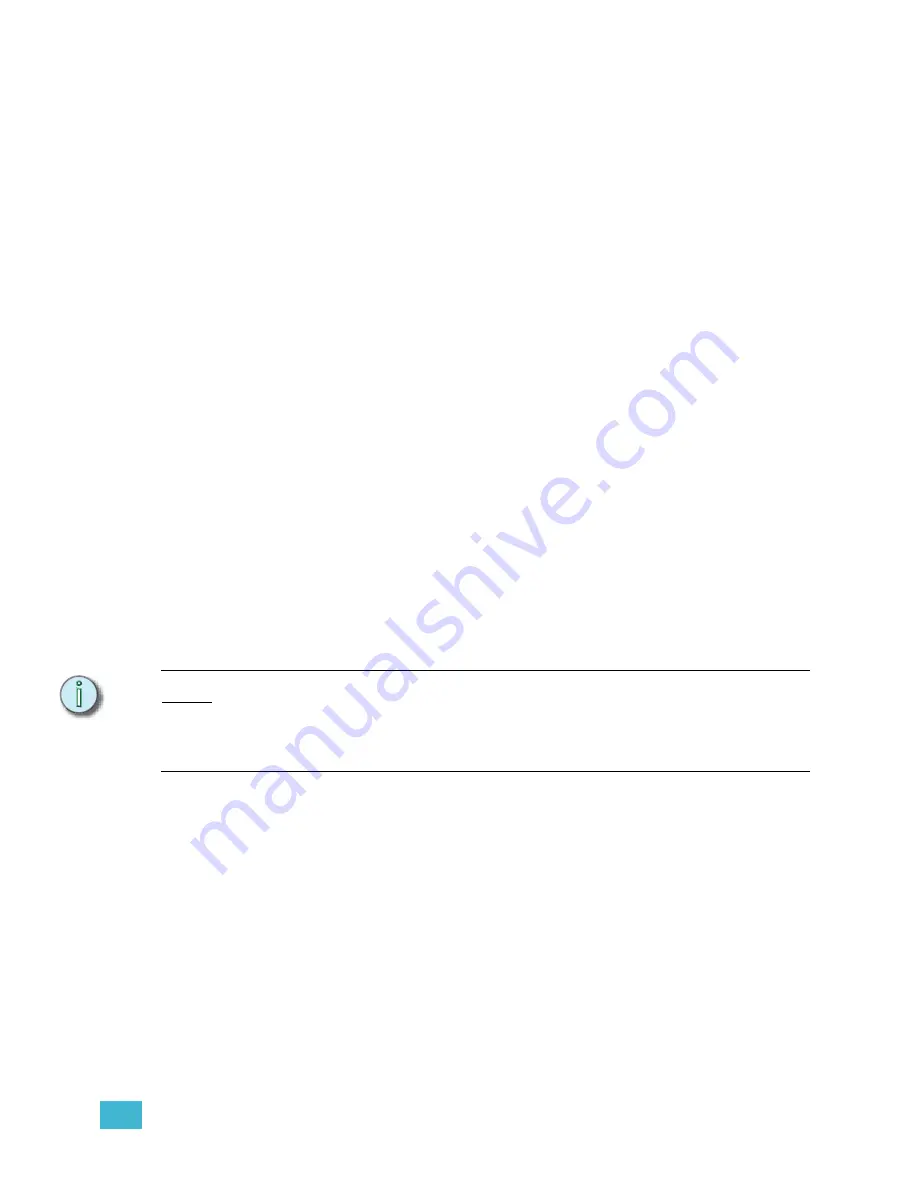
8
Real Time Programs
169
Step 4:
Press:
•
[1]
for Monday,
[2]
for Tuesday,
[3]
for Wednesday,
[4]
for Thursday,
[5]
for
Friday,
[6]
for Saturday or
[7]
for Sunday. Use
[And]
and
[Thru]
to select
multiple days of the week. Press
[Enter]
when you have the days selected.
•
[S4 - Days/Date]
to enter a specific date. Enter the date and press
[Enter]
,
enter the numerical month and press
[Enter]
, then enter the last two digits
of the year and press
[Enter]
. Use a date of “0” to indicate all days of the
selected month.
•
Once you have entered the days or date you are moved to the Macro
column.
Step 5:
Press
[
y
]
, where [y] is the macro number you want to play back at that time on
the selected days or date. When you press
[Enter]
you are moved to the Label
column.
Step 6:
Enter a label for the program using the optional alphanumeric keyboard, if you
wish. When you are done typing the label, press
[Enter]
.
Edit an existing Real Time Program:
Step 1:
Press
[Setup]
[8] [Enter]
to view the Real Time Programs display.
Step 2:
Press
<S1 - Select Program> [
x
] [Enter]
to select program number [x].
Step 3:
Press:
•
[S2 - Time]
to edit or change to an absolute time value.
•
[S3 - Astro Clock]
to edit or change to an astronomical clock offset.
•
[S4 - Days/Date]
to edit the days or date setting.
•
[S5 - Macro]
to edit the macro number.
•
[S6 - Label]
to edit the program’s label.
•
You can also use the right- and left-arrow (
[
t
]
and
[
s
]
) keys to move from
column to column, and the down- and up-arrow (
[
v
]
and
[
u
]
) keys to select
other programs to edit.
N o t e :
It is possible to see a Real Time Program run while you are editing it. Edits are held in a
buffer until you exit the display or sort the programs, at which time your changes take
effect. If you do not want Real Time Programs to run while you are making changes,
disable the Real Time Programs in the Options Settings menu (see
Delete a Real Time Program:
Step 1:
Press
[Setup]
[8] [Enter]
to view the Real Time Programs display.
Step 2:
Press
<S7 - More Softkeys>
[S6 - Delete Program]
.
Step 3:
Press
[
x
] [Enter]
to select program number [x]. Use
[And]
and
[Thru]
to select
multiple programs.
Step 4:
Press
[Enter]
again to confirm that you want to delete the selected program(s).
Summary of Contents for Emphasis Lighting Control System
Page 10: ...viii Emphasis Console v1 4 0 User Manual This page intentionally blank...
Page 14: ...4 Emphasis Console v1 4 0 User Manual This page intentionally blank...
Page 62: ...52 Emphasis Console v1 4 0 User Manual...
Page 114: ...104 Emphasis Console v1 4 0 User Manual This page intentionally blank...
Page 152: ...142 Emphasis Console v1 4 0 User Manual This page intentionally blank...
Page 164: ...154 Emphasis Console v1 4 0 User Manual This page intentionally blank...
Page 244: ...234 Emphasis Console v1 4 0 User Manual This page intentionally blank...
Page 252: ...242 Emphasis Console v1 4 0 User Manual This page intentionally blank...
Page 274: ...264 Emphasis Console v1 4 0 User Manual This page intentionally blank...
Page 276: ...266 Emphasis Console v1 4 0 User Manual This page intentionally blank...
Page 291: ...This page intentionally blank...
















































