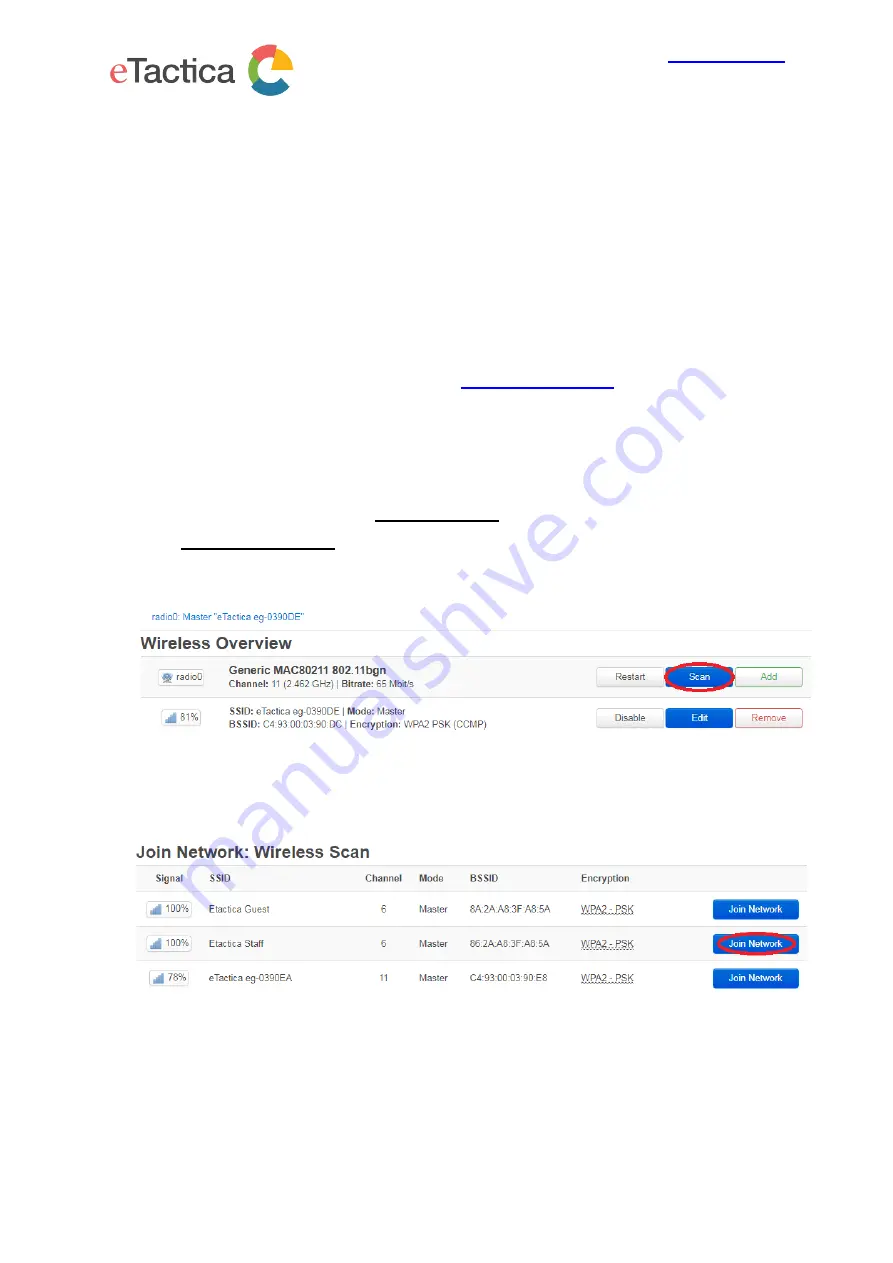
eTactica ehf,
Borgartun 27, 105 Reykjavik, Iceland
+354 535 3000
You will then connect your computer to the Gateway with a network cable and the Wi-Fi
interface will be free to reconfigure for your desired Wi-Fi network.
Step 4 - Connect the Ethernet cable and reboot
To make sure all the network comes up cleanly, the Gateway will replace its entire
network configuration with clean templates and reboot. At this point you should connect
the Ethernet cable from your computer directly to the gateway.
When the Gateway has come up again, re-enter in your web browser the URL for the
home page of the administration web console:
Step 5 - Configure Wireless Interface
In the following example, the Gateway is being configured to connect to a network
named
“Etactica Staff”.
From the home page, click on the
[Administration] link near the bottom of the page.
Choose
Network Wireless
→
from the top menu.
Press the
[Scan] button.
A list of all available wireless networks appears, and you simply choose the one you
wish to connect to.
Here you enter your wireless network password/passphrase, change firewall zone to
‘lan’ instead of ‘wan’. If you add a tick mark for “Replace wireless configuration” you will
lose your connection to the gateway.






























