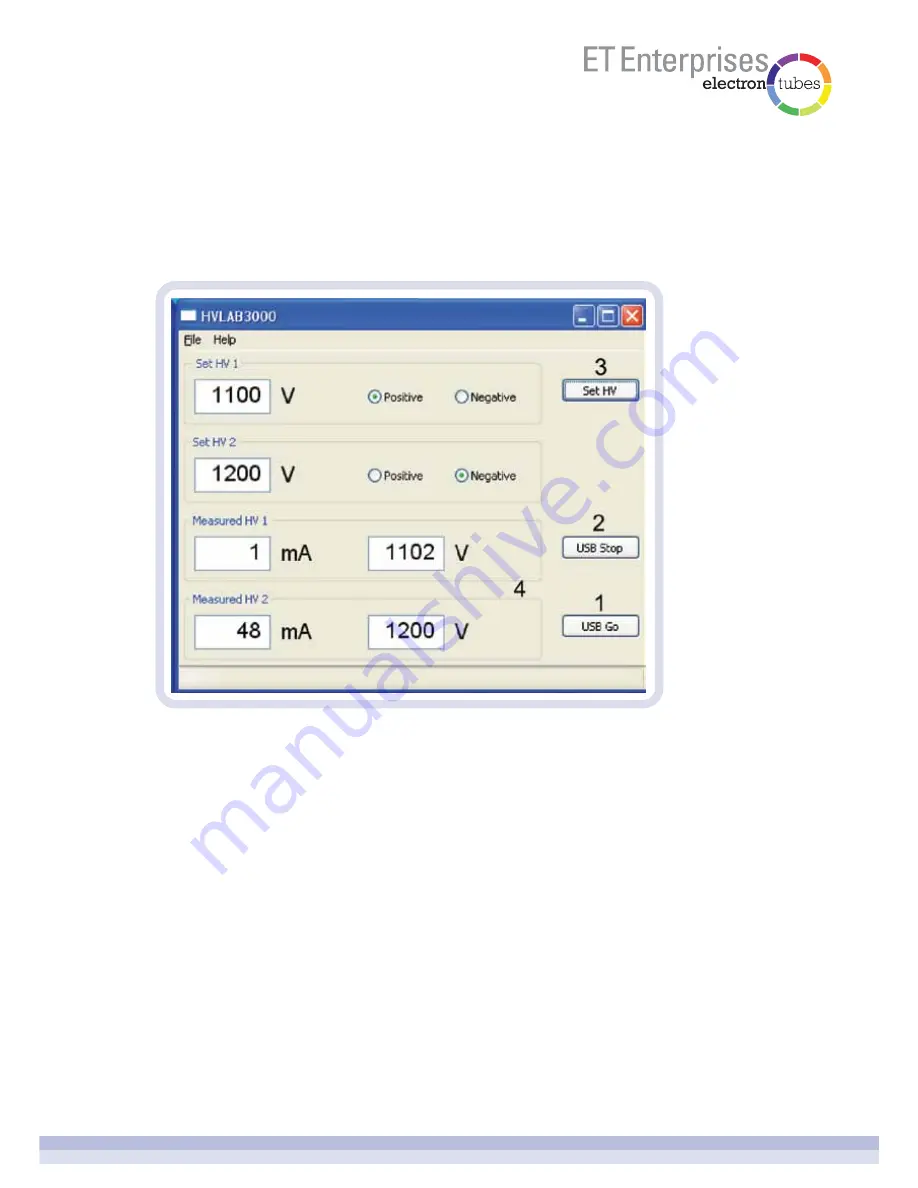
page 7 of 14
Connect the HVLAB3000 to a spare USB port on your computer.
Open the HVLAB3000 Windows application.
6.4.1.1 USB Go
Press the USB Go button to enter USB remote control. The HVLAB3000 front panel
controls will be locked out and the front panel remote control LED will light and the high
voltage will switch on. If the high voltage was on when the USB Go button was pressed, it
will remain on at that voltage. If the HV output was off when the USB Go button was
pressed, the high voltage will switch on at near zero output.
6.4.1.2 USB Stop
Press the USB Stop button to leave USB remote control mode. The high voltage output will
be switched off and the remote control LED will switch off. Normal control will return to the
HVLAB3000 front panel.
6.4.1.3 set HV
Enter the desired high voltage and select the polarity using the radio buttons. The high
voltage will change when the SET HV button is pressed. It may take several seconds for
the high voltage output to settle to its new value.
6.4 remote control
6.4.1 USB control - the Windows application














