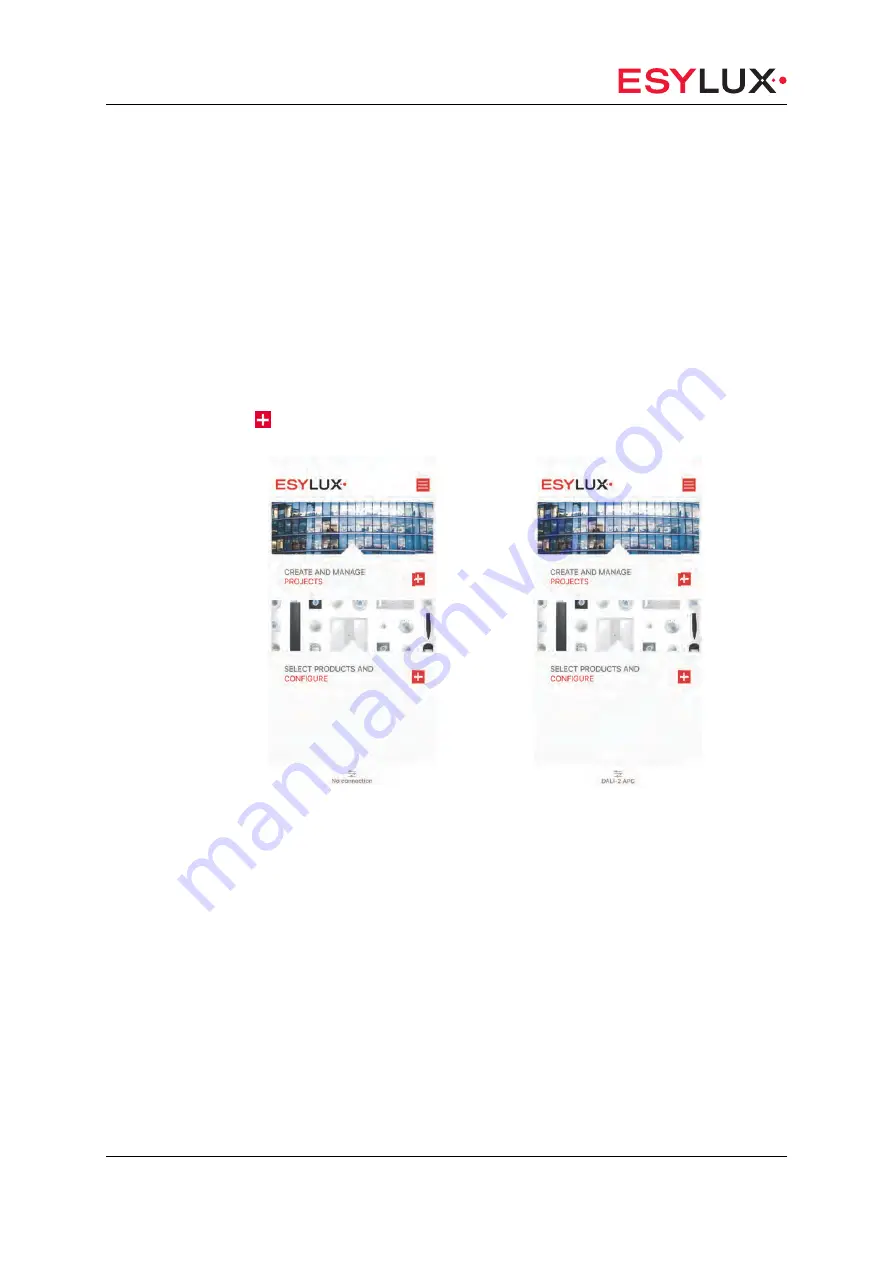
MA
01
994
30
0
Products section
42 / 106
7
Products section
7.1
Products
Description
The <Products> menu allows you to manage all customisable ESYLUX
products and find related information and documents.
App
To get to the <Products> menu, tap the <Select products and configure>
button on the home screen. .
–
Screen without Bluetooth connection
–
Screen with active Bluetooth connection
Summary of Contents for COMPACT APC10 DALI-2
Page 97: ...MA01994300 EN Projects section 97 106 8 Projects section coming soon...
Page 105: ......
















































