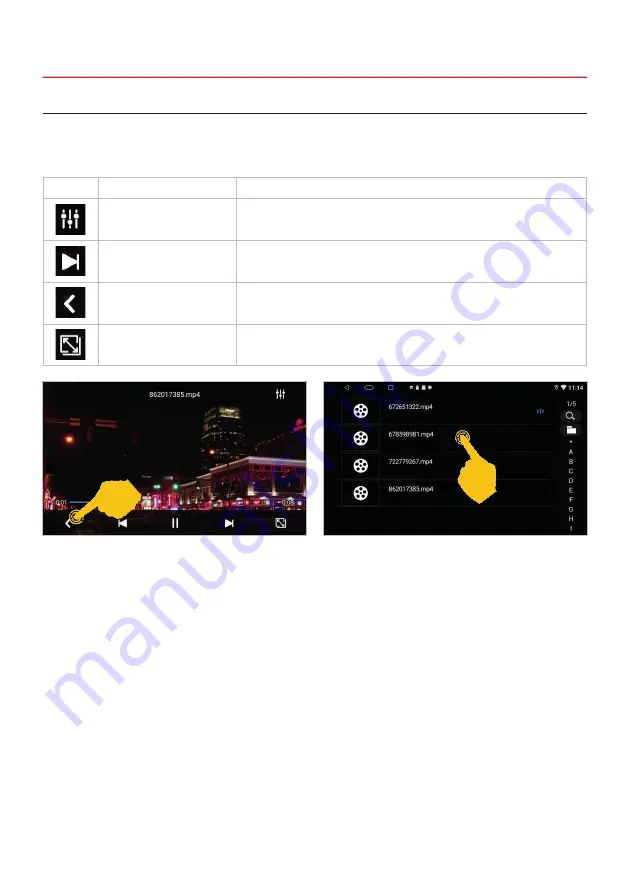
29
3.6 VIDEO PLAYER
Tap the
“Video”
app in the main menu or press the
“Video”
button on the ESX device to start the video
player. The video player accesses all compatible files that can be found either on the internal device
memory or optionally connected storage media (USB).
Important note: In most countries, the playback of videos and photos while driving is prohibited
in order to avoid accidents and injuries.
3. BASIC FUNCTIONS
If you switch to the main menu during playback,
the playback continues until you start another
media playback.
Here you will see the file menu with the available
video files.
Symbol Function
Description
Audio
Tap here to open the audio settings.
Control buttons
Tap here to start or pause playback or to play the next or previ-
ous track.
File menu
Tap here to open the file menu.
Aspect ratio
Tap here to fit the video signal to the screen.
Summary of Contents for VN830
Page 33: ...33 NOTES...




















