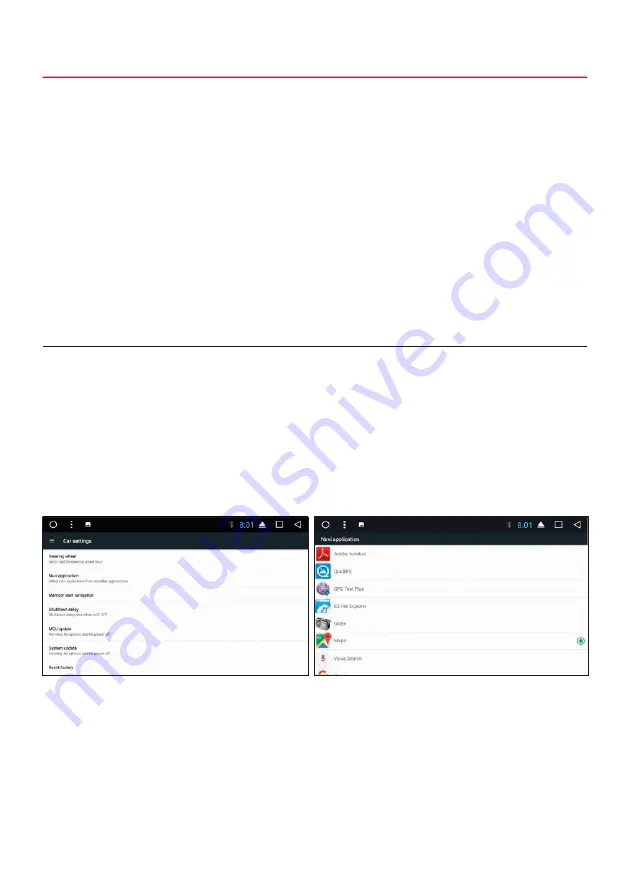
15
A. First to click “Start”
B. Click the buttons as you want
C. Click the corresponding button on the steering wheel. If the status displays successful, there will be
a change on the corresponding color on the screen.
D. Repeat step 1 and 2 until you have completed all the button settings on the steering wheel.
E. Exit the menu when the steering wheel control settings are completed.
Select an appropriate map application, then it can be associated with the navigation button on the device and navigation
icon on the main screen.
Applications > Settings
> Car settings
> Navi application
> Set for example Maps (iGO is also possible as well as other compatible applications)
Note: If you want the reset the steering wheel assignments and the re-learn the functions, press CLEAR and
repeat the procedure.
2.5 NAVIGATION






























