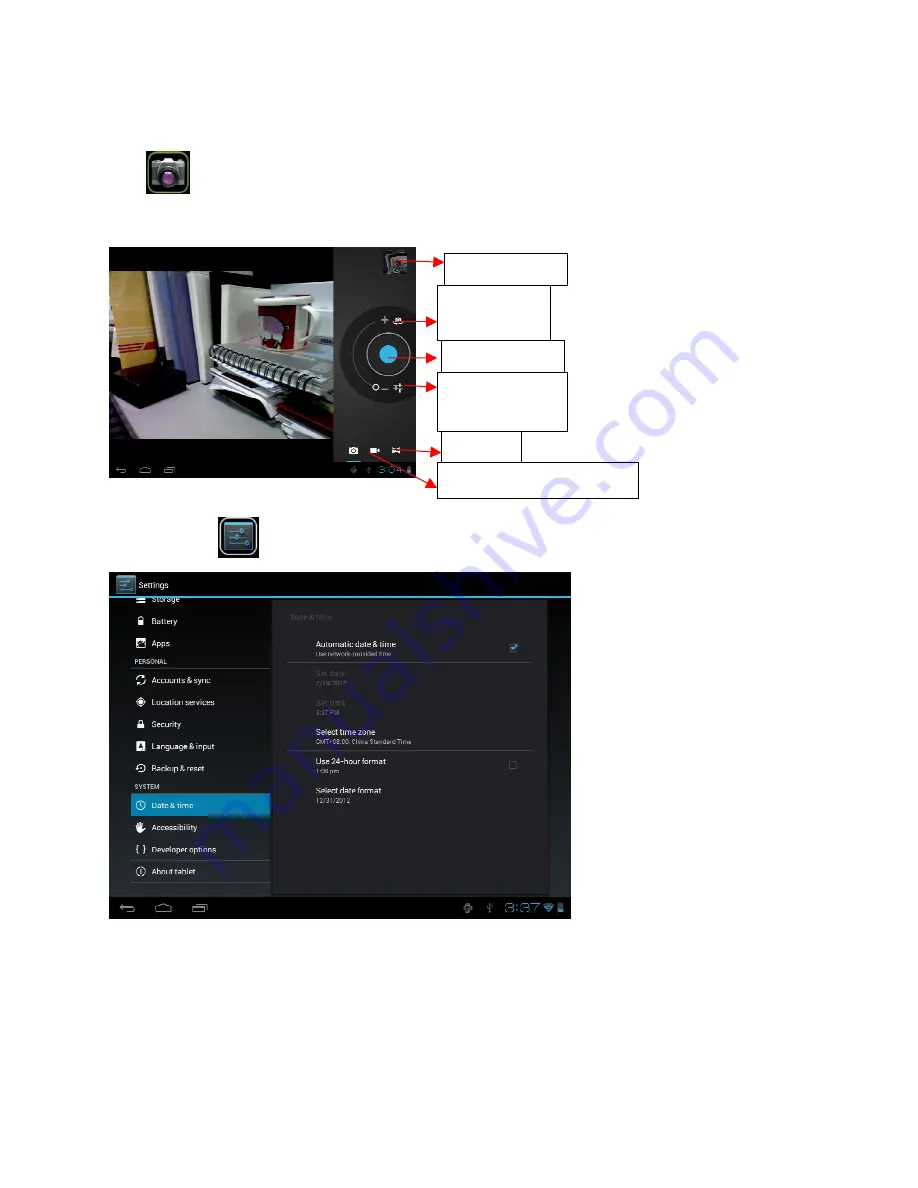
2.2 Camera
Tap the
icon to open camera. Your tablet is built in 2M front camera and 3M rear camera. You can take a photo, or a video both by front camera and
rear camera.
Note: After you power on your tablet, you can go to camera directly by drag the lock to left.
III.
Settings
Tap the “Settings” icon
to go to settings.
you can check and set wireless&networks, sound, display, storage, Battery, Accounts &sync, security, language, date&time, about tablet, etc.
Wi-Fi:
tap “Settings”
→
“Wireless & networks” to turn on wifi and scan. It will show a list of Wi-Fi networks scanned in range. Choose a strong Wi-Fi
network to connect. (You may need to input the password).
Display:
To set Brightness, Wallpaper, Sleep time-out, Font size here.
Storage:
Check internal storage here. If you insert an Micro SD card, or USB disk, you can check the total and available space for your Micro SD card or USB
disk. Please unmount it to safely remove it.
Battery:
Check the Battery status here.
Display:
Tab “Settings”
→
“Display” to set brightness, screen time-out, etc.
Language & input:
to set language and keyboard input.
Backup & reset:
to go to submenu "back up my data" and "Factory data reset". If you choose factory data reset, all data from your tablet's internal storage
will be erased. Choose this option carefully.
About Tablet:
To check information about your tablet, such as Model number, android version, etc.
IV.
Battery
To view photos
To select Front/
back camera
Tab to take a photo
Set white balance,
Scene mode, etc.
Pan-shot
Change to video-taking Interface







