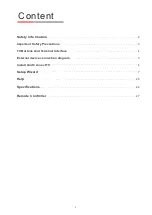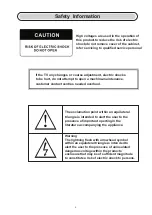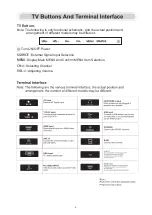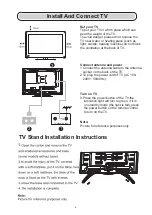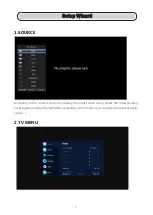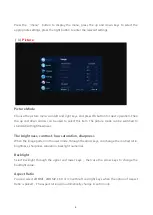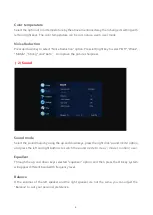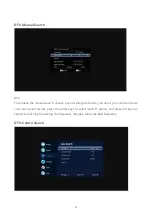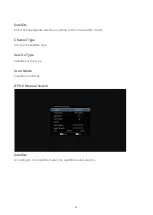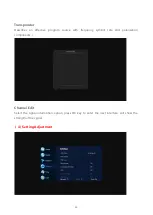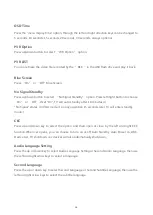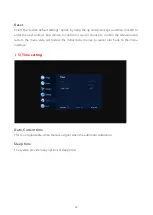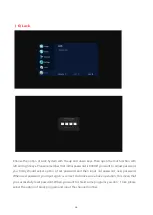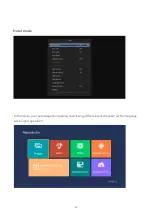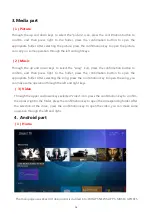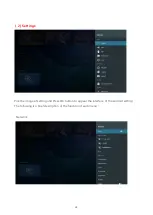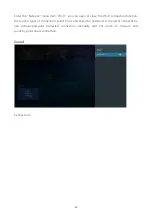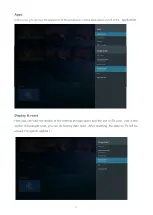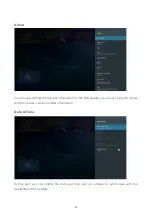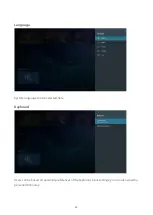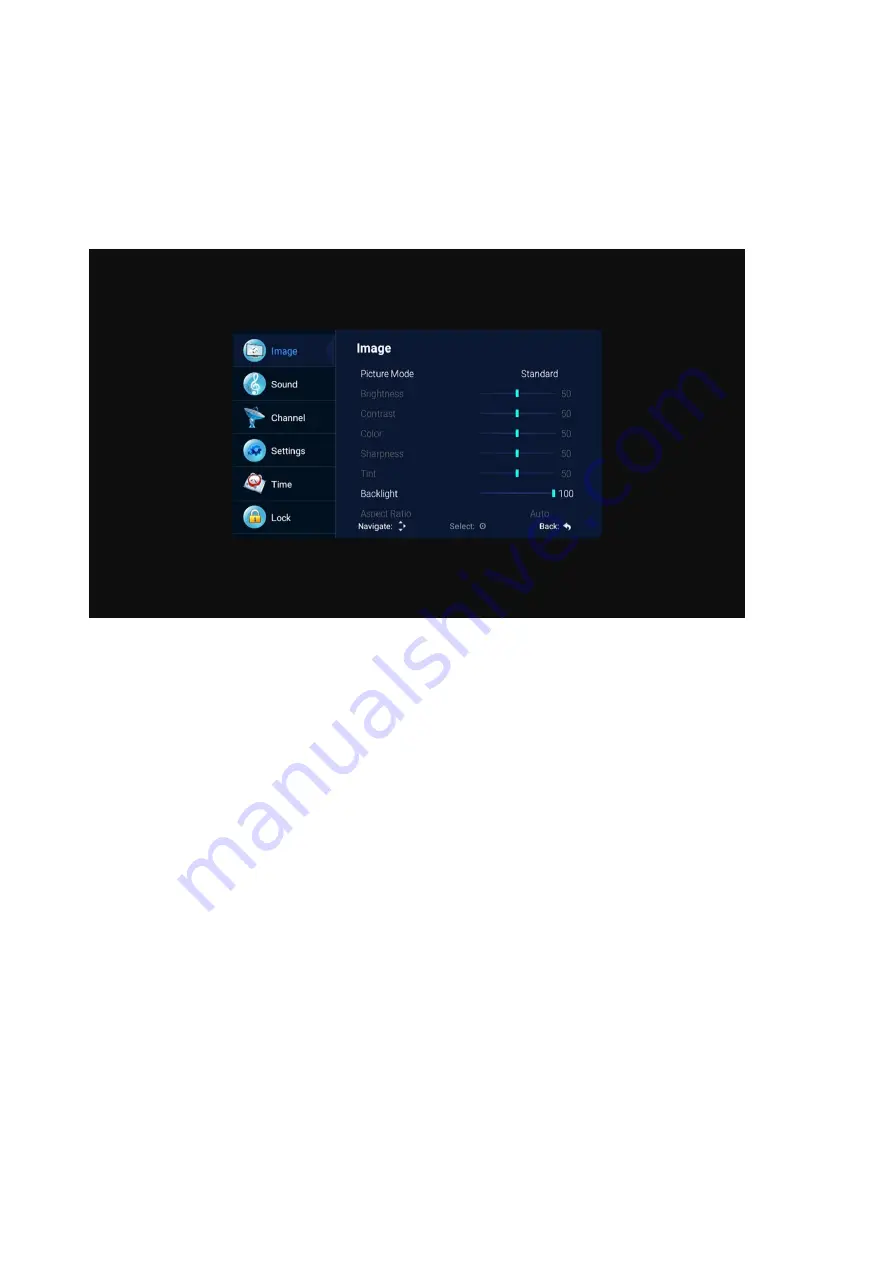
Press the “menu” button to display the menu, press the up and down keys to select the
appropriate settings, press the right button to enter the relevant settings.
(1)
Picture
Picture Mode
Choose the picture menu with left and right keys, and press OK button for next operation. Then
the up and down arrows can be used to select this item. The picture mode can be switched to
standard/soft/lightness/user.
The brightness, contrast, hue, saturation, sharpness
When the image pattern in the user mode, through the arrow keys, can change the contrast ratio,
brightness, sharpness, saturation, backlight numerical.
Backlight
Select backlight through the upper and lower keys, then use the arrow keys to change the
backlight value.
Aspect Ratio
You can select ZOOM1, ZOOM2, 16:9 or 4:3 with left and right keys when the option of Aspect
Ratio is picked.。The aspect ration will automatically change in auto mode.
8