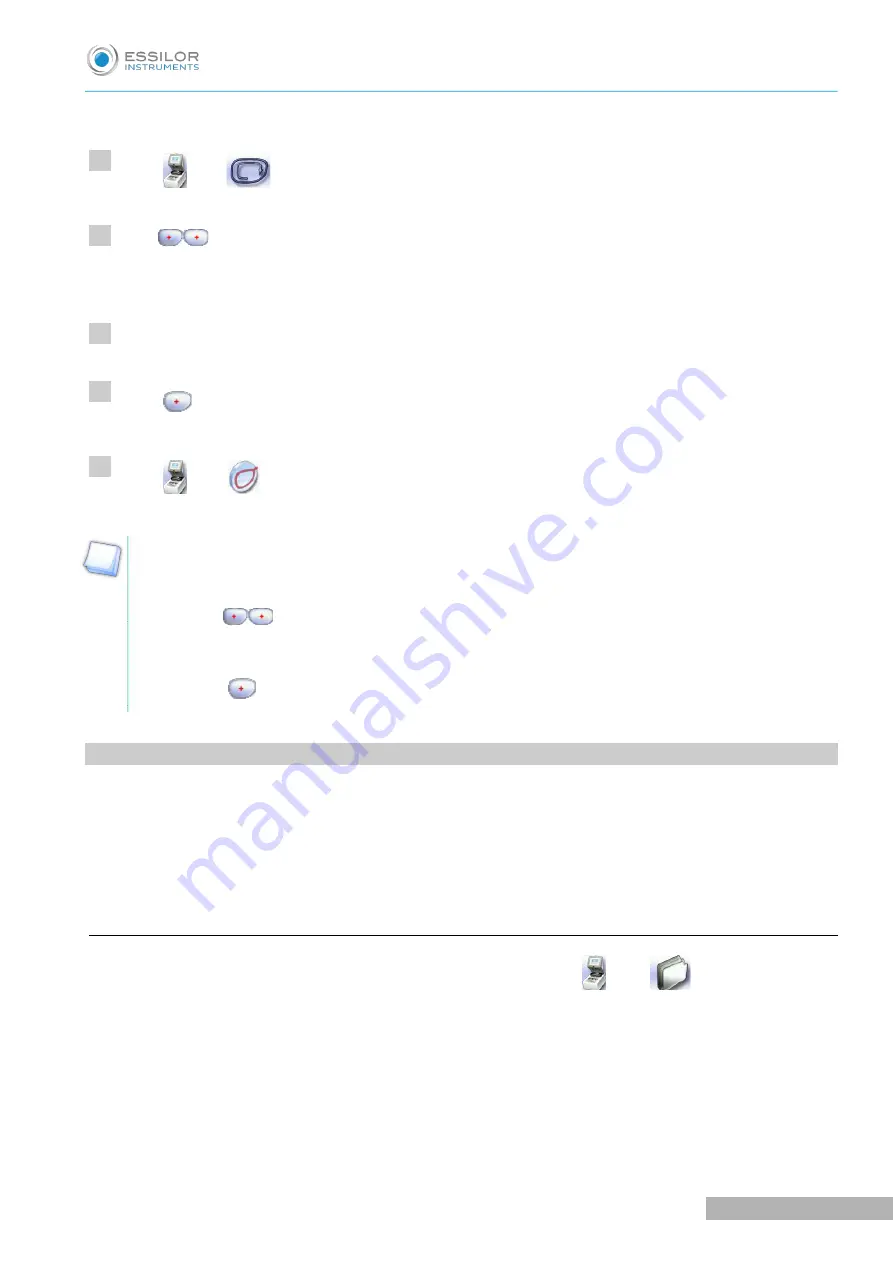
In tracing - centering mode, the centering screen is displayed at the end of the tracing:
Select
then
access the tracing screen.
Press
to display the binocular view.
The binocular view is displayed.
Position the frame in front of the screen, against the faceplate to check its shape and centering.
Press
to return to the monocular screen.
Select
then
to go back to the centering screen.
Tracing - tracing mode
The tracing screen is displayed again once tracing is complete:
1. Press
to display the binocular view.
> The binocular view is displayed.
2. Position the frame in front of the screen, against the faceplate to check its shape and centering.
3. Press
to return to the monocular screen.
2. S
HAPE
MANAGEMENT
AND
STORAGE
This section explains how to manage the available lists to store your shapes.
•
Description of the shape storage screen
(
F
p.23)
•
Job list and collection list
(
F
p.25)
•
Creating a job
(
F
p.26)
•
Working in current job mode (job A)
(
F
p.28)
a. Legend screen
From the tracing screen or the centering screen, press on the menu
then
to access the shape
storage screen.
>
1
2
3
4
5
U
SER
M
ANUAL
> II. T
RACING
23
Pro-B 300 > v1.0 - 03.19
Summary of Contents for Pro-B 300
Page 1: ...User Manual...
Page 2: ......
Page 6: ......
Page 8: ......
Page 9: ...I FIRST STEPS...
Page 17: ...II TRACING...
Page 40: ......
Page 41: ...III CENTERING A LENS...
Page 69: ...IV MODIFYING THE LENS SHAPE...
Page 78: ......
Page 79: ...V PREPARING A DRILLED JOB...
Page 91: ...USER MANUAL V PREPARING A DRILLED JOB 91 Pro B 300 v1 0 03 19...
Page 92: ......
Page 93: ...VI PREPARING LENS EDGING...
Page 98: ......
Page 99: ...VII TO SET UP THE DEVICE...
Page 114: ......
Page 115: ...VIII MAINTENANCE SERVICING...
Page 126: ......
Page 127: ...TECHNICAL DATA...
Page 130: ......
Page 131: ...GENERAL INFORMATION 9...
Page 135: ...GLOSSARY...






























