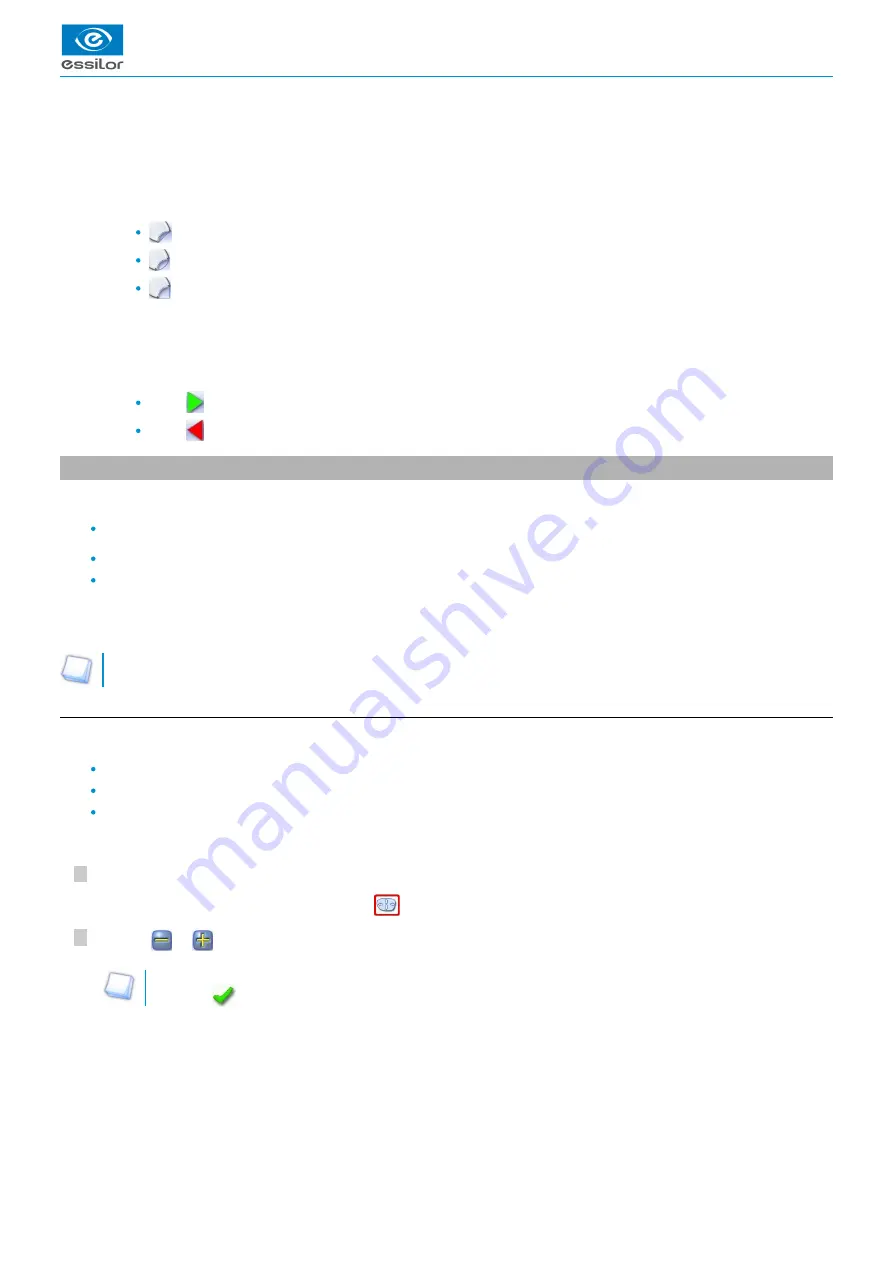
USER MANUAL > MODIFYING THE LENS SHAPE
66
Delta 2 - Edging system > v2 - 08.16
2
1
9.
10.
11.
12.
13.
14.
15.
Modification of the overall size of the shape
Scaling in relation to boxing center
Shape rotation around the boxing center
Free-form modification
Shape retouch
Retouch to create a straight line.
Retouch to create a curve.
Retouch to create an angle.
Modify the selected value
The modification is carried out in 0.5 mm or 1 mm steps depending on
.
Create a new job based on the job displayed
Back to the centering screen
Press
to save the changes and go back to the centering screen.
Press
to return to the centering screen without saving the changes.
2. Modifying a shape
The shape modification screen gives you access to several functions:
: D-dimension, boxing dimensions, modification of size and rotation of the shape
, within the constraints pertaining to lens edging
in the event of possible tracing defects
Shape modifications and retouches are only applied if all the dimensions and half-dimensions limits are included.
If a portion of the shape is not included within the machinable limits, it is displayed in red.
Both lenses are modified simultaneously.
a. Enlarging, reducing or rotating a shape
The side panel on the right of the screen enables you to:
modify each dimension or half-dimension separately
modify the size of a shape as a whole
rotate a shape around the boxing center
Modifying each dimension or half-dimension separately
Select the icon showing the part of the shape you wish to decrease or increase.
Use the
or
buttons to decrease or increase the corresponding value and view the modification in real time.
You can also press for a few seconds on the corresponding value to display the numeric keypad: enter a new value
and press
to confirm.
A red rectangle is displayed around the icon
.
>
The shape is modified.
>
The original shape is displayed in light red.
>
Summary of Contents for Delta 2 Classic
Page 1: ...User Manual ...
Page 2: ......
Page 6: ...USER MANUAL CONTENTS ...
Page 7: ...I INTRODUCTION ...
Page 8: ...USER MANUAL INTRODUCTION 8 Delta 2 Edging system v2 08 16 ...
Page 10: ...USER MANUAL INTRODUCTION 10 Delta 2 Edging system v2 08 16 ...
Page 11: ...II FIRST STEPS WITH DELTA 2 ...
Page 12: ...USER MANUAL FIRST STEPS WITH DELTA 2 12 Delta 2 Edging system v2 08 16 ...
Page 19: ...III CARRY OUT AN OPTICAL TRACING ...
Page 20: ...USER MANUAL CARRY OUT AN OPTICAL TRACING 20 Delta 2 Edging system v2 08 16 ...
Page 35: ...IV CENTER AND BLOCK A LENS ...
Page 36: ...USER MANUAL CENTER AND BLOCK A LENS 36 Delta 2 Edging system v2 08 16 ...
Page 62: ...USER MANUAL CENTER AND BLOCK A LENS 62 Delta 2 Edging system v2 08 16 ...
Page 63: ...V MODIFYING THE LENS SHAPE ...
Page 64: ...USER MANUAL MODIFYING THE LENS SHAPE 64 Delta 2 Edging system v2 08 16 ...
Page 71: ...VI PREPARING A DRILLED JOB ...
Page 72: ...USER MANUAL PREPARING A DRILLED JOB 72 Delta 2 Edging system v2 08 16 ...
Page 81: ...VII EDGING A LENS ...
Page 82: ...USER MANUAL EDGING A LENS 82 Delta 2 Edging system v2 08 16 ...
Page 105: ...VIII SET THE EDGING SYSTEM ...
Page 106: ...USER MANUAL SET THE EDGING SYSTEM 106 Delta 2 Edging system v2 08 16 ...
Page 118: ...USER MANUAL SET THE EDGING SYSTEM 118 Delta 2 Edging system v2 08 16 ...
Page 119: ...IX MAINTENANCE SERVICING ...
Page 120: ...USER MANUAL MAINTENANCE SERVICING 120 Delta 2 Edging system v2 08 16 ...
Page 146: ...USER MANUAL MAINTENANCE SERVICING 146 Delta 2 Edging system v2 08 16 ...
Page 147: ...TECHNICAL DATA ...
Page 151: ...GENERAL INFORMATION ...
Page 154: ...USER MANUAL GENERAL INFORMATION 154 Delta 2 Edging system v2 08 16 ...
Page 155: ...GLOSSARY ...






























