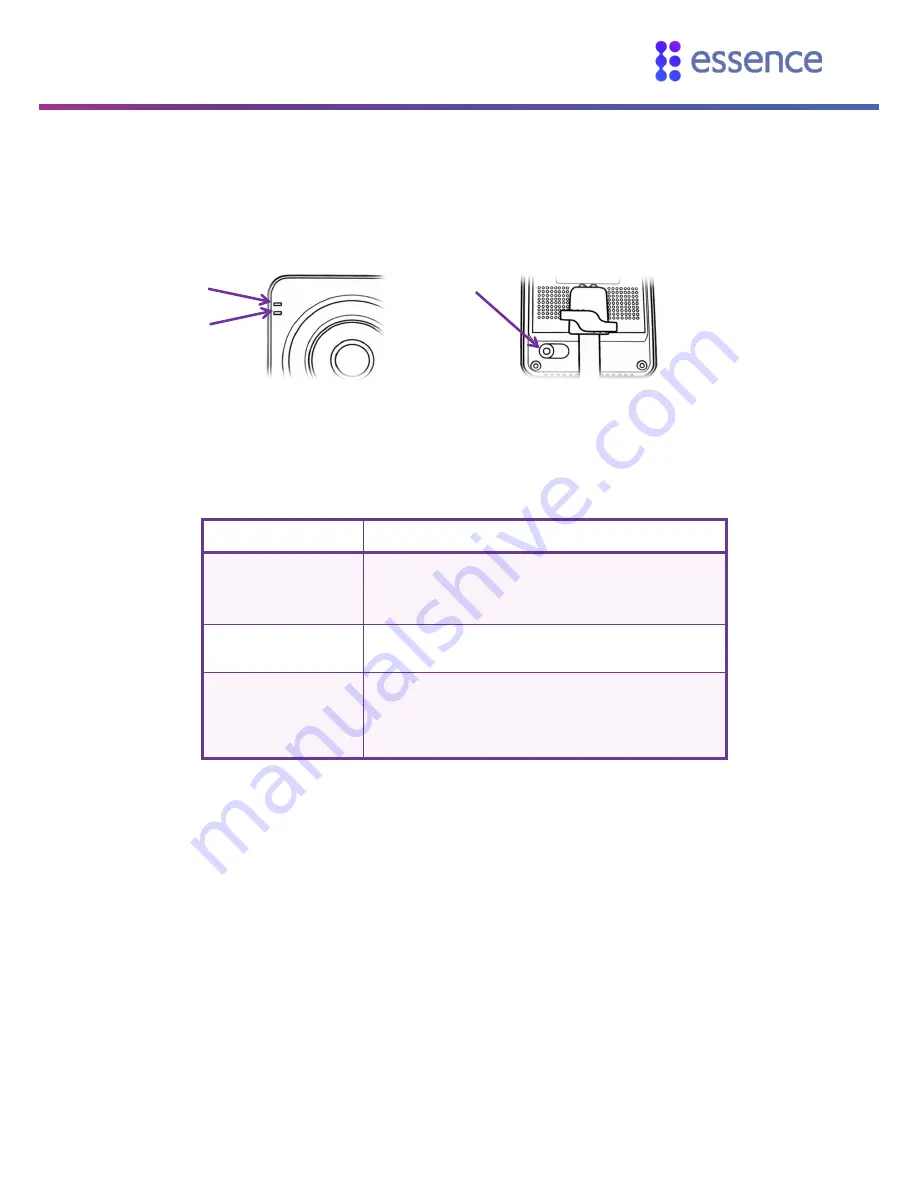
Indoor HD Camera LEDs and Controls
WeR@Home™ HD Camera User Guide
13
Appendix A
Indoor HD Camera LEDs and Controls
Figure 7 – Indoor HD Camera LEDs and Controls
Table 3: Indoor HD Camera LEDs and Controls
LED/Control
Description
Power
Steady Green – camera is on
Fast flashing Green – motion detected
Slow flashing Green – system upgrading
Network
Red - camera is connected using a cable
Green - camera is connected over Wi-Fi
Reset/WPS
Press and hold for 2 seconds to connect to a router
using WPS.
Press and hold for 10 seconds to restore the camera’s
factory default settings.
Power
Network
Front
Back
Reset/WPS







































