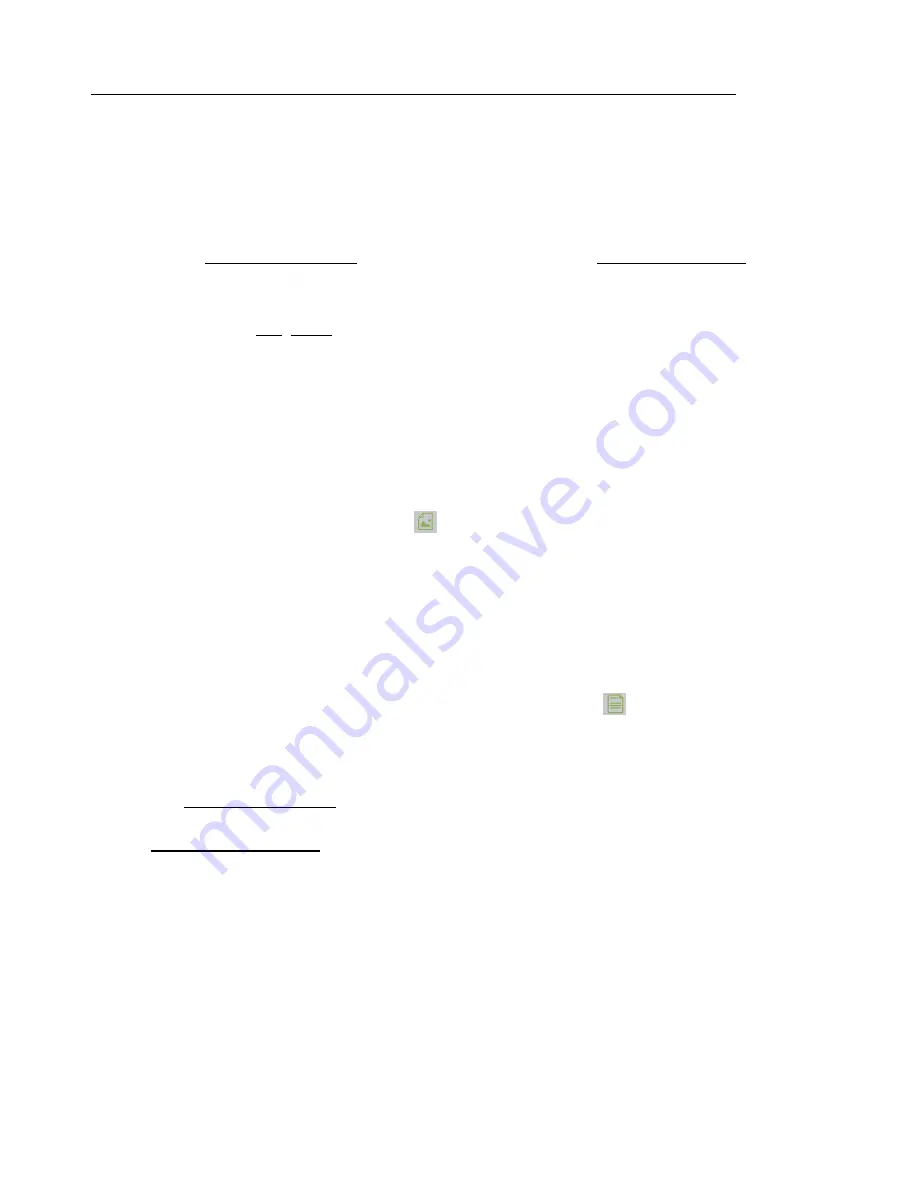
GPR4 Concrete Scanner – User Manual
D-000002-000021
Earth Science Systems, LLC
February 29, 2019
Copyright © 2019 ESS, LLC. All rights reserved.
Page 20 of 28
4.4 Replaying Data
The ESS Concrete Scanner allows replaying data so that plots can be re-examined and
new reports can be generated. To replay data, follow the instructions below.
1. Insure that the scanner unit and odometer are switched off.
2. Start the data acquisition program by touching and holding the
EssGpr4LoggingApp
icon on the desktop. Select the
Pavement Condition
tab.
3. Press the
button and input the desired grid layout that will be used when re-
plotting the data.
4. Select
File
,
Open
, and then the file to replay. Repeat as necessary to replay
multiple lines.
5. The data will replay over the course of a few minutes. When the replay is finished,
users can generate reports and maps as desired.
4.5 Generating Maps and Reports
After a survey has been conducted, reports can be generated.
•
To save an image of the either the pavement density map or the pavement
temperature map, press the
icon. Select the appropriate image (density or
temperature) and then the desired image file type (PNG, BMP, or JPG).
•
Two types of reports can be generated. The first is a PDF file that contains the job
information metadata, the calibration information, the measured pavement density
statistics, and finally images of the pavement density map and pavement
temperature map. The second is a CSV file that contains the job information
metadata, the calibration information, and the measured pavement density
measurements. The CSV file can be imported by other software packages (i.e. a
spreadsheet) for further analysis and plots. Press the
button and select the
desired report type and file name.
4.6 Advanced Data Processing, Depth Slices, and 3D Views
The
EssGpr4LoggingApp
does not have the capabilities to generate depth slices or 3D
views of the subsurface. To generate these views, use the companion program
ESSentialUnderground
that is distributed with the system.
4.7 Charging the Batteries
There are three rechargeable batteries in the system that provide sufficient power for
operation over a full day. The battery in the scanner unit provides power for about 5 hours. A
second battery is provided so that surveying can continue after the first is depleted.
Additionally, the Microsoft Surface Pro 4 tablet contains a battery that will provide 5-8 hours of
continuous operation depending on screen brightness settings. The shipping container contains
an integrated battery charger that can simultaneously charge all of the batteries with only a
single external power connection. The system is designed to be charged overnight so that all of
the batteries are ready for use during the work day. To charge the batteries, follow these steps.























