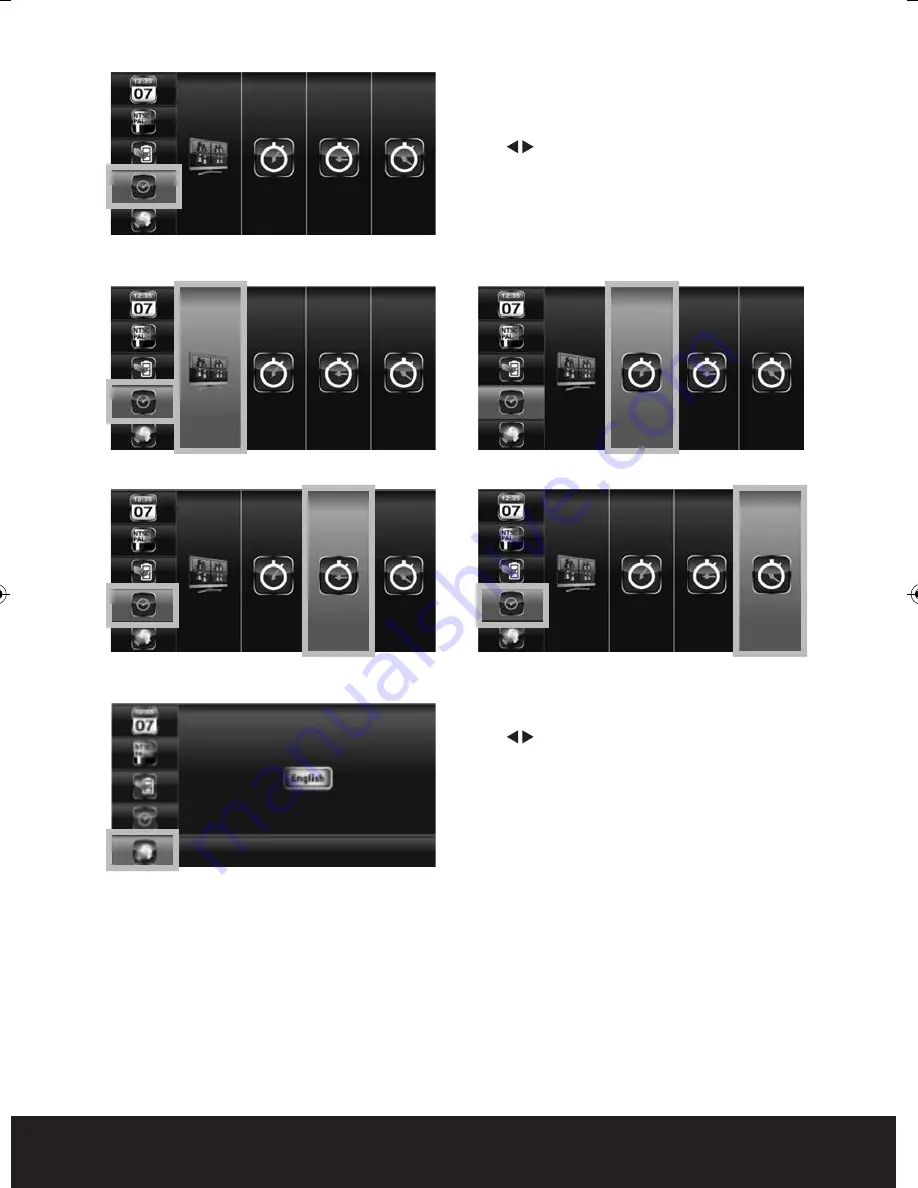
Multi Channels Idle Display
Selects style of display after no inputs received or
selections made for 3 minutes .
Use
to select:
DISPLAY QUAD(all images) after idle period
Display each channel at 5 SEC intervals
Display each channel at 10 SEC intervals
Display each channel at 15 SEC intervals
Press MENU to confirm selection
Press ESC to save and exit
Display QUAD mode
Display each channel at 5 sec Intervals
Display each channel at 10 sec Intervals
Display each channel at 15 sec Intervals
15
Default
Use
to select the system language for
SYSTEM RESTORE.
Press MENU to confirm selection and system
will restore to factory default.
A. Camera Setup
CH1=ON CH2=ON CH3=OFF CH4=OFF
Brightness= level 2
B. Recorder Setup
X = Manual REC
Motion detection sensitivity = level 2
Masking area = all activated
REC time = 2 minutes
C. System Setup
Time = 2013 01 01
Power Save = OFF
Idle display = Quad
D. Alarm = OFF
E. SD Card Overwrite = OFF
GuardCam WF Manual_Layout 2 28/11/2013 10:29 Page 15
Summary of Contents for GuardCam WF-MR
Page 2: ...2...










































