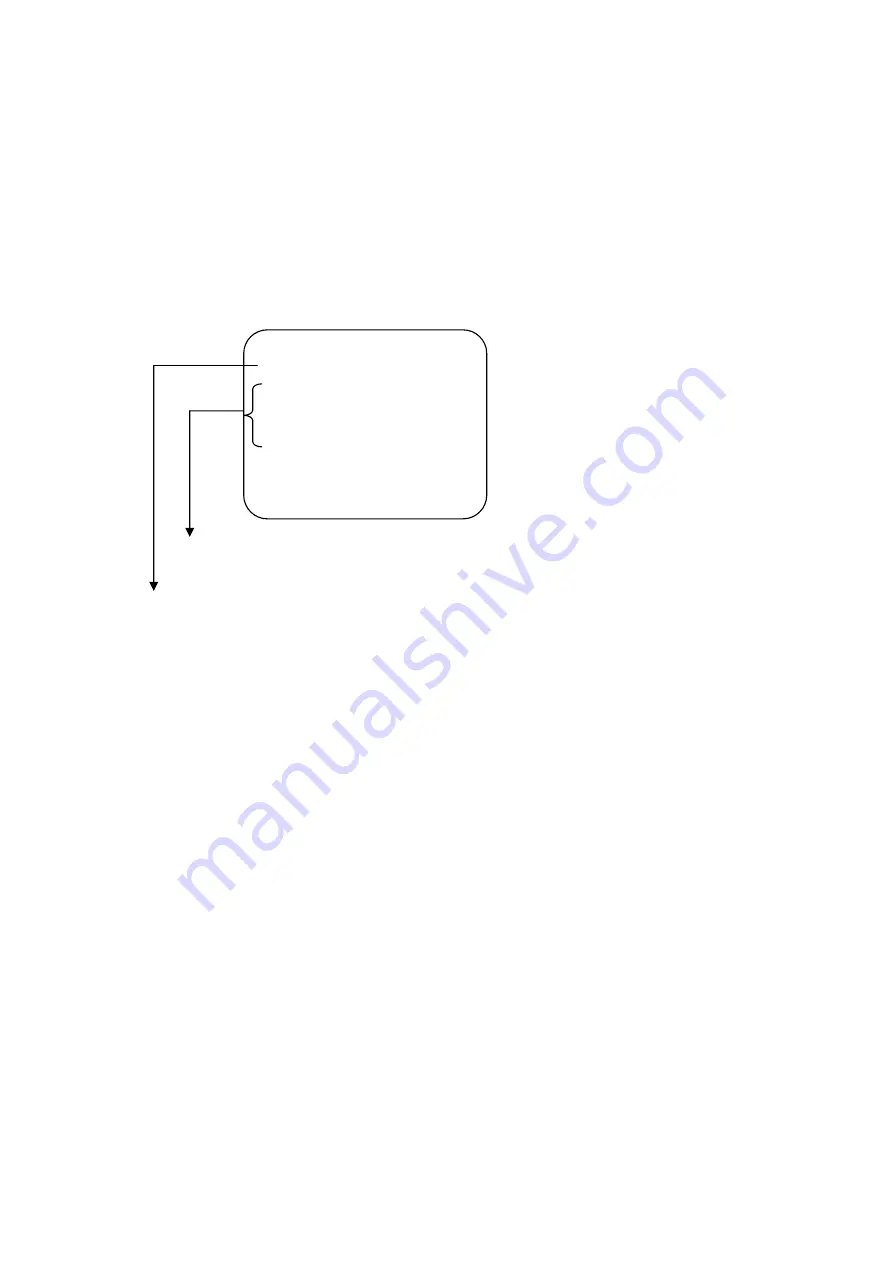
Play Menu
Press
f
(play button) to open the playback menu as shown below.
List of events triggered by installed sensors or motion detection.
Available recordings in the HDD can be played.
Pressing
button to start a time and date search.
Position the cursor using the
ϧ
and
ϰ
buttons to select the date and/or time. Use
button to cycle through the available options. After reaching the desired option use the
ϧ
and
ϰ
buttons to move onto the next variable. When the correct date and time has been
entered press
f
button to start the playback.
Use
button to speed up the playback rate. Pressing twice doubles the playback speed.
Pressing the
button reverses the playback.
When the menu first appears the cursor is set to the first logged event. Press the
f
button
to playback that event or use the
ϧ
and
ϰ
buttons to select another listed event.
Press
button to pause playback
Press
button to stop playback.
HARD DRIVE
Κ
MASTER
05/06/18 17:26:47-05/06/25 17:28:23
01 TIME 2005/06/18 17:26:47
02 TIME 2005/06/19 17:25:47
03 TIME 2005/06/19 20:03:50
PRESS
ϔ
S
ϕ
THEN
ϔ
SELECT
ϕ
PRESS
ϔ
MENU
ϕ
TO EXIT




























