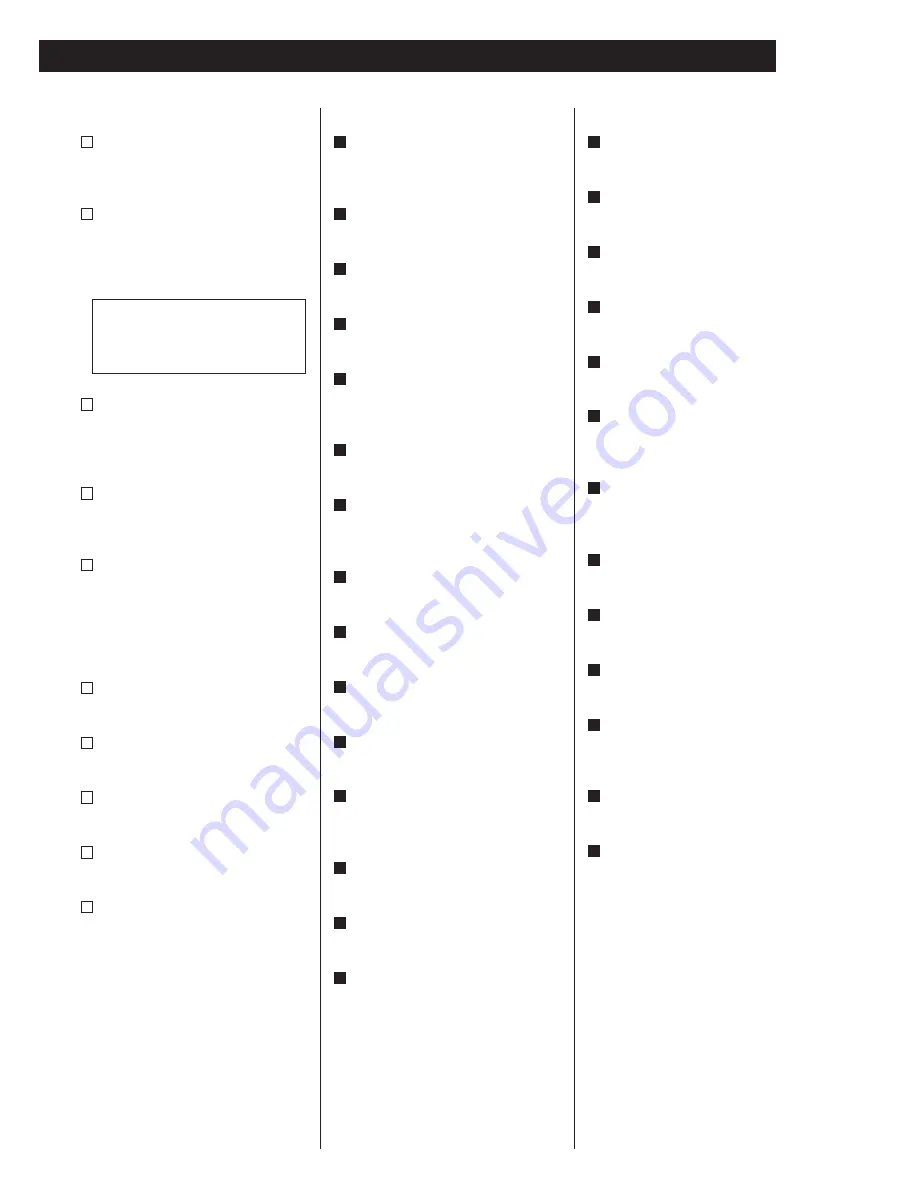
13
Front Panel
POWER indicator
This indicator lights when the unit is
ON.
POWER switch
Use this switch to turn the unit on or
off.
<
When moving the player, remove any
disc and turn this switch OFF.
Digital Filter switch
This switch changes the digital filter
for the 2 channel high quality analog
output.
UP CONVERT indicators
Indicate the up-converted sampling
frequency.
Remote Sensor
Receives signals from the remote
control unit. When you use the
remote control unit, point the top of
the remote control unit at this remote
sensor.
OPEN/CLOSE button
Opens and closes the disc tray.
STOP button
Stops playback.
PLAY button
Starts playback.
PAUSE button
Pauses playback.
SKIP buttons
Skip tracks either forward or
backwards.
j
i
h
g
f
e
d
c
The equipment draws a nominal
amount of power from the AC outlet
even with its POWER switch in the
OFF position.
b
a
Remote Control Unit
Numeric buttons
Used for track selection, password,
etc.
SEARCH MODE
Changes the search mode.
REPEAT
Used for repeat playback.
LAST MEMORY
Used for bookmarking.
CONDITION MEMORY
Used for memorizing settings for a
disc.
VIDEO OFF
Turns off the video output.
FL DIMMER
Changes the brightness of the front
panel display.
SCAN
Used for scanning.
STOP
Stops playback.
PAUSE
Pauses playback.
MENU
Displays a DVD disc menu.
DIRECTION (UP/DOWN/LEFT/RIGHT),
ENTER
Used for selecting an item in a menu.
SETUP
Displays the Setup menu.
AUDIO
Used for selecting an audio language.
DISPLAY
Displays the disc’s information.
O
N
M
L
K
J
I
H
G
F
E
D
C
B
A
OPEN/CLOSE
Opens and closed the disc tray.
CLEAR
Used for clearing selection, etc.
PROGRAM
Used for programmed playback.
A-B
Used for A-B repeat playback.
RANDOM
Used for shuffle playback.
FUNCTION MEMORY
Used for memorizing shortcuts to
items in the Setup menu.
STEP/SLOW
Used for single stepping playback and
slow-motion playback
SKIP
Skip chapters or tracks.
PLAY
Starts playback.
TOP MENU
Displays the top menu of a DVD disc.
RETURN
Returns to the previously displayed
menu screen.
SUBTITLE
Used for selecting a subtitle language.
ANGLE
During playback of DVD recorded with
multiple angles, this button is used to
change the angle.
b
a
Z
Y
X
W
V
U
T
S
R
Q
P
家电维修技术论坛
http://www.bjjdwx.com/forum.php
79
网络
http://www.79wl.com














































