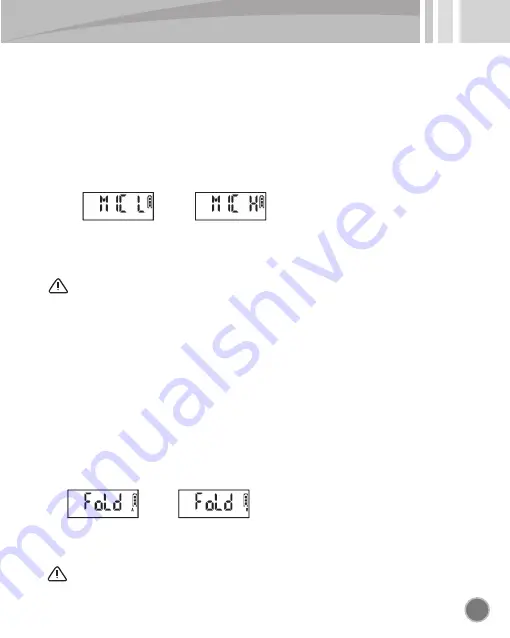
13
17-3. Setting mic sensitivity(MIC)
You can set mic sensitivity according to the distance of sound source and size of sound.
● You can move to setting screen by pressing and holding mode button(M) more than
3 seconds in standby screen.
● You can move to MIC mode by pushing jog button to the direction of ),
volume(-) shortly.
● You can select option(L, H) by pushing jog button to the direction of
previous(<<), next(>>) shortly.
● When you move to next mode or press mode button(M) more than 3 seconds in
the setting screen you selected, set-up is saved and it is moved to standby screen.
17-4. Setting folder to save recording(FOLD)
You can select folder(A, B) to save recording file.
● You can move to setting screen by pressing and holding mode button(M) more than
3 seconds in standby screen.
● You can move to FOLD mode by pushing jog button to the direction of ),
volume(-) shortly.
● You can select option(A, B) by pushing jog button to the direction of
previous(<<), next(>>) shortly.
Caution
* Set it to suit the distance of sound source you want to record
* It is useful when you record long distance or low sound.
● When you move to next mode or press mode button(M) more than 3 seconds in
the setting screen you selected, set-up is saved and it is moved to standby screen.
Caution
* It is convenient if you sort and manage folder according to place.
<Mic sensitivity basics>
<Mic sensitivity amplification>
→
←
→
←
Summary of Contents for memoQ MR-250
Page 19: ...19 MEMO ...




















