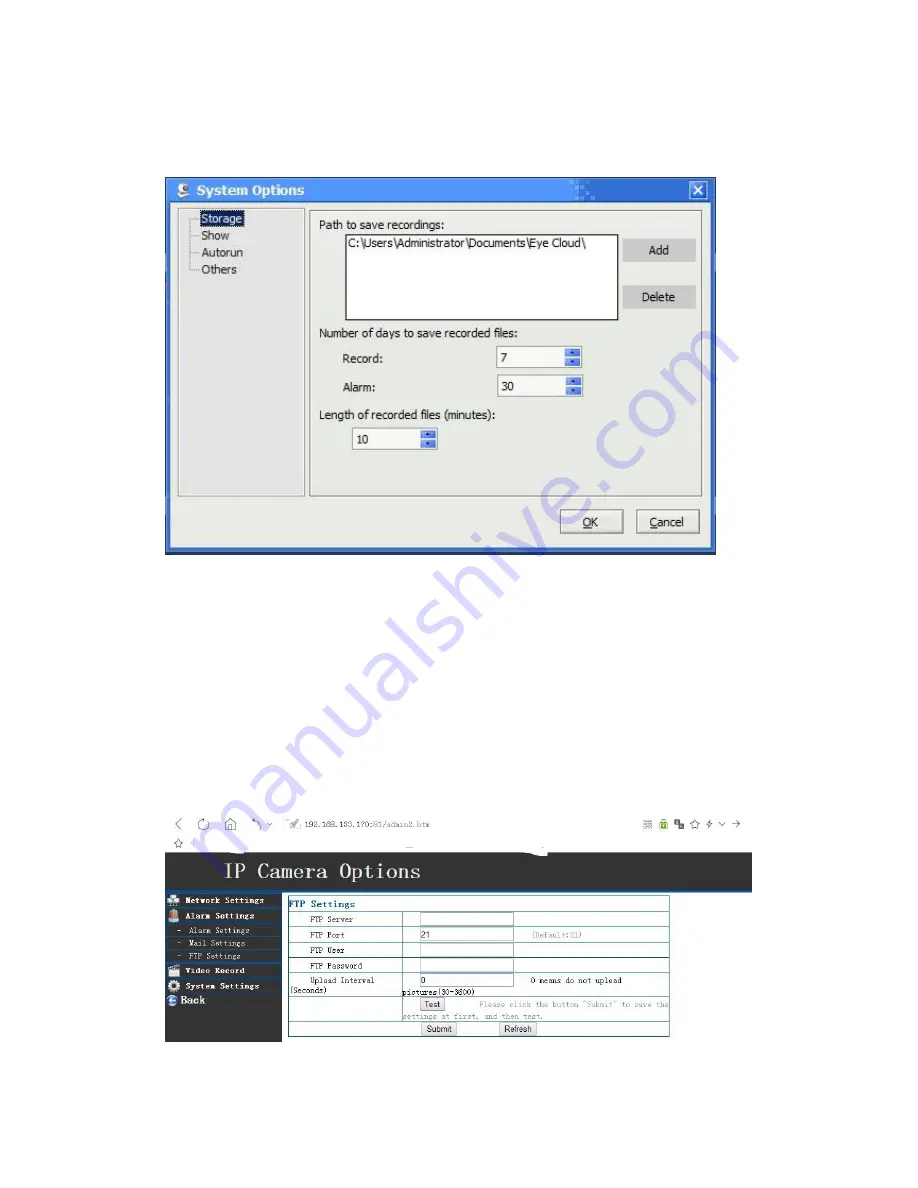
1.2) Record on PC
You can record the video on the specified path on your PC: run “eyecloud” on PC,
Go to menu: Option-->storage, set the path on your computer to store the record files:
You can choose the days you want to keep records on this path, and the recording length for
each files. The video files including the scheduled recording video and the recording video
triggered by alarm. If you have a cloud disk mirror on your local disk, you also can set the cloud
disk path as the space to save recording files. So you will get a cloud backup files for recording.
1.3) Record on FTP server
You have a option to record it on FTP server if you ever set up FTP server, Pls go to the camera
setting menu by “ camera finder “ software on PC, and enter setting menu. Detail on using”
camera finder” program clould see on 5.6)
Then you can set the path to save recording files as the FTP server path.
Summary of Contents for HN03
Page 19: ...Pls input user name admin Password 888888 Then yo will enter sign in menu...
Page 26: ...Unplug the network cable from camera it will work wirelessly with network...
Page 32: ...10 2 2 Add camera Click Home icon choose device management IP camera Then click to add camera...
Page 35: ...After add the camera click the camera icon to view the live video...


















