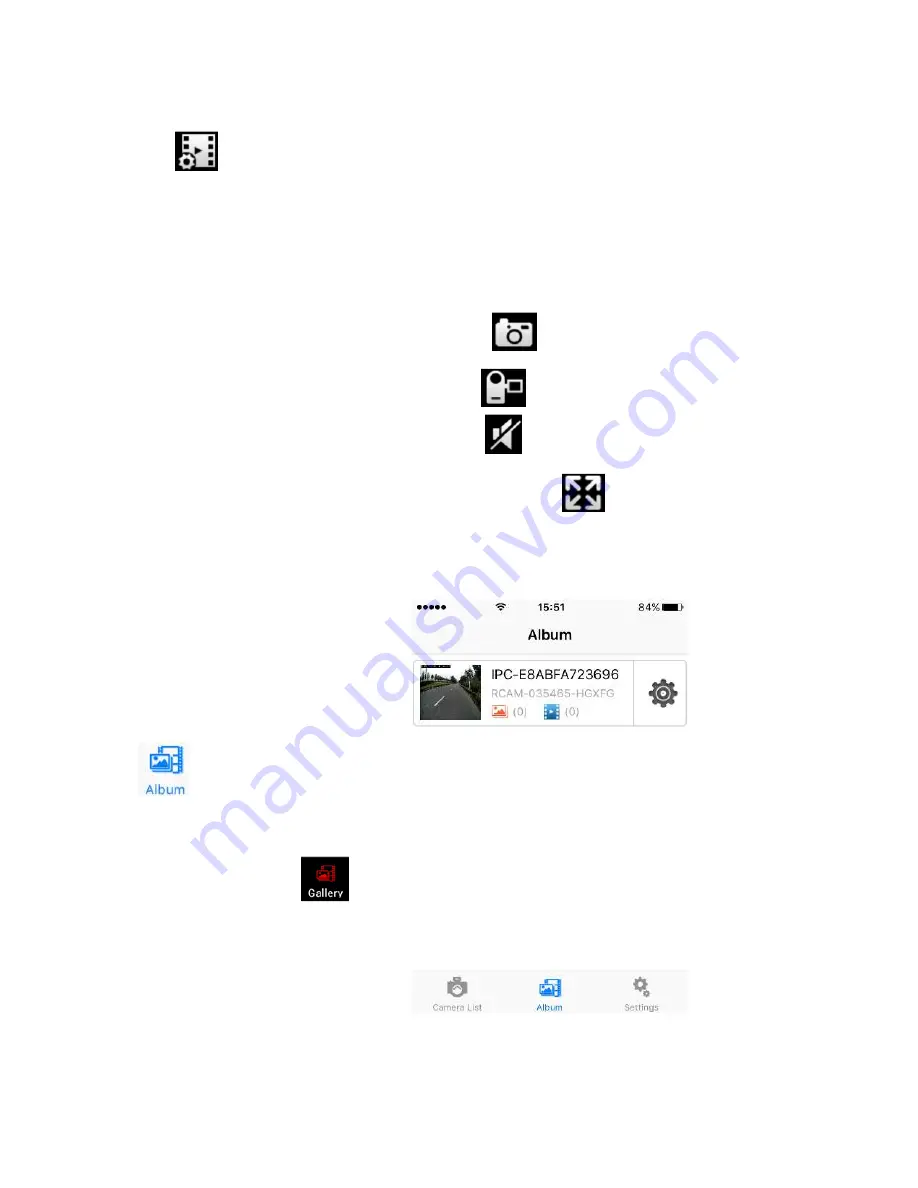
12
FIG-13
2) You can change the video quality by choose your prefer quality level by click icon :
IOS APP selection:
Standard: VGA 640x480 resolution
HD: 1280x720 resolution
Android APP selection:
High definition: 1280x720 resolution
Standard definition: VGA 640x480 resolution
Smooth: keep the video steam faster and fluent ( less delay)
3) You can take a picture directly by clicking and save its in local memory storage
of smart phone.
4) You can record videos directly by clicking and save its in local memory storage
of smart phone.
5) You can open the camera voice by clicking (If the camera as built-in microphone)
6) You can zoom to full screen of the image by clicking and you can back to normal
display by change the smart photo orientation from horizontal to vertical. (Portrait orientation
lock must be set to off for Smart phone )
7) Video record playback and photo review
You can review and playback the picture
and video that you have taken and
saved in local memory storage of
smart phone.
8) Enter the camera list interface.
Refer to FIG-06
9) Click , Click the camera
which you want to see.
Then select the record files(FIG-14)
Note: Android APP icon is
10) Click the files you want to see.
Then you can see the video or photo.
11) You can share these video/photo
to your friends on Facebook/Twitter
FIG-14
5. Advance Function & Setting On Home Security Application






































