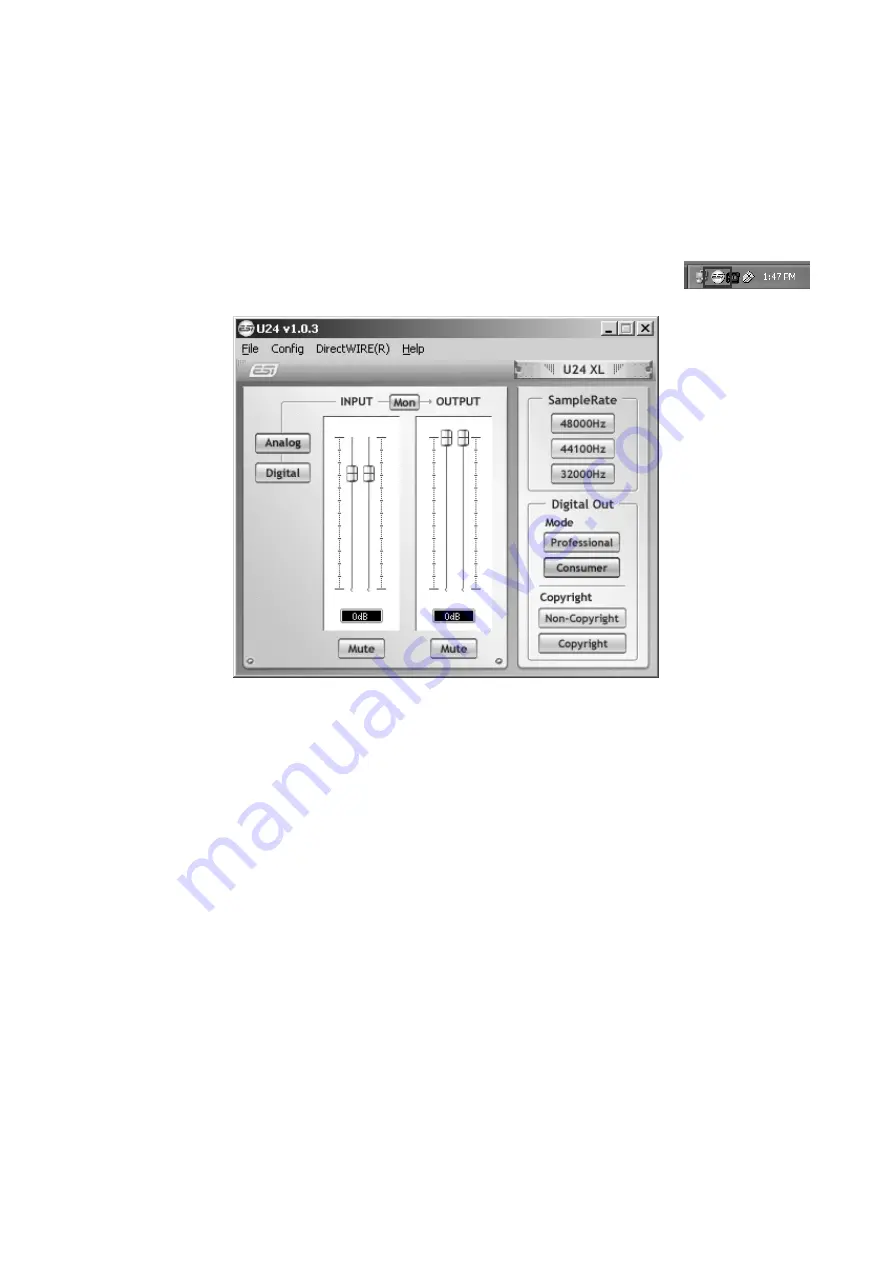
U24 XL
ESI
9
4. U24 XL Control Panel
This chapter describes the U24 XL Control Panel under Windows. Under Mac OS X no special
Control Panel is required for U24 XL. If you are using U24 XL under Mac OS X, please check
section 5.3 with more details.
To open the control panel double click on the ESI icon in the task notification
area. The following dialog will appear:
The panel has the following functions and sections:
INPUT section
: this section controls the input monitoring volume of the incoming signal from the
hardware. A pair of mono faders can be controlled together or individually depending on your
mouse position – perfect for stereo signals. The
Mute
button the channel allows you to mute the
signal. A red
Mute
button indicates that the mute function is enabled. When disabled, the button is
gray.
OUTPUT section
: this section controls the playback volume of the playback signal from your audio
applications. The pair of mono faders can be controlled together or individually depending on your
mouse position – perfect for stereo signals. The
Mute
button the channel allows you to mute
playback. A red
Mute
button indicates that the mute function is enabled. When disabled, the button
is gray.
SampleRate section
: in this area you can select the operating sample rate of U24 XL.
Digital Out section
: the S/PDIF digital output can be set to either
Professional
or
Consumer
status
bit output
Mode
. It can also be set to send out
Copyright
or
Non-Copyright
material.















