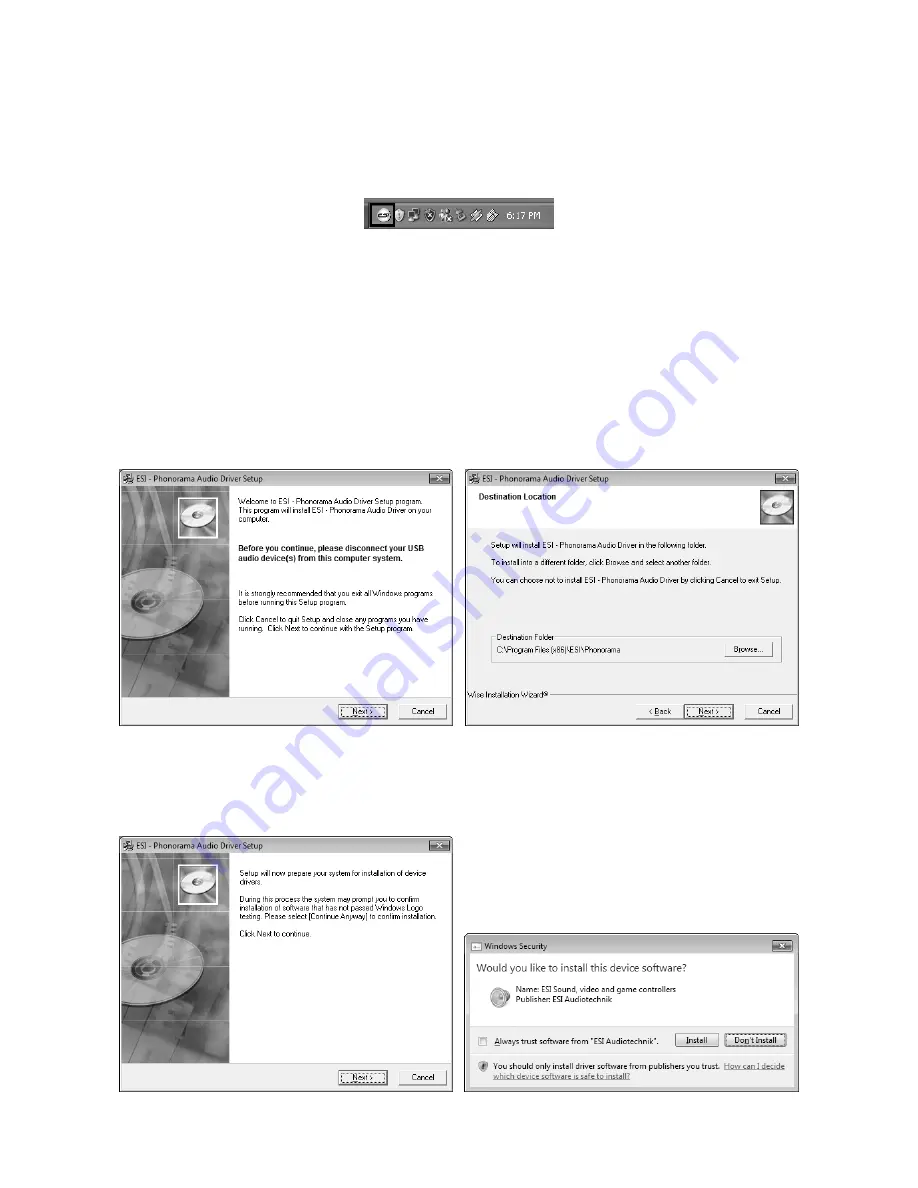
ESI PHONORAMA
7
You can now finally click
OK
on the
Information
dialog. The installation is now finished. To
confirm this, please check if the ESI icon is displayed in the taskbar notification area as shown
below.
If yes, the driver installation has been completed successfully.
3.2 Windows Vista / 7
Disconnect PHONORAMA before you install the driver if it has been connected already. Then
launch
setup.exe
from the
Windows
folder of the included Installation CD or from a download of a
recent driver from our website.
When launching the installation, Windows Vista / 7 might prompt a security message. Make sure to
allow the installation. You will then see a dialog as shown on the left picture below. Click
Next
.
You can define the target directory for the installation now. Confirm it with
Next
.
The installer now informs you that the driver installation will start as shown on the left picture
below. Confirm this with
Next
. During the following process you will see a
Windows Security
dialog box once or several times that asks you for confirmation to install the driver software.
Confirm any such dialog with
Install
.
















