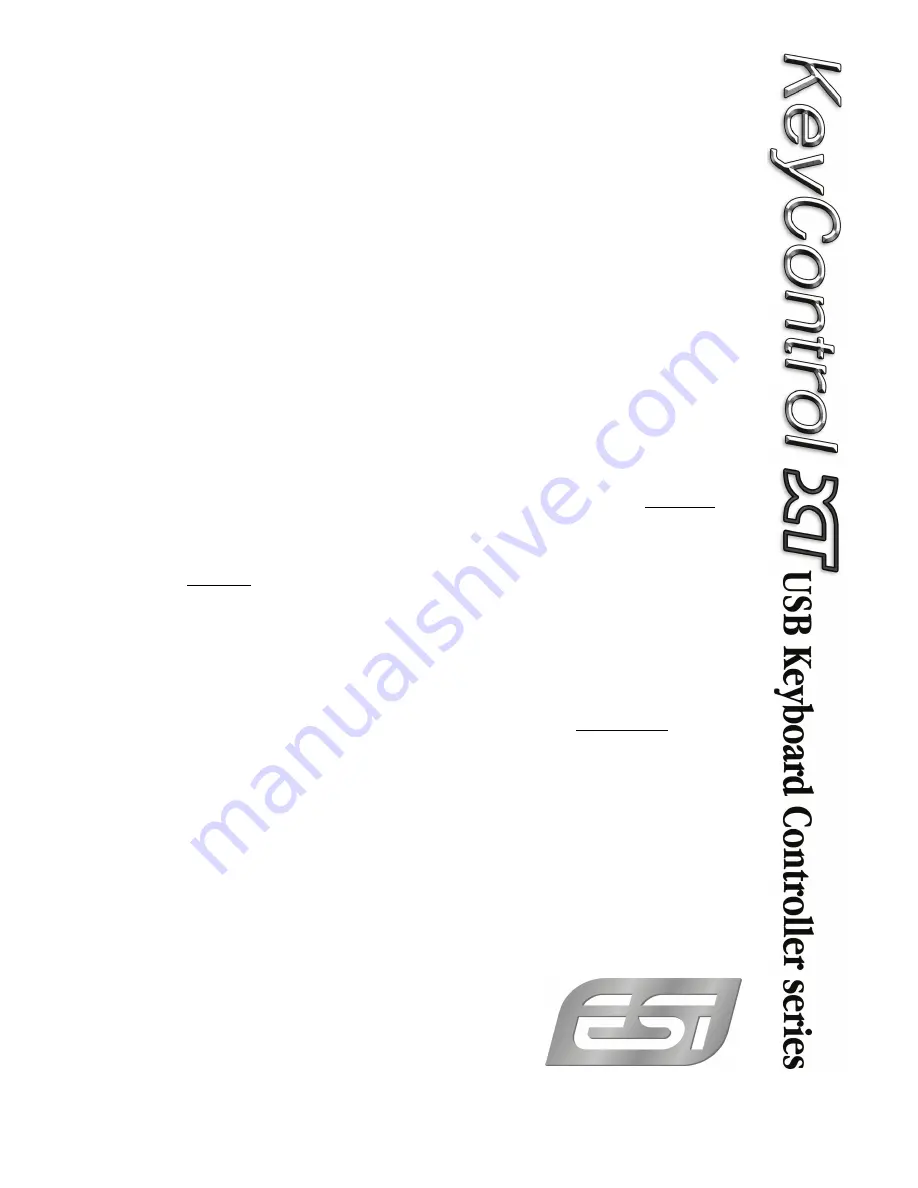
User’s Guide
Introduction
Thank you for purchasing the KeyControl
25/49/61 XT. KeyControl 25/49/61 XT
provides everything you need to control
software synthesizers, sequencing
software, other MIDI equipment and
much more directly and conveniently in a
stylish product with a stable aluminium
cabinet enclosure.
KeyControl 25/49/61 XT provides 25, 49
or 61 full size keys, a
MODULATION
SLIDER
, a
PITCH BEND
wheel, a
SHIFT
and two
OCT/TRANS
buttons as well as
4 endless encoders
R1
to
R4
(8 endless
encoders
R1
to
R8
on KeyControl 61
XT). Configuration is done via the
buttons and the functions assigned to
each key (conveniently printed above the
key), including the numeric keys that
allow you to enter numbers.
Please note that this document covers
the basics of the various built-in
functions. However, this manual is not
intended to explain the basics about
MIDI, MIDI controller messages, MIDI
programs, MIDI channels or anything
about typical audio-/MIDI sequencing
software. If you need to get more
information about MIDI (i.e. you don’t
know what a MIDI controller actually is
for example), a good start is usually the
manual of your notation or sequencing
software. In addition there are a lot of
details about MIDI on the Internet. A
good technical resource and great
starting point is www.midi.org, some
details are typically also provided in
various forums about audio / MIDI and
home recording.
Connection
KeyControl 25/49/61 XT gets connected
via the included USB cable to your
computer. This connection powers the
keyboard and is used to transfer the
MIDI data to your computer. KeyControl
25/49/61 XT works with computers using
Windows 8, Windows 7, Windows Vista,
Windows XP or Mac OS X. You can also
use KeyControl 25/49/61 XT without a
computer. To do that an external (not
included) 12V / 0.5A DC power supply
and a standard MIDI connection cable is
needed.
It is even possible to connect KeyControl
25/49/61 XT to an Apple iPad using a
camera connection USB adapter as the
keyboard is a 100% class compliant
device.
Octave Change
To change the octave range of the
keyboard up or down, press the left
(down) or right (up)
OCT/TRANS
button.
A solid (non-flashing) LED light under the
button cover will show that the octave
has changed. If the LED is flashing
instead, you have changed the
transposition (see below). To select
between octave and transposition
change, you need to press the
SHIFT
button and then hit the
OCT/TRANS
key.
Transpose
To change the transposition of the
keyboard up or down, press the left
(down) or right (up)
OCT/TRANS
button.
A flashing (not solid) LED light under the
button cover will show that the
transposition has changed. If the LED is
solid instead, you have moved the
octave range (see above). To select
between transposition and octave
change, you need to press the
SHIFT
button and then hit the
OCT/TRANS
key.
Program Change
To change the program (instrument),
press the
SHIFT
button and then hit the
PROGRAM
key. Now enter the program
number with the numeric keys (from 0 to
127) and once finished, hit the
ENTER
key.
MIDI Channel
To change the MIDI channel, press the
SHIFT
button and then hit the
CHANNEL
key. Now enter the MIDI channel number
with the numeric keys (from 1 to 16) and
once finished, hit the
ENTER
key.
Velocity Curve
KeyControl 25/49/61 XT has 5 velocity
curves available: 1. soft; 2. normal; 3.
hard; 4. fixed at 100; 5. fixed at 127. To
select the curve, press the
SHIFT
button
and then hit the
VELOCITY
key. Now
enter the number of the curve with the
numeric keys (from 1 to 5) and once
finished, hit the
ENTER
key.
Bank Select
To select a different instrument bank,
press the SHIFT button and then hit the
BANK MSB
(for bank MSB bank
selection) or
BANK LSB
(for bank LSB
bank selection) key. Now enter the bank
number with the numeric keys (from 0 to
127) and once finished, hit the
ENTER
key. Note that most sound modules
require you to change the program after
selecting the bank.
GM / GS selection
To send out a GM or GS initialisation
string, press the
SHIFT
button and then
hit the
GM/GS
key. The first time you do
this, a GM init string is set, the next time
a GS init string, then again GM, and so
on.
Sustain Pedal Polarity
The polarity of the sustain pedal input
can be changed by pressing the SHIFT
button, followed by hitting the PEDAL
POL key. Every time you do this, the
polarity is swapped.
Sustain Pedal Controller Assignment
To assign a controller number to the
sustain pedal input, press the
SHIFT
button and then hit the
PEDAL SET
key.
Now enter the controller number with the
numeric keys (from 0 to 127) and once
finished, hit the
ENTER
key.
Modulation Slider Controller Assign.
To assign a controller number to the
slider, press the
SHIFT
button and then
hit the
SLIDER SET
key. Now enter the
controller number with the numeric keys
(from 0 to 127) and once finished, hit the
ENTER
key. By default, the slider is set
to modulation (controller number 1).
Endless Encoder Controller Assign.
To assign a controller number to any of
the 4 or 8 endless encoders (
R1
to
R4
or
R8
), press the
SHIFT
button and then hit
the
ENCODER SET
key. Now touch /
turn the encoder that you want to
change. After that, enter the controller
number with the numeric keys (from 0 to
127) and once finished, hit the
ENTER
key.
Load and Save configuration
KeyControl 25/49/61 XT allows you to
save the configuration to an internal
register. You can save up to 10 different
configurations (0 to 9).
To save the current settings to a register,
press the
SHIFT
button, followed by
hitting the
REGISTER
key and the
number key (0 to 9) simultaneously. It is
important you hit both keys at the same
time to save the data.
To load a configuration from a register,
press the
SHIFT
button, then hit the
REGISTER
key and then the desired
number key (0 - 9) followed by the
ENTER
key.
Reset
To reset all notes, press the
SHIFT
button and then hit the
RESET ALL
key.
General Information
For technical support inquiries, contact
your nearest dealer, local distributor or
check www.esi-audio.com online.
ESI, KeyControl, KeyControl 25 XT,
KeyControl 49 XT and KeyControl 61 XT
are trademarks of ESI Audiotechnik
GmbH. Windows is a trademark of
Microsoft Corporation. Other product and
brand names are trademarks or
registered trademarks of their respective
companies.
All features and specifications are
subject change without notice. Parts of
this manual are continually being
updated. Please check our web site
occasionally for the most recent update
information.

