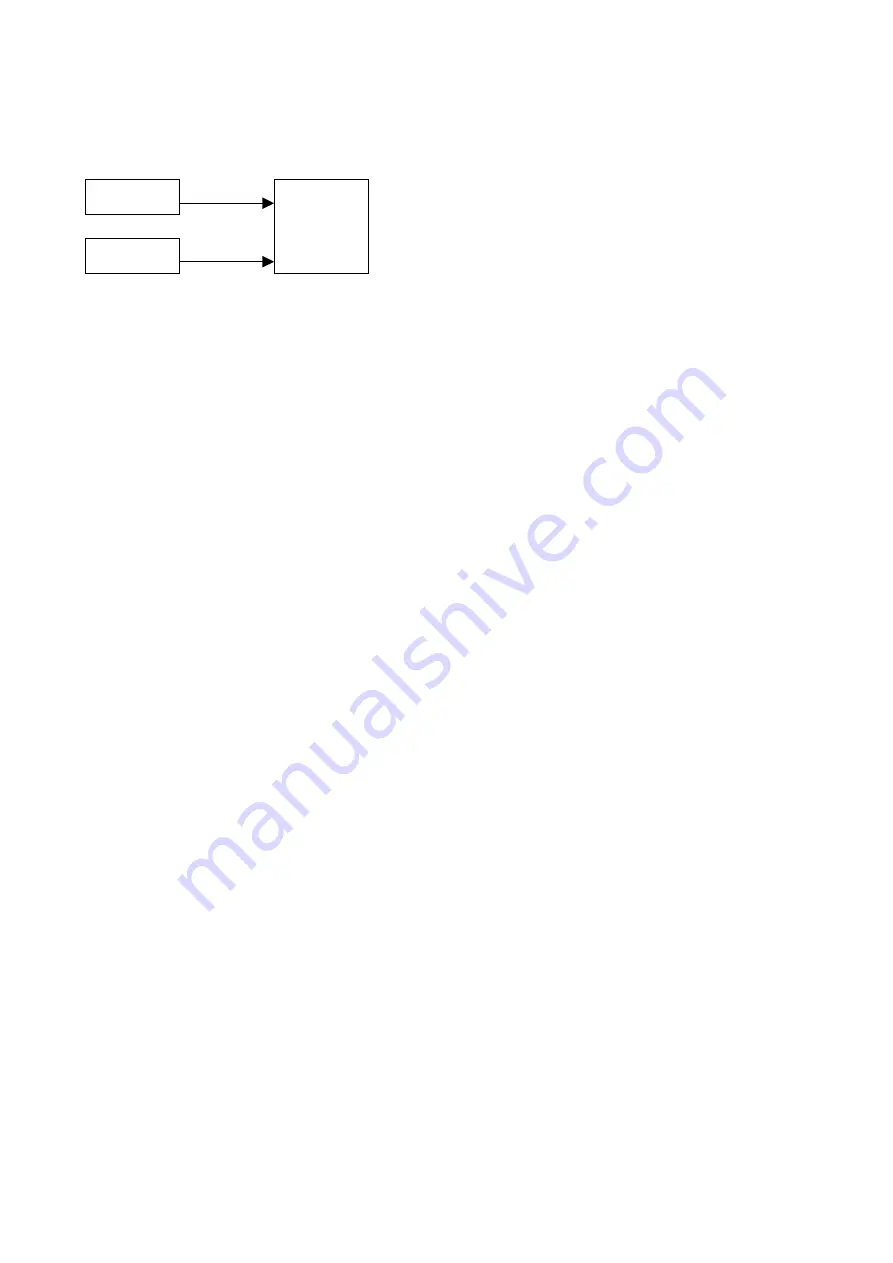
K.ON
ESI
Mode 2
PC
K.ON
MIDI out
USB out
In this mode, the computer receives no signals from K.ON via USB. The signals are sent directly to
the MIDI output port instead. Also signals sent by the PC are sent directly out to the MIDI output
port. This allows you to use K.ON and the computer simultaneously to control an external device
connected to the MIDI output port of K.ON.
ALL NOTE OFF
When pressing the buttons
SPLIT
and
TOUCH
simultaneously, K.ON will send out the all notes
off MIDI command (controller #123). Use this function when you have problems with hanging
notes on your system or sound module.
Please note that not all devices support this MIDI command, so in some cases it might simply not
work.
GM ON
Pressing
CHANNEL
and
TRANSPOSE
at the same time will send GM initialization information
(MIDI values
F0 7E 7F 09 01 F7
).
XG ON
Pressing
CURVE
and
DUAL
buttons at the same time will send XG initialization information
(MIDI values
F0 43 10 4C 00 00 7E 00 F7
)
GS ON
Pressing
TOUCH
and
CONFIGURE
buttons at the same time will send XG initialization
information (MIDI values
F0 41 10 42 12 40 00 7F 00 41 F7
)
Please note that the GM/GS/XG initialization functions only have an effect if the connected device
supports these commands.
4.3 Pitch and Modulation Wheels
Rotating the
PITCH
wheel during performance can change the pitch of the current performance
(typically one tone above or below). However, the
PITCH
wheel can be reconfigured to send out
another MIDI controller. Rotating the
MODULATION
wheel during performance typically adds a
tremolo effect to the sound. The
MODULATION
wheel can also be reconfigured to send out
another MIDI controller. This is described in section 4.7.
10



































