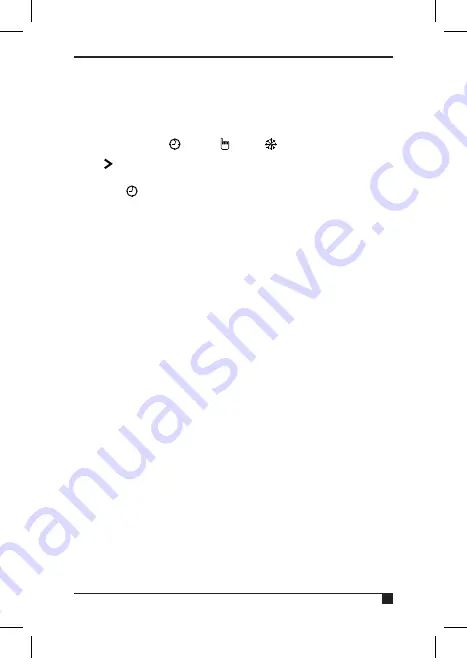
9
3. Operation modes
Operation Modes: AUTO, MAN, OFF.
Press
in homescreen to choose operation mode.
3.1
AUTO
• In Auto mode, choose All Day mode.
See section 3.2 for details.
• In Auto mode, choose Holiday mode.
See section 3.3 for details.
• Auto mode, if All Day mode or Holiday mode is not
selected, Auto mode will be used. In Auto mode,
the thermostat will work as per the user’s previous
programming setting.
See section 5 for details.
Temporary manual override of set temperature.
In Auto
mode, the user can turn the dial to adjust the set temperature
as below:
1. In homescreen, turn dial to temporarily adjust
temperature - Display will flash.
2. The thermostat will automatically accept the change
and return to the homescreen. The display will alternate
between current room temperature and the time left until
the next programmed event. The temporary override will
end when the next programmed event starts.
Temporary set temperature range: 5°C-35°C.
N.B:
The temporary set temperature will not replace the
original program event’s set temperature. When the
program event ends, it will return to the default heating
program automatically.
ESRTP5WIFI_User_instructions_AW.indd 9
17/06/2019 13:43




















