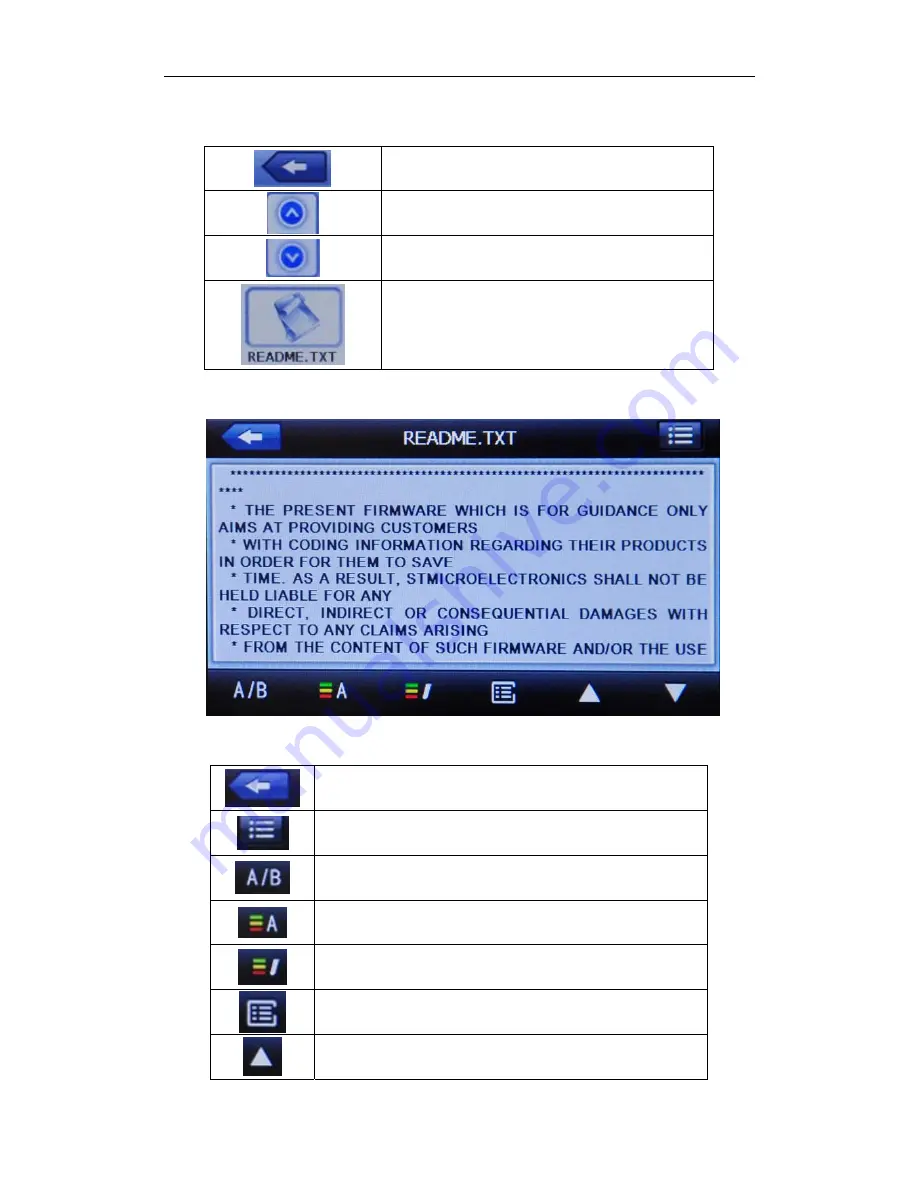
Fig.
4
‐
15
Tap
to
return
to
previous
screen
Tap
to
scroll
up
Tap
to
scroll
down
Tap
to
open
book
Tap
a
book
file
to
open
the
E
‐
Book
reader
interface
(Figure
4
‐
16).
Fig.
4
‐
16
Tap
to
return
to
previous
screen
Tap
to
display
the
E
‐
book
list
Tap
to
adjust
font
(Figure
4
‐
17)
Tap
to
adjust
text
color
(Figure
4
‐
18)
Tap
to
create
a
bookmark
for
selected
text
Tap
to
display
bookmark
list
(Figure
4
‐
19)
Tap
to
go
to
previous
page
27
Summary of Contents for Smart Mirror 2
Page 1: ...Smart Mirror 2 User s Manual Register www escortinc com 1...
Page 7: ...CHAPTER 3 INSTALLATION 3 1 Device Controls Features 7...
Page 9: ...9...
Page 10: ...10...
















































