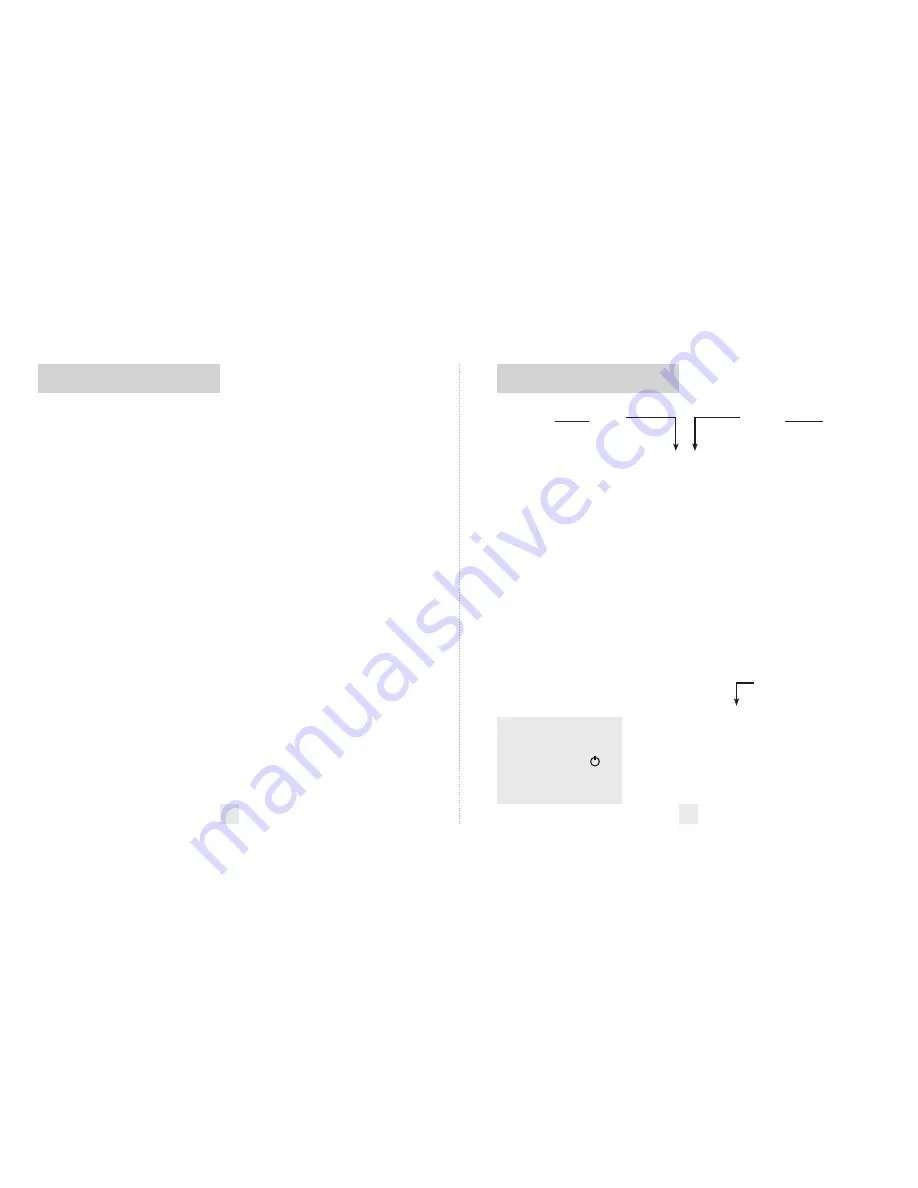
There are 6 user-selectable options in the
8500ci’s Preferences. This allows you to set
it up the way you prefer.
To access Preferences, simply press the
buttons that are normally used for brightness
(BRT) and sensitivity (SENS) at the same
time. Once you access Preferences, the BRT
button is used to review (RVW) the categories
and the SENS button is used to change
(CHG) items within the category. Pages 14-
15 explain each option in more detail.
How to use Preferences
To enter Preferences, press both buttons
and hold for 2 seconds.
The 8500ci will
beep and display
Prefs
. (Brightness is at
maximum during this process.)
Then press the RVW button to review
the current settings.
You can either tap
the button to change from item to item, or
hold the button to scroll through the items.
Press the CHG button to change any
setting.
You can either tap the button to
change from setting to setting, or hold the
button to scroll through all the options.
To leave the Preferences, simply wait 8
seconds without pressing any button.
The unit will display
Complete
, beep and
return to normal operation.
To quickly return to all of the factory
defaults, press and hold the BRT and SENS
buttons while turning on the unit.
Press the REVIEW button
to go from one category
to the next
PILOT LIGHT
(Power-on indication)
POWER-ON SEQUENCE
SIGNAL STRENGTH METER
AUTOMUTE
VOICE
BANDS
*
Factory Default Settings
To reset the 8500ci to its original
factory settings, press and hold
the “BRT” and “SENS” buttons
while turning the power
on.
The display will provide a
Reset
message, accompanied
by an audible tone,
acknowledging the reset.
1
2
3
4
An example
Here’s how you would turn the 8500ci’s
AutoMute feature off.
1
Enter Preferences by holding both
buttons down for 2 seconds.
The 8500ci
will beep and display
Prefs
.
2
Then hold the RVW button down.
The 8500ci will scroll through the
categories, starting with Display (
Disp
),
then Pilot Light (
Pilot
), then Power-on
sequence (
PwrOn
), then Signal Strength
Meter (
Meter
), then AutoMute (
aMute
).
3
Release the RVW button when the
display shows
AutoMute
.
Since the
factory setting is for AutoMute to be on,
the 8500ci will display
aMute ON
.
If you accidentally don’t release the
RVW button in time and it goes to the
next category, simply hold the RVW button
down again until
aMute
is displayed.
4
Press the CHG button to change from
aMute
ON
to
aMute OFF
.
5
To complete this change, simply wait 8
seconds without pressing any button.
The
display will provide a
Complete
message,
accompanied by an audible tone or voice
announcement. This is an indication that
the 8500ci has returned to its normal
operation.
Pilot HWY
Pilot H
Pilot H.>
Pilot V
PwrOn FST
PwrOn STD
Meter STD
Meter EXP
Meter SPC
aMute ON
aMute OFF
Voice ON
Voice OFF
Bands DFT
Bands MOD
X
ON
or
OFF
(default is on)
K
ON
or
OFF
(default is on)
Ka ON
or
OFF
(default is on)
POP ON
or
OFF
(default is off)
SWS ON
or
OFF
(default is off)
LSR ON
or
OFF
(default is on)
TSR ON
or
OFF
(default is on)
Press the CHANGE button
to change your setting
within a category
* Full word: Highway or Auto or AutoNoX
Letter: H or A or ANX
Letter, with scanning dot
Vehicle voltage
* Fast power-on sequence
Standard power-on sequence
* Standard signal strength meter
Expert Meter
SpecDisplay
* AutoMute on
AutoMute off
* Voice alerts on
Voice alerts off
* Factory default settings
One or more bands have been changed
Turn bands on or off by pressing
and holding the V•MUTE button
How to use Preferences
12
Overview of Preferences
13
















