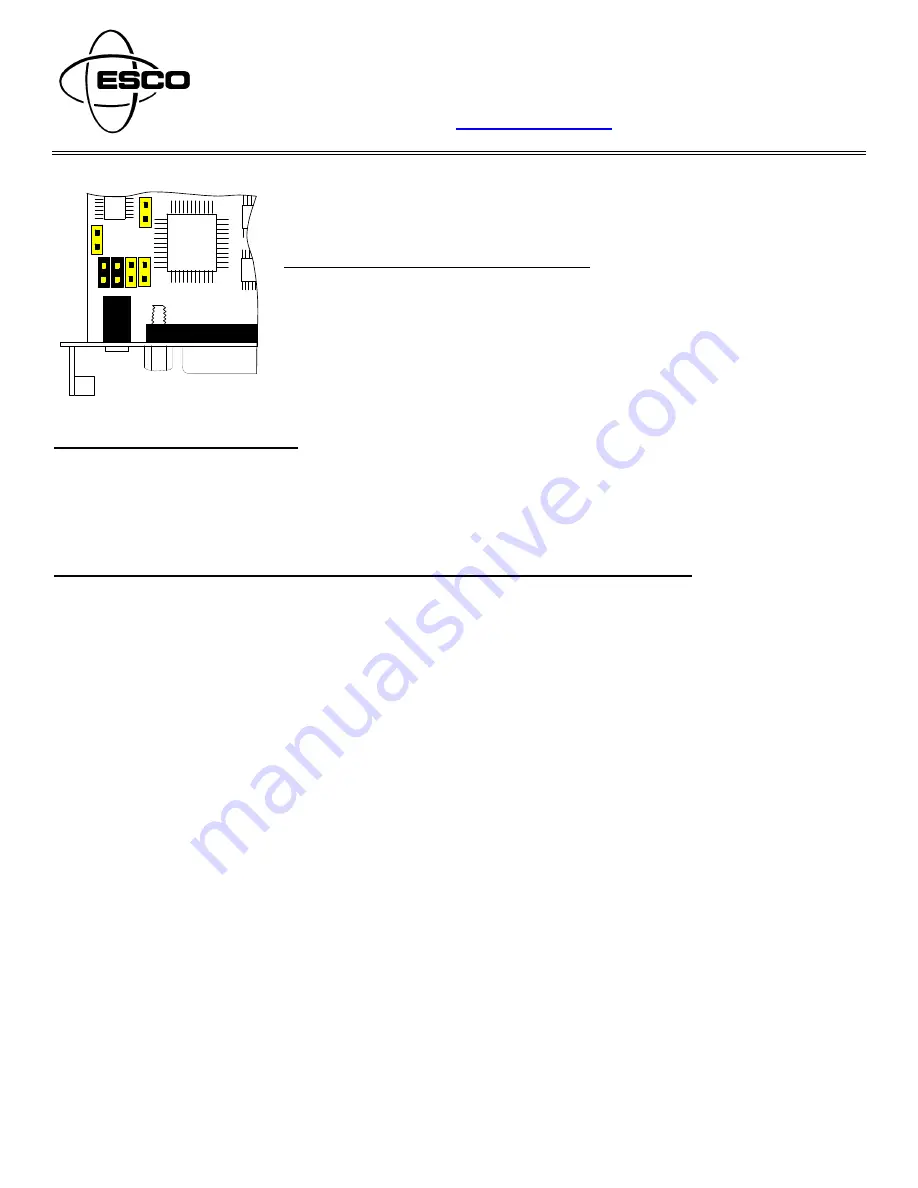
456500(6501)k1.doc
PART #0945-6500 ~ Model VER-6500 (Rocker E/J Switch)
PART #0945-6501 ~ Model VER-6501 (Key E/J Switch)
Printer Interface Board Jumper Set-Up:
Disconnect power to the printer before removing the interface board to set jumpers.
•
TM-U950 & P540 multi-station emulation, Jumpers 3 & 4 only.
Default
•
RP310 & TM-T88 receipt only emulation, Jumper 4 only. (Ruby receipt only)
•
RP310 & TM-T88 receipt only emulation, Jumpers 2 & 4 only. (Topaz receipt only)
VER-6500 & VER-6501 Notes:
•
Do not connect any USB devices directly to this printer.
•
Do not plug the Cash Drawer cable directly into this printer.
•
VER-3200 & VER-3201 printers can be upgraded to VER-6500 & VER-6501. (Contact ESCO for information)
Installation (TM-U950 Multi-Station Printer Emulation) (Jumpers 3 & 4 only)
1. Log
off
Ruby & Unplug the Ruby power cable.
2. Unplug the serial adapter w/cable along with the power cable from the back of the “OLD’” TM-U950 printer.
TM-U950:
Adapter module and cable will be reused with “NEW” printer.
P540:
Adapter / Splitter should be discarded and replaced with an ESCO #0502-0372 Adapter module.
3. Securely cover the end of the power adapter Y cable that was removed from the “OLD” printer with the supplied
Red Cap Plug, this connector of the Y cable is no longer required.
4.
Replacing a TM-U950 Printer:
Plug and secure the serial adapter and cable removed from the “OLD” printer into
the serial connection of the “NEW” printer.
Replacing a P540 Printer Set:
Plug and secure the ESCO #0502-0372 Adapter module and cable removed from
the “OLD” printer into the serial connection of the “NEW” printer.
5. Make sure the printer power switch is in the “OFF” position and plug the AC power cord into the back of the
printer. Plug the “Male” end into a Surge Protector or UPS 120 VAC outlet.
6. Turn the printer power “ON” and initialize the Ruby Terminal, the new printer is now ready to print receipts.
7. After installation demonstrate printer by printing the journal after a couple of sale transactions.
8. While journal contents are being printed the Ruby will report the E9002 Printer Communication error.
9. If PRINTER ERROR / JOURNAL OFFLINE on Ruby console then open/close printer cover to clear ERROR on
console.
Installation and Operation Reference Guide
VER-6500 / VER-6501 Printer
Replacement for TM-U950, P540, RP310 and TM-T88 Printers
www.escoservices.com
JP5
JP3
JP1
JP2
JP4
JP
6
U1
U5




















