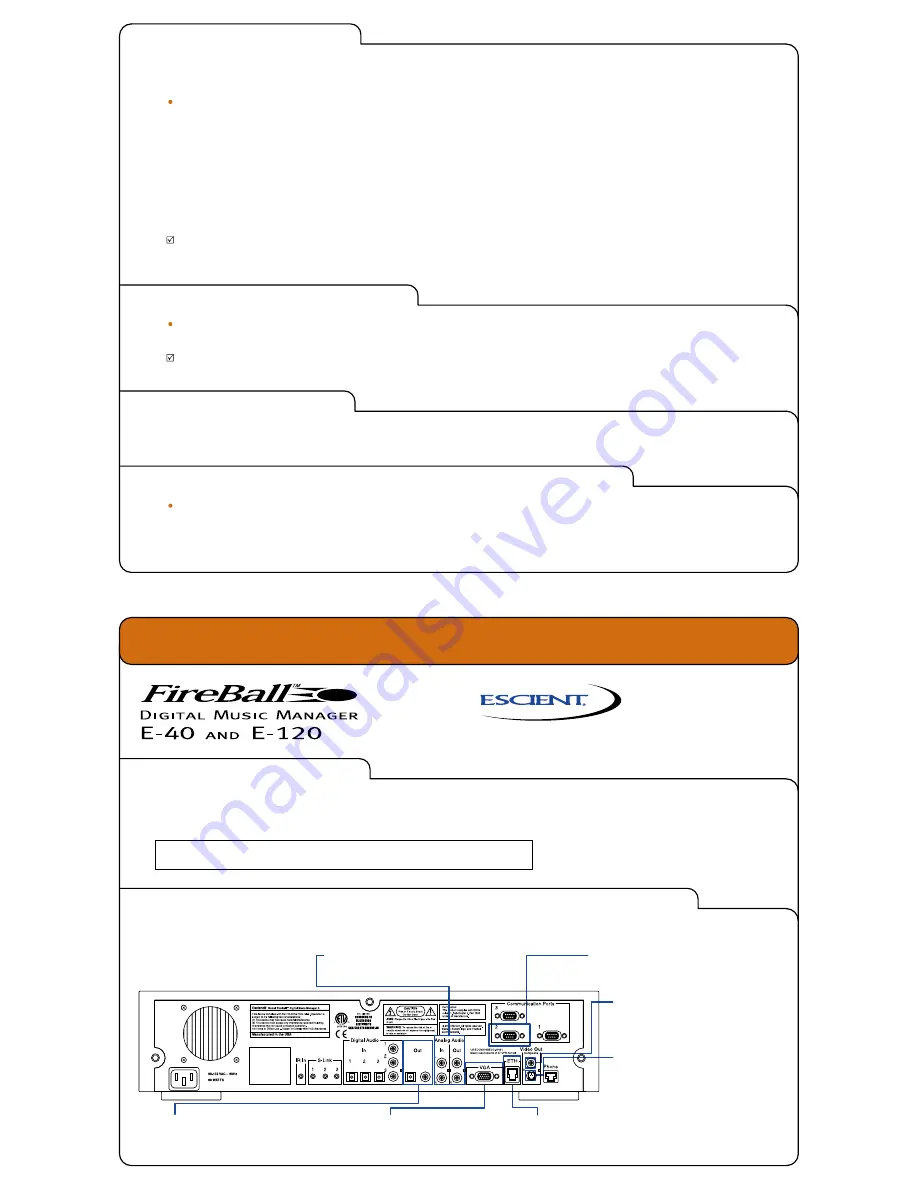
Escient
6325 Digital Way, Indianapolis, Indiana 46278
Phone: 800-372-4368 Press "3” For Support
Hours: Monday - Friday 9:00am - 7pm EST
Fax: 317-616-6790
www.escient.com
Email: [email protected]
Document Number: M22100-01A1
Jan 2003
Quick Setup
Open Me First
Touch Panel is connected to
Communications Port 2 using a serial
cable.
Touch Panel or VGA display is
connected to the VGA port
using an optional VGA cable.
Connect FireBall to your ethernet network.
R
Refer to the Installation and User’s Guide, Appendix
G - Home Networking.
Composite TV is connected to your A/V
Receiver or TV using the included
yellow Composite cable.
S-Video TV is connected to your A/V
Receiver or TV using the included black
4 pin S-Video cable.
1. Unpack FireBall
Carefully unpack your FireBall, cables, and other accessories.
Install the included batteries into the remote control and wireless keyboard.
Save the shipping boxes.
Make note of the serial number located on the back of the FireBall unit.
SERIAL NUMBER:
2. Connect the Appropriate Audio and Video
Cables to FireBall
7. Run Autobuild
AutoBuild is the process that automatically collects information about the CDs in any connected CD/DVD mega changers. You do not need to
complete this step if you do not have any changers connected to your FireBall.
To start the AutoBuild process, load the changer(s) with CDs and close the changer door(s).
If you already loaded the discs in the
changers, then just open and close the changer doors. The AutoBuild status screen will be displayed providing information about the Autobuild
process.
Note:
The AutoBuild process takes about 30-60 seconds per disc (depending on your Internet connection speed). So one full 400 disc changer
could take as long as 7 hours. The AutoBuild process is fully automatic so you don’t need to stick around. If you stop the AutoBuild process for any
reason, you can start it again by simply opening and closing the changer doors. This will then only lookup the disks that were not looked up
previously. You can perform other disc lookup functions in the Changer Management section of the Setup Menu.
Some of your music titles and covers may not be recognized. FireBall provides options for adding this information yourself using the Options key on
the remote and the on-screen menus.
Refer to the Installation & User’s Guide, Chapter 3 - Getting Started - for more information on the AutoBuild process and setting up
you FireBall music collection.
8. Setup Preferences
Press the SETUP key on the remote to display the Setup Menu.
Here you can access the global settings and user preferences screens.
This can be done at any time.
Refer to the Installation & User’s Guide, Chapter 8 - Customizing FireBall.
9. Enjoy FireBall
Check out the “Time For Fun - Open Me Second” to begin finding, selecting, playing, and recording your favorite songs.
10. Putting FireBall into Standby Mode
Press the POWER key on the remote control, keyboard, or front panel to put your FireBall into Standby mode.
Note:
Your FireBall should be plugged into a non-switched AC outlet at all times. If you do need to unplug your FireBall for any reason, you
should first put it into Standby mode. This allows the FireBall to properly shutdown the hard drive. If the FireBall is unplugged when it is on, then
the next time it is plugged in, it will take longer to initialize because it must check and repair the hard drive.
Analog Audio Out is connected to your A/V
Receiver or TV using the included red and
white RCA cables.
Digital Audio Out can be connected to
your A/V Receiver using an optional coax
or optical digital audio cable.


