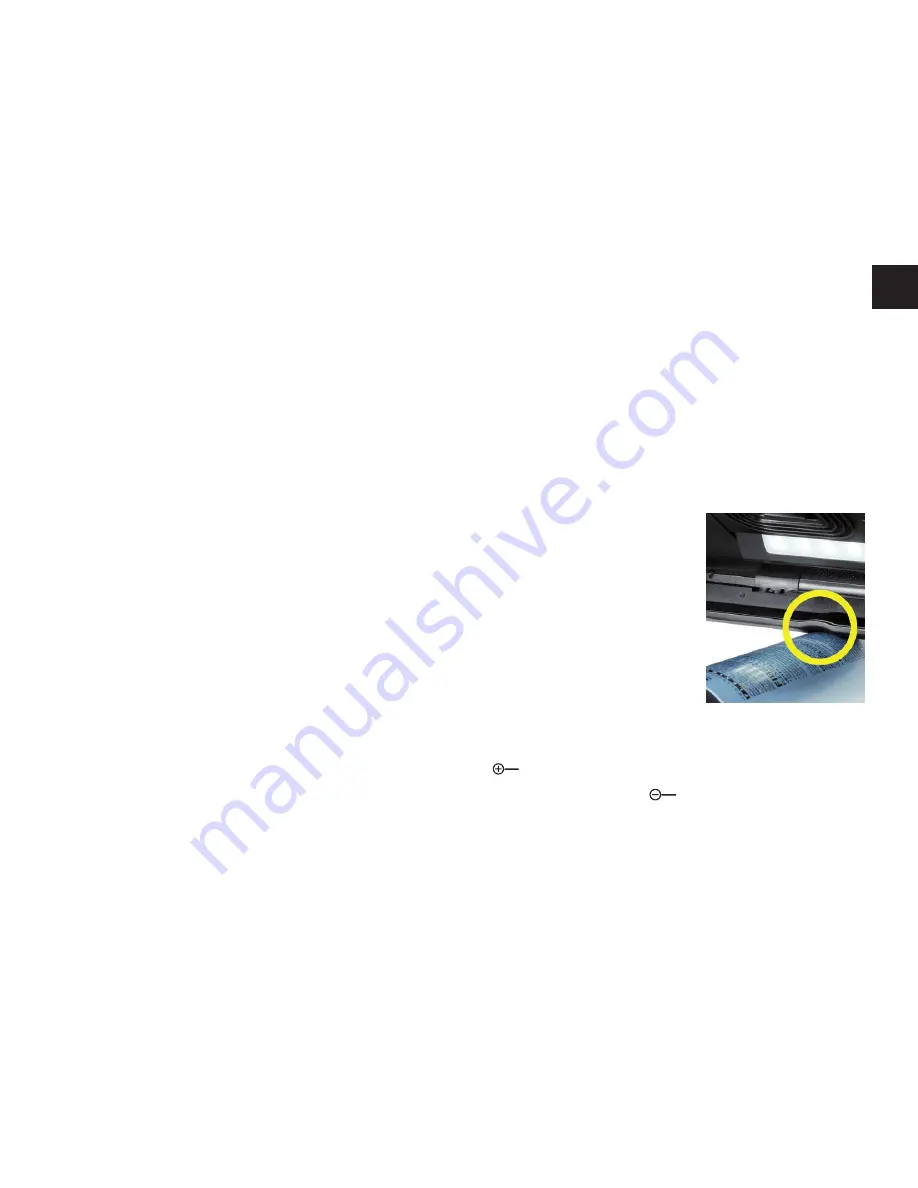
- 23 -
EN
To move the image selection to the left, press the scroll button
o
(repeated pressing
or keep pressed down).
Press the scroll button
i
twice in quick succession to jump back to the right-hand
limit stop. Press the scroll button
o
twice in quick succession to jump back to the
left-hand limit stop. This enables you to find the beginning of the line quickly.
The scroll facility is also available vertically in the same manner using the scroll
buttons
l
+
1(
.
Live touchscreen
You can move the camera image directly on the display. To do this, tap one of your
fingers on any point in this display and then swipe your finger across the display.
All scroll functions are only available at zoom factors greater than twofold.
Tip:
You will find noticeable bulges on the front edge which mark the side-
ward limits of the visible area.
The stand foot
h
is provided with a notch (see figure) which is ar-
ranged in alignment with the camera axis. You can use this notch to
place the device over round objects more easily, for example to read
information on tins.
Adapting the zoom
To increase the zoom factor, press and hold the
button
y
when the live image is
being displayed. To decrease the zoom factor, press and hold the
button
t
. Press the
buttons briefly and repeatedly to change the zoom factor in steps.
You can also place two fingers on the display and move them away from each other
while still touching the display in order to increase the zoom factor. You can also place
two fingers on the display and move them towards each other to decrease the zoom
factor.
The zoom factor currently being displayed is displayed briefly top left.




































