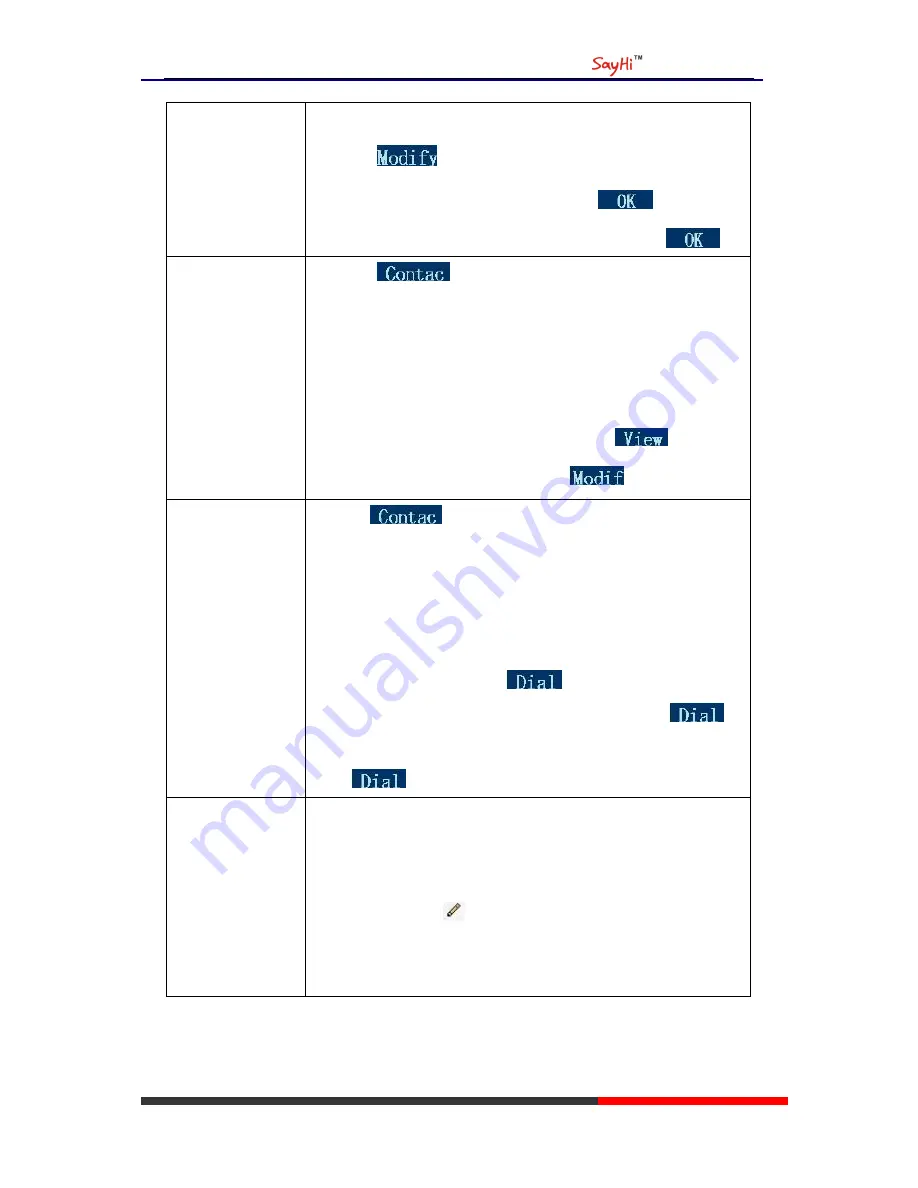
ES310 IPPhone
www.escene.hk
Escene Communication
-or press
Directories
button > “Phone book”;
--2) Press
soft key
;
--3) Select the “Delete group” or
OK
button or
;
--4) Select a group you want to delete, press
OK
button or
View/Edit Contacts
--1) Press
soft key,
-or press
MENU
button > “Phone book”,
-or press
Directories
button > “Phone book”;
--2) Select “View ALL”,
-or select a contact who are belong to different group;
--3) Select the contact, press the
OK
button or
(to edit the
contact‟s information, press
OK
button or
)
Call
from
phone
book
--1) Press
soft key,
-or press
MENU
button > “Phone book”,
-or press
Directories
button > “Phone book”;
--2) Select “View ALL”,
-or select a contact who are belong to different group;
--3) Select a contact, then press
,
(If there are multiple numbers of one contact, press
to
enter the interface of “call options”, select the one you want to call and
press
)
Modify the relative
account of a contact
--1) Open your web browser, enter the “web” interface. (For details, you
can refer to
7.Web Settings
.)
--2) Open “Contact” > “Phone book”, select the contact who are needed
to be modified, click
--3) Select the account in the drop-down column of the
account, click
“
Submit
”
to complete it.
























