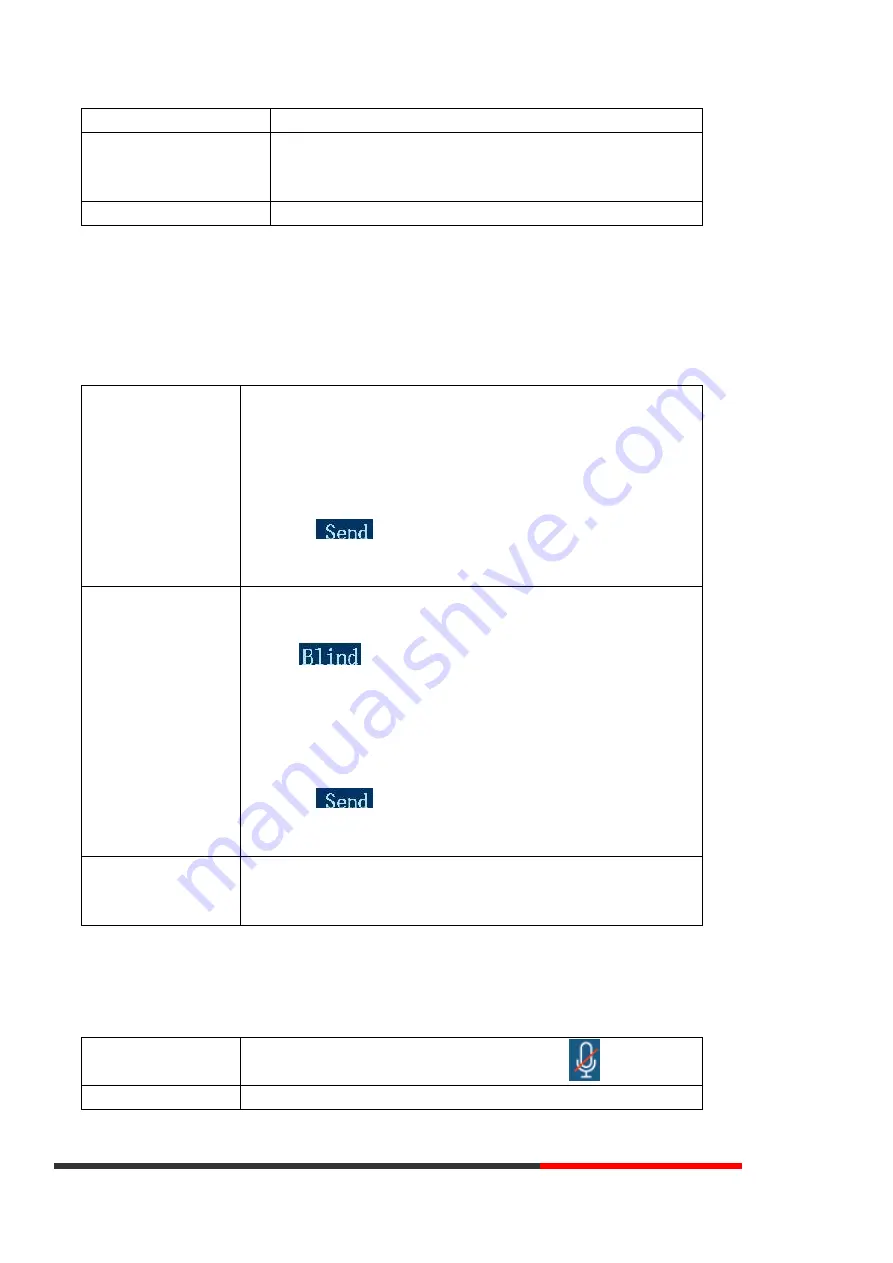
www.escene.cn/en/
Escene Communication
line
Resume a call on current line
--Press
Line
button,
Release a call on different line
Select the line want to release hold, press the line, so recovery;
NOTES
•
Engaging the Hold feature typically generates music or a beeping tone.
•
A held call is indicated by the Yellow-green and flashing Line button or Hold in the LCD.
3.5.10 Transferring Calls
Transfer redirects a connected call. The target is the number to which you want to transfer the call.
Talk to the transfer recipient
before transferring a call
(consult transfer)
--1) Press
TRANSFER
button or press XFER.
--2) Enter number.
--
3) press “
#”
(
default),
-or press
then transfer the call,
-or wait five
seconds(default)then transfer the call
Transferred to idle lines or
other numbers without
talking to the transfer
recipient
(Blind transfer)
--1) Press
TRANSFER
button or XFER.
--2) Press
;
--3) Enter number.
--
4) Press “
#”
(
default)
-or press
, then transfer the call.
-or wait five seconds(default)then transfer the call
Blind transfer to the
held line
--1) Press
TRANSFER
button or press XFER.
--2) Press the
Line
button of held line
3.5.11 Using Mute
With Mute enabled, you can hear other parties on a call, but they cannot hear you. You can use mute in conjunction with the handset, speakerphone,
or a headset
。
Toggle Mute on
Press
C
button, then the screen top and left will have a MUTE icon
Toggle Mute off
Press
C
button again, then the button lights off
3.5.12 Do Not Disturb






























