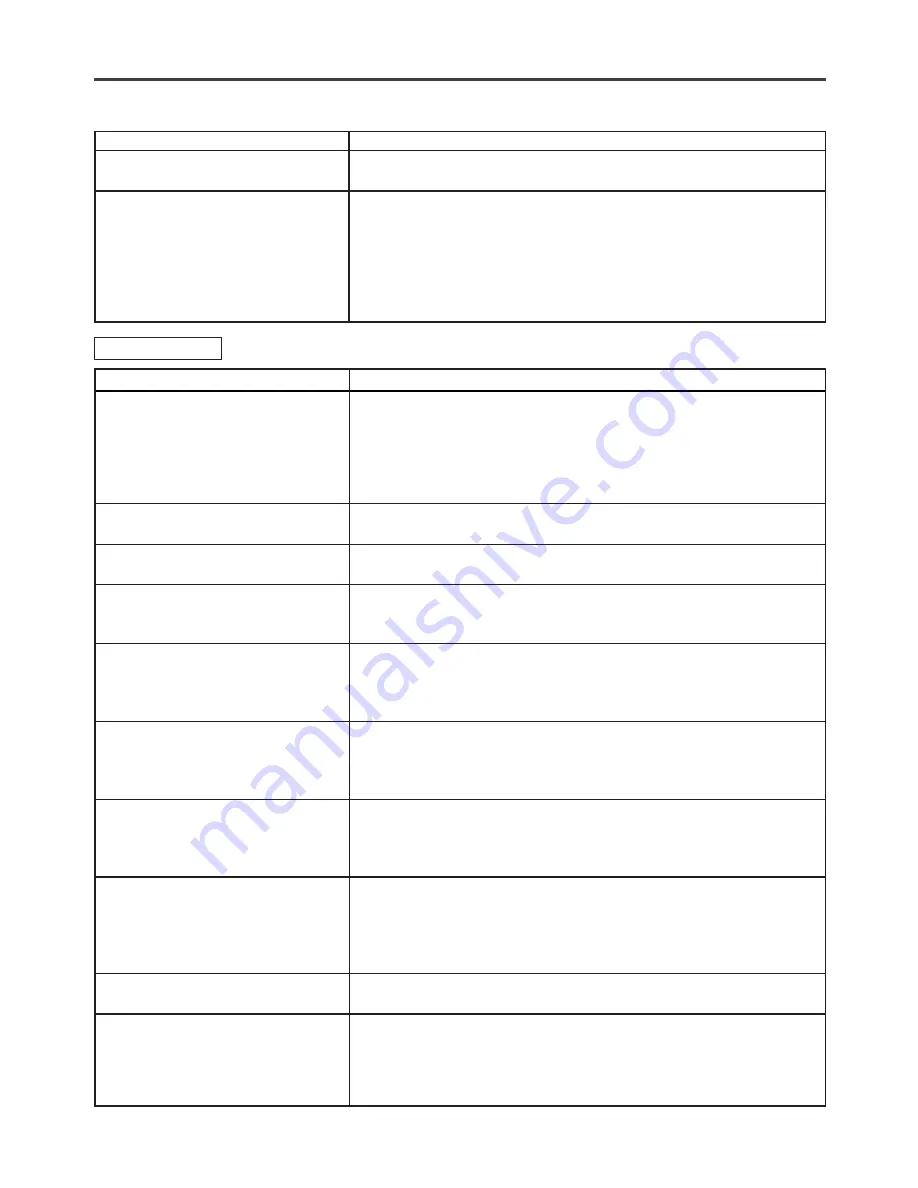
– 30 –
EN
0C28
If the TV/DVD does not perform properly when operated as instructed in this Owner’s Manual, check the
TV/DVD, consulting the following checklist.
TROUBLESHOOTING GUIDE
Problem
Corrective Action
No Picture or Sound
•
Try a new channel, if OK, then possible station trouble.
•
Make sure the power is turned on.
•
Press SELECT on the remote control to select TV mode. Then try
other TV feature.
•
Is antenna connected to terminal on the back of the set?
•
If outside antenna is being used, check for broken wire.
Bars On Screen
•
If outside antenna is being used, check for broken wire.
•
Check for local interference.
Picture Distorted or Blurred
•
Try a new channel, if OK, then possible station trouble.
•
If outside antenna is being used, check for broken wire.
Picture Rolls Vertically
•
Try a new channel, if OK, then possible station trouble.
Lines or Streaks in Picture
•
If outside antenna is being used, check for broken wire.
•
Check for local interference.
No Color
•
Try a new channel, if OK, then possible station trouble.
•
Is antenna connected to terminal on the back of the set?
•
If outside antenna is being used, check for broken wire.
•
Adjust COLOR control.
Poor Reception on Some Channels
•
Try a new channel, if OK, then possible station trouble.
Ghosts in Picture
•
Is antenna connected to terminal on the back of the set?
•
If outside antenna is being used, check for broken wire.
•
Check for local interference.
Weak Picture
•
Try a new channel, if OK, then possible station trouble.
•
Is antenna connected to terminal on the back of the set?
•
If outside antenna is being used, check for broken wire.
•
Adjust CONTRAST & BRIGHT control.
Sound OK, Picture Poor
•
Try a new channel, if OK, then possible station trouble.
•
Is antenna connected to terminal on the back of the set?
•
If outside antenna is being used, check for broken wire.
•
Check for local interference.
•
Adjust CONTRAST & BRIGHT control.
Picture OK, Sound Poor
•
Try a new channel, if OK, then possible station trouble.
•
Check for local interference.
Different color marks on screen
•
Magnetism from nearby appliances and geomagnetism might affect
the color of the TV picture. Move the TV/DVD away from the appli-
ances, the TV/DVD can repair itself automatically. If you want to
repair immediately, unplug the TV/DVD power cord, then plug it in
again 30 minutes or so later. This automaticaly resets the TV/DVD.
Problem
Corrective Action
No power
•
Make sure the power plug is connected to an AC outlet.
•
Make sure the power is turned on.
The TV/DVD does not respond to
•
Check if the power plug is connected to an AC outlet.
the remote control.
•
Check the batteries in the remote control.
•
Aim the remote control directly at the remote sensor. If necessary,
remove all the obstacles between the sensor and the remote.
•
You have to be within 23 feet of the TV/DVD.
•
Check if the correct mode is selected. If not switch the mode by
pressing SELECT on the remote control,whichever you need.
TV Mode
Summary of Contents for RSEC520E
Page 39: ... 39 ES 0C28 MEMO ...

























