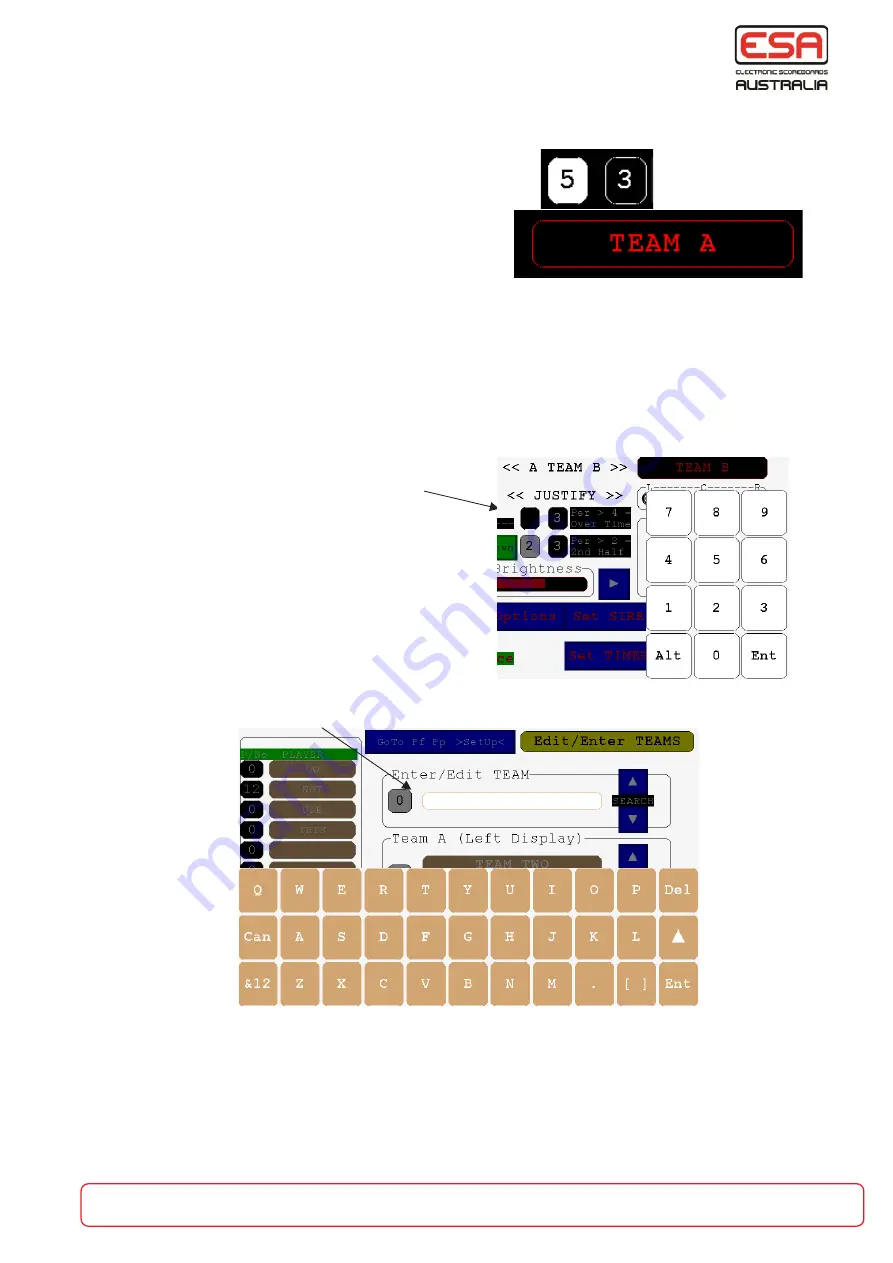
About RC-900 Display and Keyboard
The RC-900 contains many software applications. Each one of these
apps will have a requirement for the operator to enter/edit a number, or
enter/edit text.
A number to edit will appear in a number box.
Text to enter/edit will appear in a text box.
All of the RC-900 operator instruction manuals will refer to these as
Number Box or Text Box.
Touch the centre of a number box and a pop up keyboard will appear
on the screen.
( Remember to press firmly and slowly on this box and hold untll the number
pad appears. ( If the system appears to be locked up it is because the box was
pressed too fast. Power off and on again)
The Number Box being entered
The rest of the screen will be
dimmed, enter the number
on the keypad and press Ent.
Touch the centre of a Test Box and a pop up
full qwerty keyboard will appear either
at the top or bottom of the screen.
The Text Box being entered
The rest of the screen will be dimmed. The text will appear as it is being entered
in the Text Box.
NB: The pop up keyboards will appear in the same colour at the Number/Text Box
that is being entered.
part of the game
esa.com.au
LCD-Keyboard
Backspace
Shift
Enter
space
Cancel
Number pad
Pg 4








