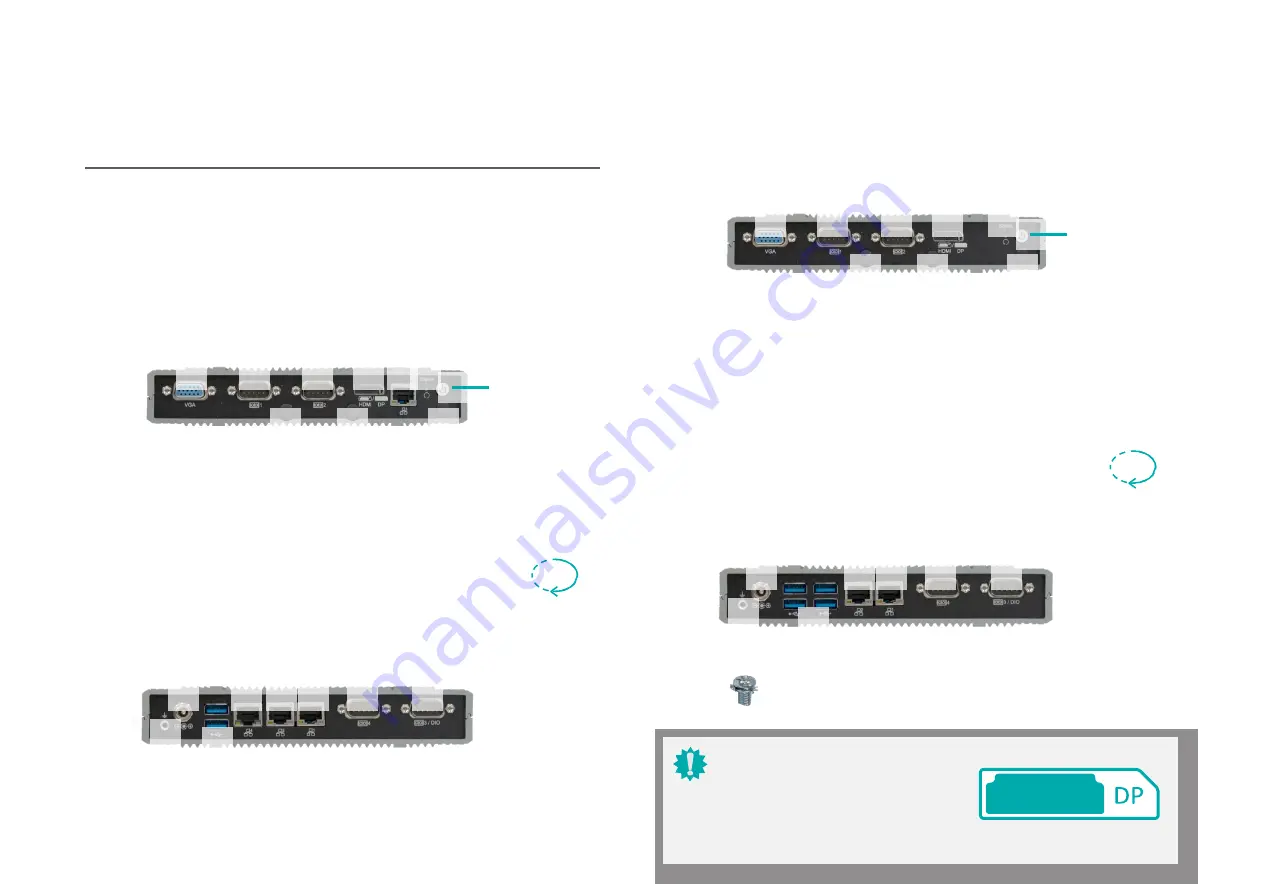
Chapter 2
HARDWARE INSTALLATION
User's Manual
8
DC-
DC-
AN
LAN
LAN
LA
LA
COM
COM
rou
rou
2 x
US
COM
COM
Chapter 2 - Hardware
Installation
X
Overview
Front Panel (2 x LAN, 4 x USB)
Front Panel (4 x LAN, 2 x
USB)
VGA/DP
COM 3
COM 4 HDMI/DP
Power LED & Reset
Power Button
LAN 3
VGA/DP
COM
3
COM 4 HDMI/DP
Power LED & Reset
Power Button
Antenna
Hole
Antenna
Hole
Antenna
Hole
Antenna
Hole
Antenna
Hole
Antenna
Hole
Rear Panel (2 x LAN, 4 x USB)
Rear Panel (4 x LAN, 2 x USB)
1
G
d 4 x
3.0
Important:
Please be cautious when inserting an HDMI
cable into the HDMI/DP port. The HDMI male
connector shall align to the left of the port as
illustrated here. The insertion is fairly effortless
and please reframe from forcing the insertion
to prevent damage.
HDMI
180°
180°
L
1
G
d
SB 3.0









































