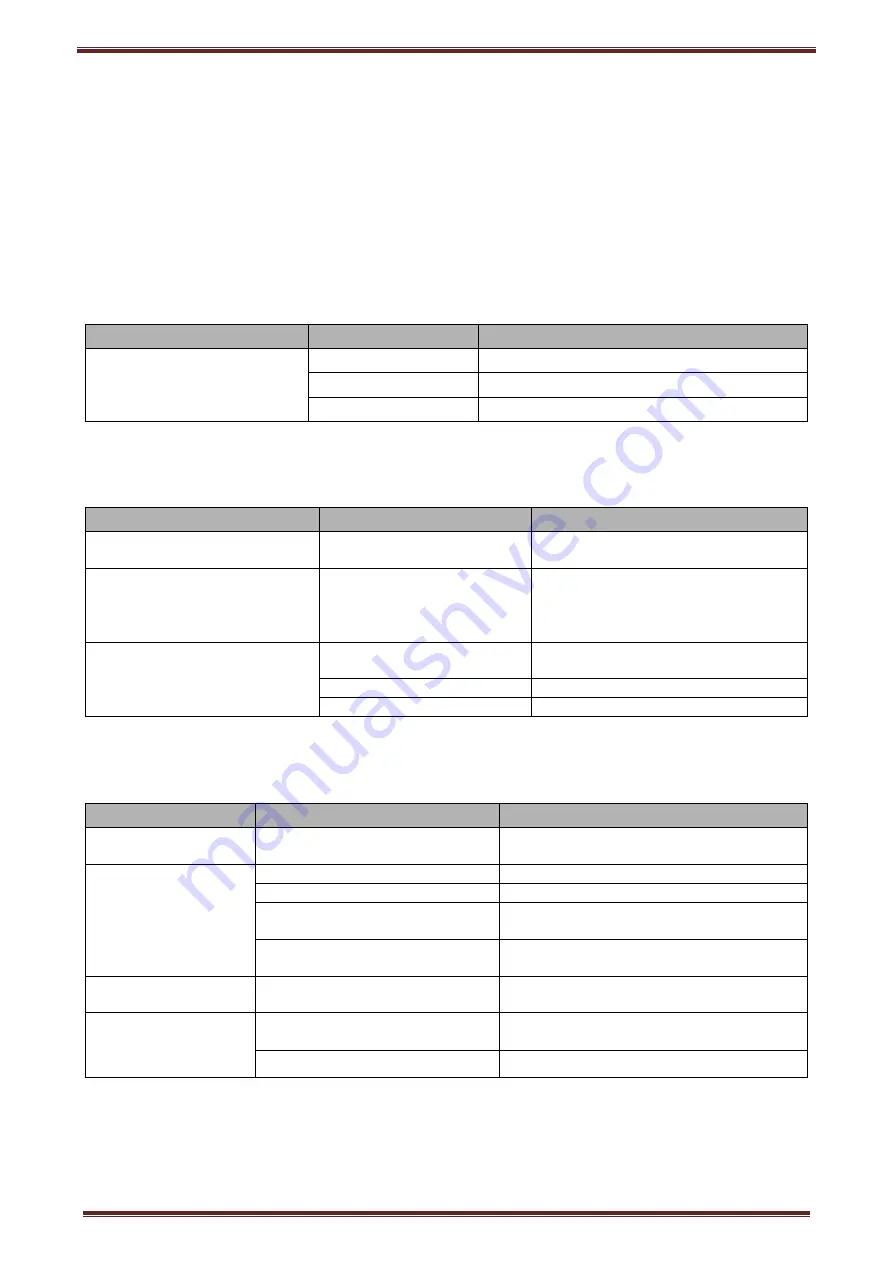
POS80 Thermal POS printer User’s manual
17
6 Faults handling
Please refer to the methods as below when printer can’t work normally. Please contact your supplier directly
if it still can’t work normally.
6.1 Printer does not work
Problems
Probably reasons
Solutions
The Power indicator is not light.
Printer does not work
Printer is not power on.
Power on printer
Printer switch is not on.
Press down the “O” side of printer button
PCB is damaged
Contact with agents or factory directly
6.2 Indicator error and buzzer warning
Problems
Probably reasons
Solutions
Paper indicator is on constantly
Buzzer warns
Paper maybe out
Load a new paper roll
Paper out indicator light is on
constantly
Error indicator is on constantly
Buzzer warns
Paper roll warehouse cover
maybe lit up
Close paper roll warehouse cover
correctly
Error indicator is blinking
Buzzer warns
Print head is overheated
Power off printer power, and wait that
print head temperature returns normal.
Voltage is too high
Use assigned voltage to print
Voltage is too low
Use assigned voltage to print
6.3 Problems when it is printing
Problems
Probably reasons
Solutions
Color strips occur on
the paper
Paper maybe out
Load a new paper roll.
Printing is not clear or
have dirty spots
Paper roll loading incorrectly
Check paper roll loading correctly or not
Paper can’t meet the requirements
Use the recommended thermal paper
Print head or printer rubber roller is
dirty
Clean print head or printer rubber roller
Printing density sets too light
Increase printing density to satisfy the
requirements.
Paper can output
normally
Paper jam
Open upper cover or check paper feed
channel to get to know paper jam.
Vertical printing
contents get lost
Print head or printer rubber roller is
dirty
Clean print head or printer rubber roller
Print head error
Contact supplier or factory directly


































