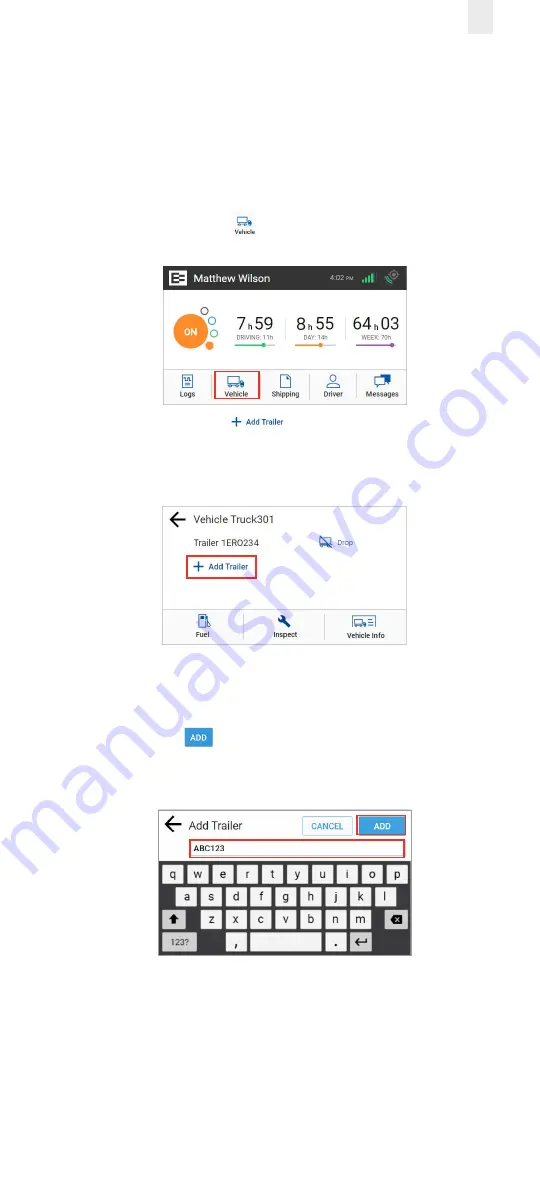
13
2.7 ADDING OR DROPPING TRAILERS
The EROAD ELD lets you easily add or drop trailers. You need
to enter the trailer number in the EROAD ELD each time you
connect a trailer to your vehicle.
2.7.1 Adding Trailers
Perform the following steps to add a trailer.
1.
Tap the
Vehicle
icon
on the Home menu.
2.
Tap the
Add
Trailer
link on the Vehicle screen.
The Trailers screen displays a list of trailers previously
entered.
The Connect Trailer screen appears if no trailers are found.
3.
Enter the trailer ID in the
Add Trailer
field.
4.
Tap the
Add
button. The Connected Trailers screen
displays a confirmation message.
Note:
You can connect from one up to three trailers.
Summary of Contents for Ehubo 2
Page 59: ......















































