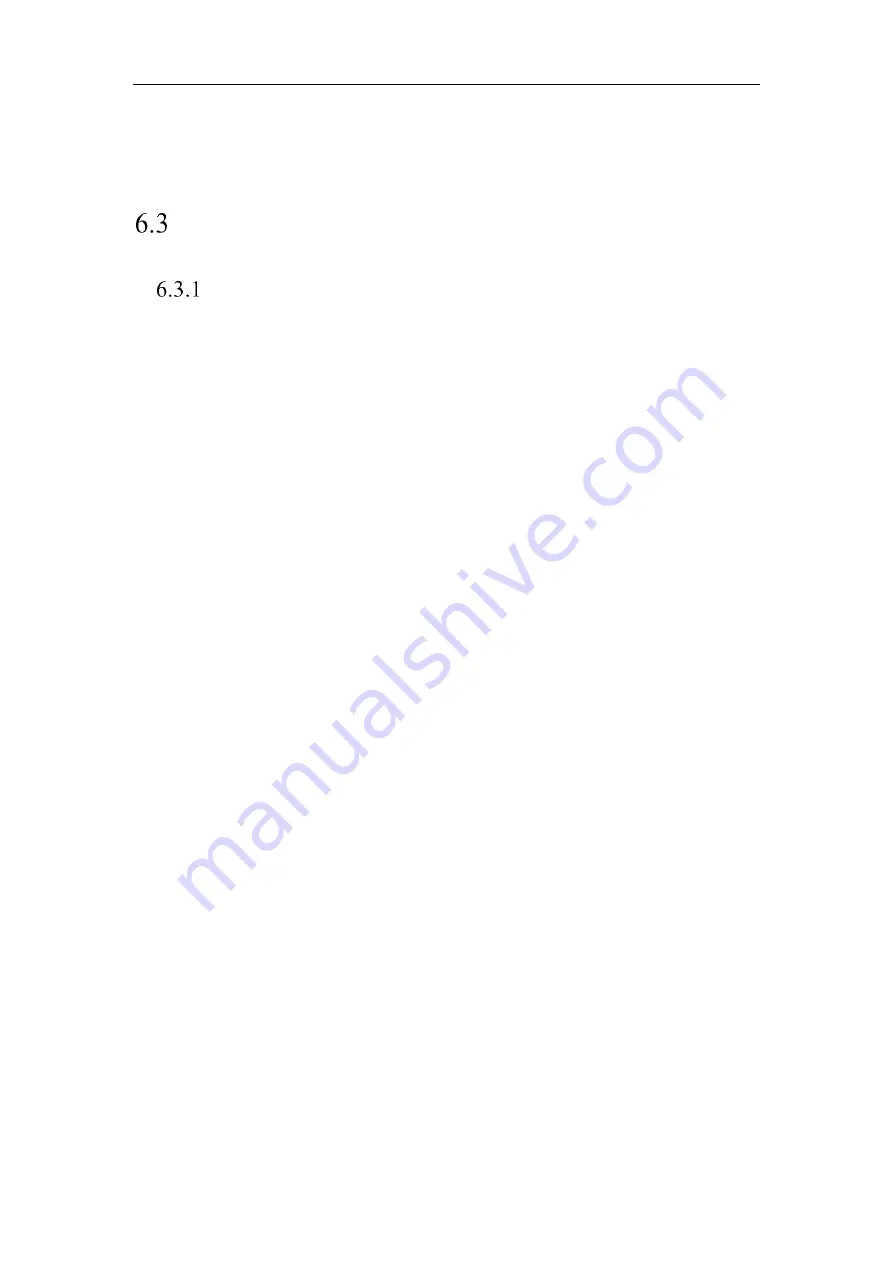
Network Camera User Manual
51
Map is enabled, Face Detection interface will not be displayed.
•
The function may not be supported by some camera models.
Maintenance
Upgrade & Maintenance
Purpose:
The upgrade & maintenance interface allows you to process the operations, including
reboot, partly restore, restore to default, export/import the configuration files, and
upgrade the device.
Enter the Maintenance interface:
Configuration
>
System
>
Maintenance
>
Upgrade & Maintenance
Reboot
: Restart the device.
Restore:
Reset all the parameters, except the IP parameters and user information,
to the default settings.
Default
: Restore all the parameters to the factory default.
Note:
After restoring the default settings, the IP address is also restored to the
default IP address, please be careful for this action.
Export/Import Config. File:
Configuration file is used for the batch configuration
of the camera, which can simplify the configuration steps when there are a lot of
cameras needing configuring.
Steps:
1.
Click
Device Parameters
to export the current configuration file, and save it
to certain place.
2.
Click
Browse
to select the saved configuration file and then click
Import
to
start importing configuration file.
Note:
You need to reboot the camera after importing configuration file.
Upgrade
: Upgrade the device to a certain version.
Steps:
Summary of Contents for MicroView MVIB-01IR-E
Page 1: ...0 Network Cameras User Manual MVIB 01IR E MVIB O2IR E MVIC O1IR E MVID 02IR E MVID 03IR E ...
Page 2: ...Network Camera User Manual 1 User Manual About this Manual ...
Page 26: ...Network Camera User Manual 25 Guarding Expert Main View ...
Page 159: ...Network Camera User Manual 158 4 Click Save to save the settings ...
Page 163: ...Network Camera User Manual 162 Up to 4000 pictures can be displayed at one time ...
Page 170: ...Network Camera User Manual 169 Figure A 1 2 Modify Network Parameters ...
















































