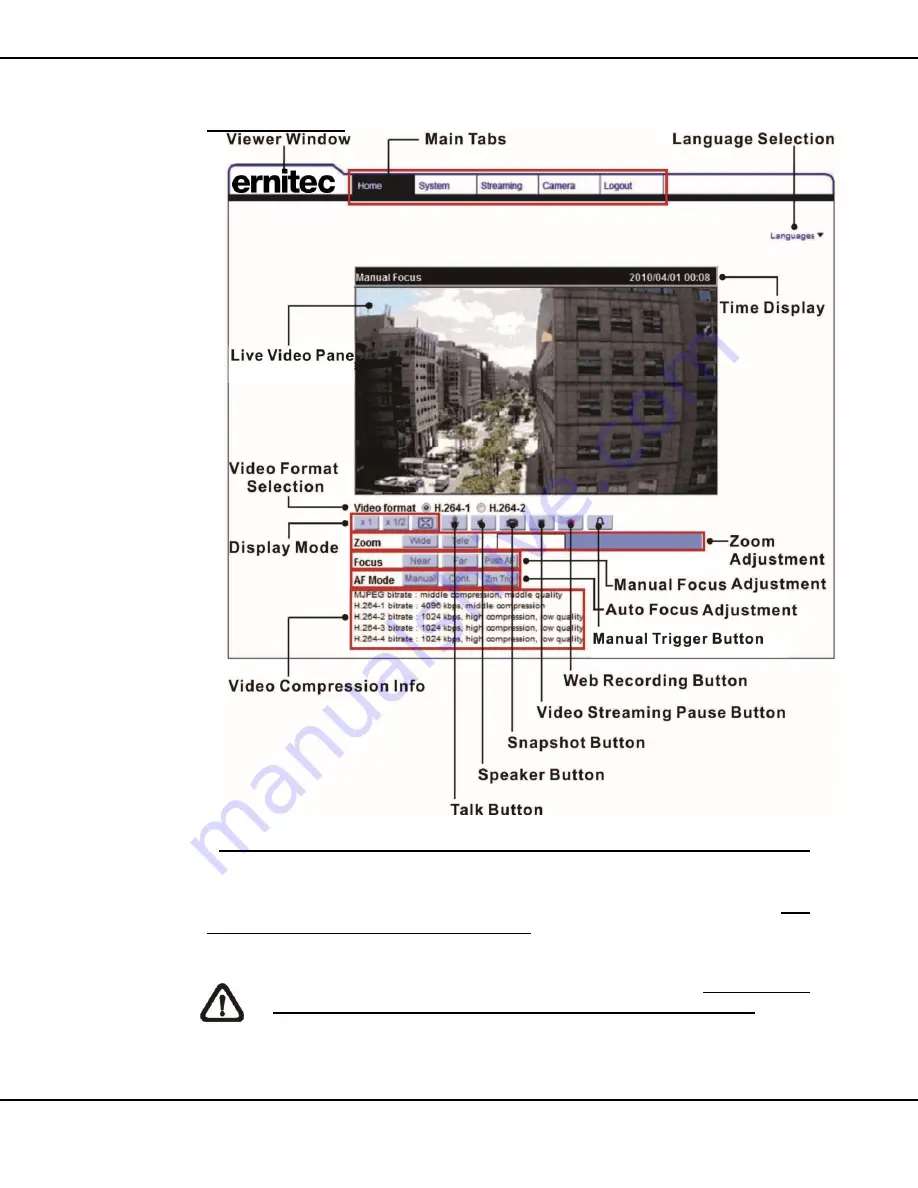
14
User’s Manual – Mercury SX32x series
www.ernitec.com
V 1.01.072015
AF Lens Models
Zoom and Focus Adjustment (Motorized Lens / AF Lens Models Only)
The live image will be displayed on the Home page when the camera is
successfully accessed. If zoom or focus is not at the desired position, please
use the function buttons on the Home page for adjustment. Refer to the
Full
HD Multi-Streams IP Camera Menu Tree in the supplied CD for more details
about the function buttons.
NOTE:
For
vari-focal lens
models, please refer to the Full HD Multi-
Streams Mini Rugged Dome I
P Camera Installation Guide in the
supplied CD to adjust zoom and focus.




































