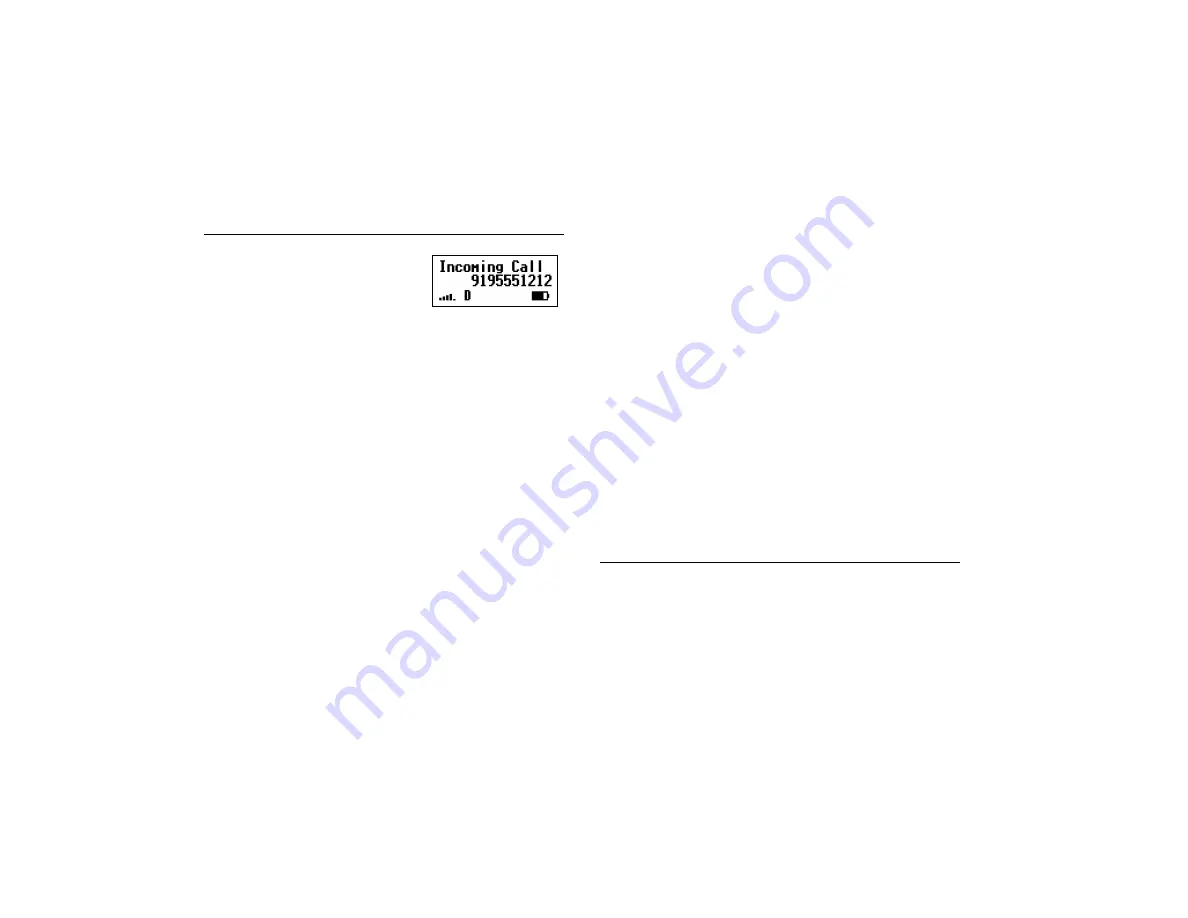
Not for commercial use – Ericsson Inc.
24
Basic Operations
Answering a Call
When your phone
receives a call, the ring
tone sounds (unless you
have disabled it through
the
SOUNDS
menu),
the words
Incoming Call
flash in the display, the dis-
play and keypad back light flash, and the indicator light
on top of the phone rapidly flashes green. If you have
Caller Number Identification (Caller ID) service from
your service provider, the caller's phone number is
shown in the display. If the caller's phone number is
stored in the phonebook, the name stored with the
phone number is also shown when the call is received.
1
Open the flip to answer the call. If the flip has been
deactivated in the
ANSWER OPT
menu, answer
the phone by opening the flip and pressing
YES
.
The words
Incoming Call
are replaced by the
call timer display.
2
When you finish your conversation, press
NO
or
close the flip to end the call.
Temporarily Muting the Ring Tone
To temporarily mute the ring tone without answering
the call, press either the upper or lower side key, or if the
flip is open, press
NO.
Incoming Call
is still shown in the display, and you
can still answer the call by opening the flip or by press-
ing
YES
.
Note!
Do not use the
NO
key to mute the ringer if the flip is
closed and active. Opening the flip will answer the call.
Pressing
NO
will end the call.
Muting the Microphone During a Call
To mute the microphone during a call, press and hold
the
CLR
key.
Mic Muted
appears in the display when the call is
muted. Repeat this procedure to return to your call.
Note!
If your flip has not been set to answer or end the call,
then closing the flip mutes the call, and opening the flip
disables the mute and resumes your call.
Increasing or Decreasing Ear Volume During a Call
To adjust the ear volume during a call:
•
Press the upper side key to increase the ear volume.
•
Press the lower side key to decrease the ear volume.
Call Waiting
If you have call waiting service from your service pro-
vider, press
YES
to answer a call when you receive the call
waiting signal. You can switch between the two calls by
pressing
YES
.
Do not
press
NO
until you are ready to end
both calls.
Summary of Contents for T18d
Page 1: ...Not for commercial use Ericsson Inc ...
Page 6: ...Not for commercial use Ericsson Inc 2 Document Conventions ...
Page 32: ...Not for commercial use Ericsson Inc 28 Basic Operations ...
Page 70: ...Not for commercial use Ericsson Inc 66 Data Fax and Internet Calls ...
Page 76: ...Not for commercial use Ericsson Inc 72 Index Y YES Key 16 18 ...






























