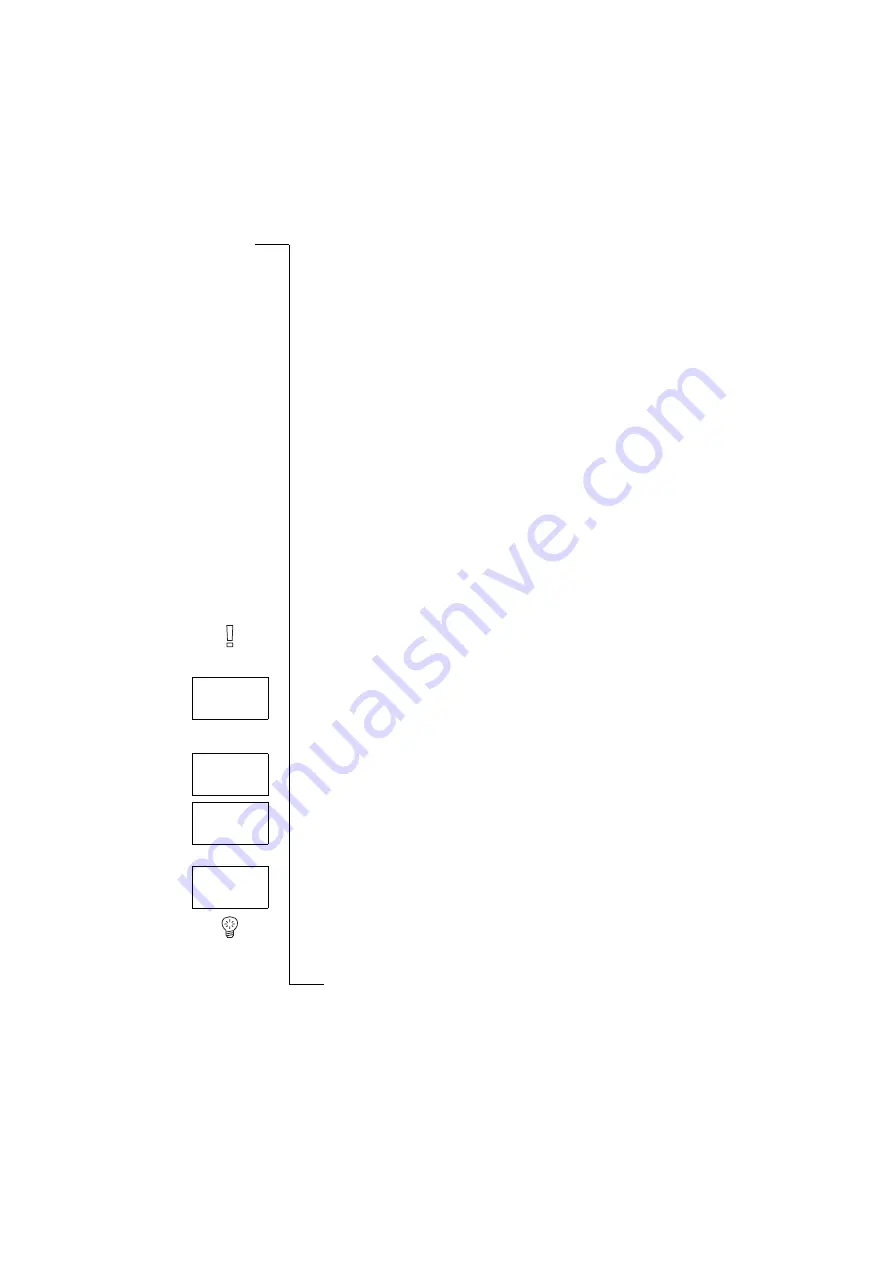
Handling More than One Call Simultaneously
53
Handling More than One
Call Simultaneously
Your phone allows you to handle more than one call simultaneously. This
means that you can put a call that is in progress on hold, while you make or
answer a second call, and then switch between the two calls.
You may also set up a Conference Call to have a joint conversation with up to
five people. You may put an individual or a group of conference members on
hold while you add other people to the conference call. You may also put con-
ference members on hold while you talk to someone privately. See “Confer-
ence Calls” on page 55.
Call Waiting Service
If you wish to be able to receive a second call, while another call is in
progress, you must activate the Call Waiting service.
Note! The Call Waiting service may not be available on all networks.
To activate the Call Waiting service
•
Scroll to
Access
,
Y E S
,
Call W aiting
,
Y E S
,
Activate
,
Y E S
.
There may be a short delay before the network responds. In the meantime,
the message
Please wait
is displayed. This is followed by the message
Call W aiting ON
.
To cancel the Call Waiting service
•
Scroll to
Access
,
Y E S
,
Call W aiting
,
Y E S
,
Cancel
,
Y E S
.
To check whether the Call Waiting service is activated or not
•
Scroll to
Access
,
Y E S
,
Call W aiting
,
Y E S
,
Get status
,
Y E S
.
Making a Second Call while a Call Is in Progress
1. Put the current call on hold by pressing
Y E S
.
2. Enter the number you wish to call and press
Y E S
Tip! If the phone number is stored in the phone book, you do not need to enter
it. Press
L E F T
twice and then recall the number.
Call waiting
<
Activate
>
Call waiting
<
Cancel
>
Call waiting
<
Get status
>
1 on hold
Summary of Contents for T10s
Page 19: ...18 During a Call ...
Page 73: ...72 Some Useful Functions ...
Page 91: ...90 Declaration of Conformity ...






























