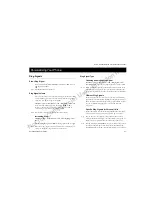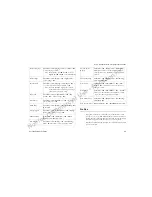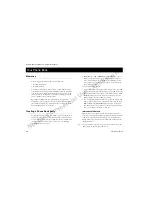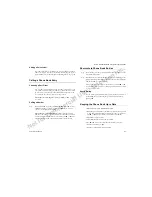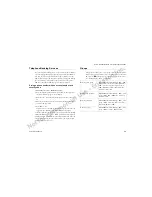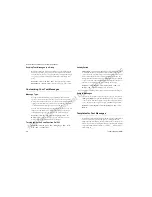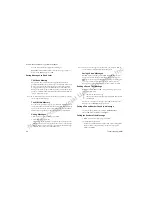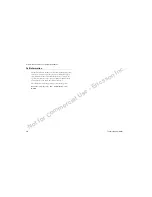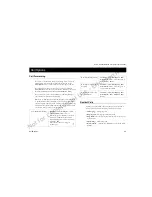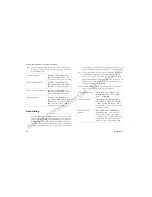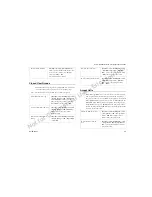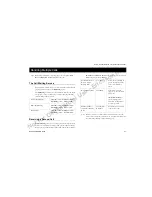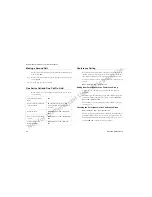Not for Commercial Use - Ericsson Inc.
Some menus/features are operator dependent.
Your Phone Book
33
The Calling card service is now on and the sub-menu
Calling Cards
is
available in the
P
HONE
B
OOK
menu.
Saving Calling Card Numbers
You can save two calling card numbers in your phone.
1 Scroll to
P
HONE
B
OOK
>
Y E S
>
Calling Cards
>
Y E S
.
2 Enter your phone lock code and press
Y E S
.
3 Select
Add new?
.
4 Enter the access number of the calling card server and press
Y E S
.
5 Enter a name that you want to associate with your calling card
server and press
Y E S
.
6 Enter the verification code of the calling card server and press
Y E S
.
7 Select whether you want to send the number that you want to call
or the verification code first and press
Y E S
to confirm your choice.
Note!
Your network operator will give you the information needed for the
verification codes.
Deleting a card number
1 Scroll to
P
HONE
B
OOK
>
Y E S
>
Calling Cards
>
Y E S
.
2 Scroll to the card number that you want to delete and press
Y E S
.
3 Select
Delete
. The question
Delete?
appears in the display.
4 Press
Y E S
. The card number has been deleted.
Editing a card number
1 Scroll to
P
HONE
B
OOK
>
Y E S
>
Calling Cards
>
Y E S
.
2 Scroll to the card number that you want to edit and press
Y E S
.
3 Select
Edit
. You may now edit the card number.
4 Press
Y E S
to confirm the new number.
You may now also edit the name and code.
Choosing a Card
If you have saved two card numbers, you must choose which card
you want to use before making a calling card call.
Scroll to
P
HONE
B
OOK
>
Y E S
>
Calling Cards
>
Y E S
> enter your
phone lock code >
Y E S
> select the card that you want to use > select
Activate card
.
Making a Calling Card Call
1 In standby mode, enter the phone number of your calling card server
or retrieve it from the
Phone Book
by pressing and holding
Ó
.
2 Press and hold
Y E S
.
The access number of the calling card server is called and during
the connecting phase, you are asked to send the phone number of
the person that you want to call and the verification code, in the
order chosen earlier (see above).
3 To send the number and verification code during the connecting
phase, press
Y E S
when the display shows
Send
or wait a few
seconds and they are sent automatically. Now you are connected
to your personal phone call.
Summary of Contents for R300Z
Page 1: ...PM Page 2 ...
Page 3: ...Not for Commercial Use Ericsson Inc ...
Page 7: ...Not for Commercial Use Ericsson Inc ...
Page 88: ...nes PM Page 1 ...