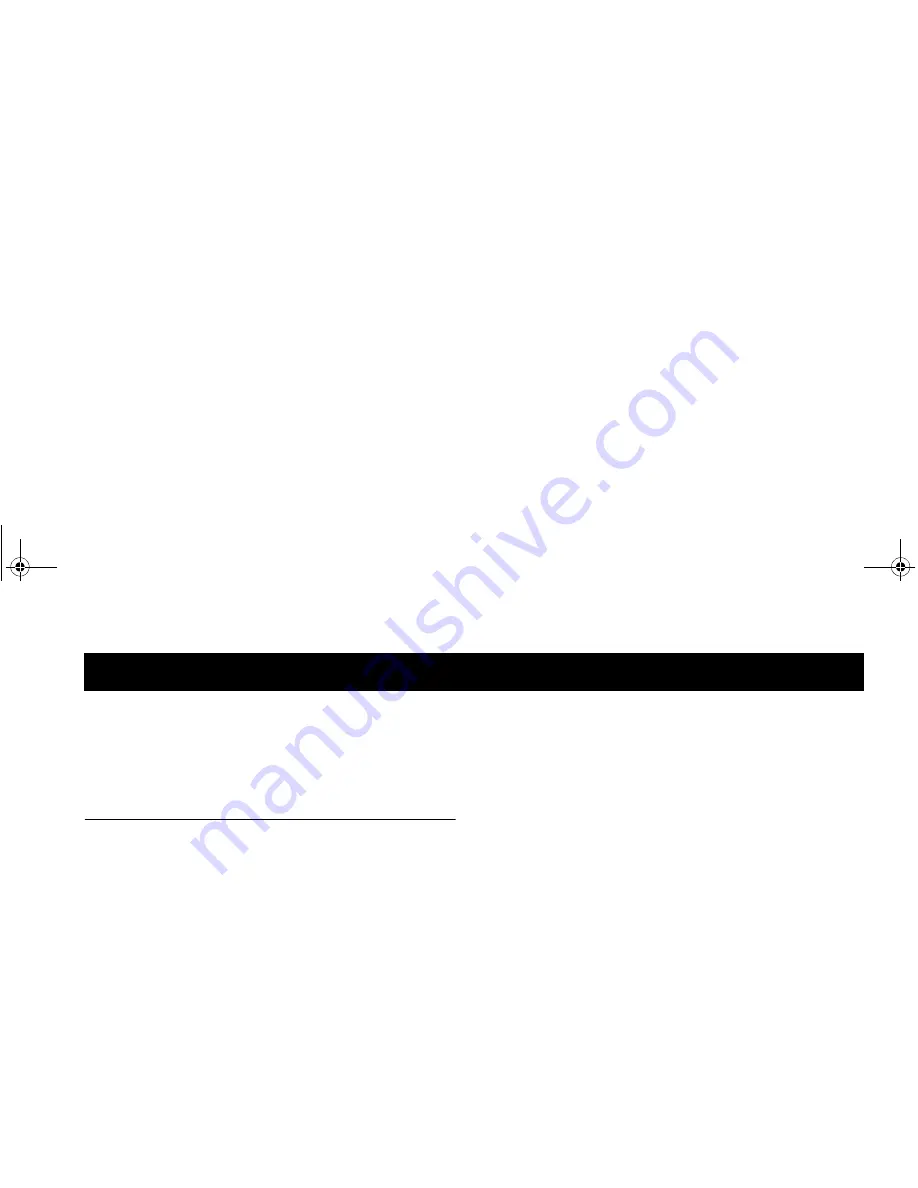
Not
for
commercial
use
– Ericsson
Inc.
/0
"
Since its introduction in the mid 1980s the mobile phone has been
one of the most exciting and innovative products ever developed.
Your phone can help you to stay in touch with your office, your
home, emergency services and others.
*1
+/" 0 4>1
Your wireless handheld portable telephone is a low power radio
transmitter and receiver. When it is ON, it receives and also sends
out radio frequency (RF) signals.
In August, 1996, the Federal Communications Commission (FCC)
adopted RF exposure guidelines with safety levels for handheld wireless
phones. Those guidelines are consistent with the safety standards
previously set by both US and international standards bodies:
•
ANSI C95.1 (1992)*
•
NCRP Report 86 (1986)*
•
ICNIRP (1996)*
Those standards were based on comprehensive and periodic
evaluations of the relevant scientific literature. For example, over
120 scientists, engineers, and physicians from universities,
government health agencies, and industry reviewed the available
body of research to develop the ANSI Standard (C95.1).
The design of your phone complies with the FCC guidelines
(and those standards).
* American National Standards Institute: National Council on
Radiation Protection and Measurements; International Commission on
Non-Ionizing Radiation Protection.
Use only the supplied or an approved replacement antenna.
Unauthorized antennas, modifications, or attachments could
damage the phone and may violate FCC regulations.
!"
NORMAL POSITION: Hold the phone as you would any other
telephone with the antenna pointed up and over your shoulder.
TIPS ON EFFICIENT OPERATION: For your phone to operate
most efficiently:
•
Extend your antenna fully (where applicable).
•
Do not touch the antenna unnecessarily when the phone is in use.
Contact with the antenna affects call quality and may cause the
phone to operate at a higher power level than otherwise needed.
/0
Summary of Contents for R278d
Page 1: ...ge 2 ...
Page 2: ...Not for commercial use Ericsson Inc ...
Page 7: ...Not for commercial use Ericsson Inc ...
Page 61: ...Not for commercial use Ericsson Inc 0 ...
Page 68: ...Not for commercial use Ericsson Inc 1 2 ...
Page 69: ...Not for commercial use Ericsson Inc 1 2 ...
Page 70: ...Not for commercial use Ericsson Inc 1 2 ...
Page 71: ...Not for commercial use Ericsson Inc 1 2 ...
Page 72: ...Not for commercial use Ericsson Inc 1 2 ...
Page 73: ...Not for commercial use Ericsson Inc 1 2 ...
Page 77: ...Visit us on our website http mobile ericsson com ge 1 ...
















































