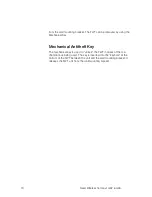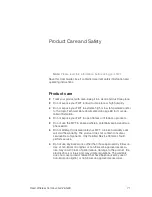Fixed Wireless Terminal: G32 & G36
59
Abbreviated Dialing
This check box option allows a user to Enable/Disable the abbreviated
dialing function.
By default, this functionality is set to
Enabled.
Dial Speed Setup
This setting allows you to adjust the dialing speed (interval between
digits). There are five possibilities. By default, this functionality is set to
Normal
.
Minute minder
Indicates if the minute minder is active or not. By default, this functional-
ity is set to
Deactivated
.
Call Setup
Define the bearer capability by default for all calls if no indication is done.
Allowed parameters are:
•
Speech
•
Fax
•
Circuit switched data
This is a useful function when dedicated voice-only, fax-only or data-only
lines are simulated with the FWT.
By default, this functionality is set to
Speech.
Pre-defined B-number/bearer capabilities
These settings define five specific B-numbers (Destination numbers)
along with a predetermined bearer capability. This feature is useful for
those applications in which fax and data calls have to be sent to a spe-
cific destination and the terminal equipment does not send the corre-
spondent Fax CNG or Data CNG tone.
Each number is defined with the following two settings:
•
Destination number – the number that has a bearer capability asso-
ciated. Up to 20 character-numbers can be programmed.
Summary of Contents for G32
Page 1: ...Ericsson G32 G36 Fixed Wireless Terminal for GSM EDGE Mobile Networks User Guide E ...
Page 2: ...EN LZT 151 235 R1B Ericsson AB 2006 All Rights Reserved ...
Page 8: ...8 Fixed Wireless Terminal G32 G36 External Connector and Indicators ...
Page 82: ...82 Fixed Wireless Terminal G32 G36 ...
Page 83: ......