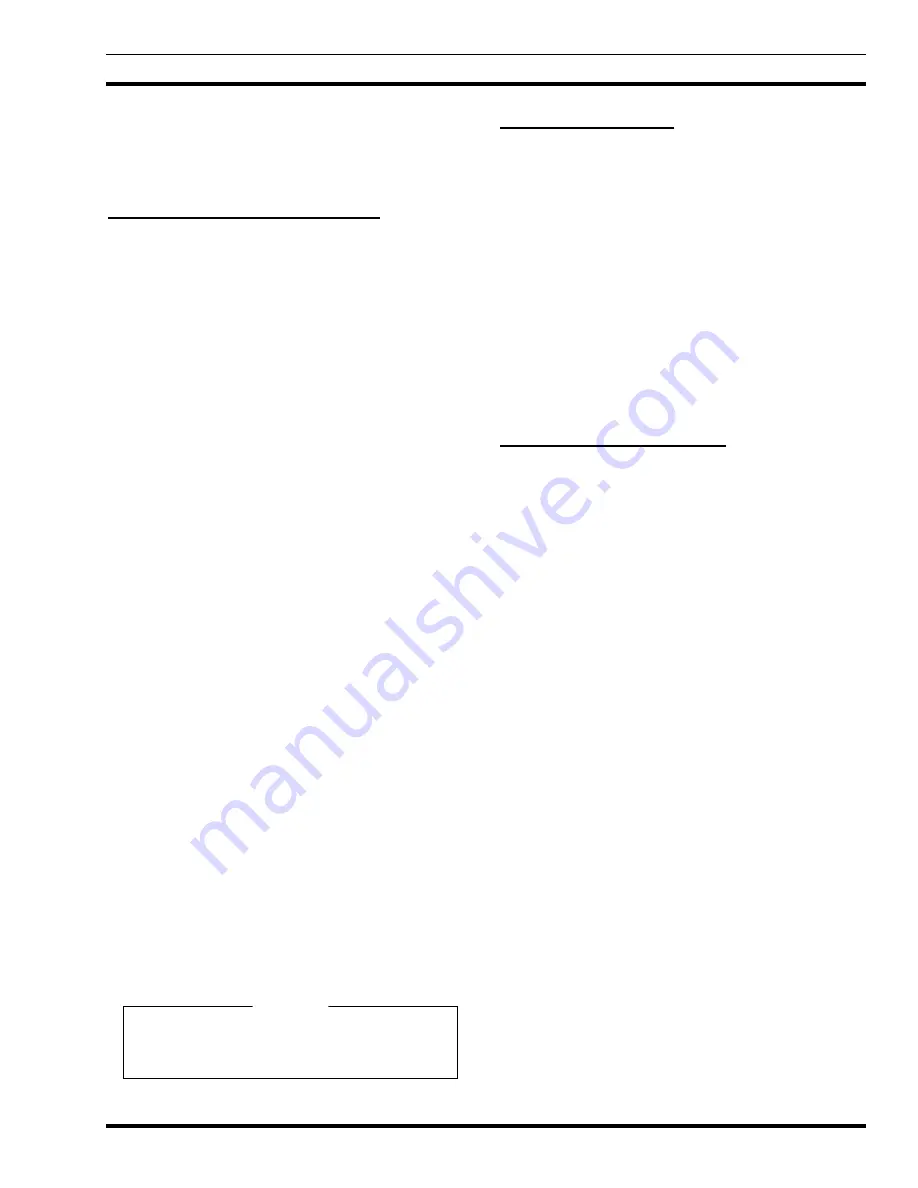
SOFTWARE INSTALLATION AND SET-UP PROCEDURE
LBI-39101
29
Set-Up And Troubleshooting maintenance manual,
LBI-38938. A "
User Profile
Successfully Written...
" message must
be received before continuing.
System Manager Database Uploads
System Manager databases contain all system
information for all defined entities (units, groups, sites).
These databases can be downloaded to the console by
requesting database uploads from the CEC/IMC Manager.
Since this data is broadcast to all consoles in the CEC/IMC
system, if possible, all consoles should be on-line when this
upload occurs. This avoids having to repeat the process for
other consoles at a later time.
1. From the CEC/IMC Manager's "
CEC/IMC MOM
Options
" main menu, select the "
System
Manager Data
" option. This will display the
System Manager data menu.
2. Select
"
Upload From System Manager
".
3. From the "
SYSTEM MANAGER UPLOAD
STATUS
" screen, select <F1> then <F8> for a full
unit upload. After the upload is complete, exit the
unit upload screen by pressing <Esc>.
4. From the "
SYSTEM MANAGER UPLOAD
STATUS
" screen, select <F2> then <F8> for a full
group upload. After the upload is complete, exit the
group upload screen by pressing <Esc>.
5. From the "
SYSTEM MANAGER UPLOAD
STATUS
" screen, select <F6> then <F8> for a full
site upload. After the upload is complete, exit the
site upload screen by pressing <Esc>.
6. From the "
System Manager Data
" menu,
select the "
Upload From MOM PC
" option.
7. From the "
MOM PC BASED SYSTEM MANAGER
UPLOAD STATUS
" screen, select <F3> then <F8>
for a full conventional channel upload. After the
upload is complete, exit the conventional upload
screen by pressing <Esc>.
8. From the "
MOM PC BASED SYSTEM MANAGER
UPLOAD STATUS
" screen, select <F5> then <F8>
for a full console upload. After the upload is
complete, exit the console upload screen by
pressing <Esc>.
System Manager database uploads must be
accomplished before sending console privilege
lists.
Console Privilege Lists
Each console must be sent its privilege list from the
CEC/IMC Manager as follows:
1. From the CEC/IMC Manager's "
CEC/IMC MOM
Options
" main menu, select the "
Console
Configuration
" option. This will display the
console configuration menu.
2. From this menu, select the "
Console
Privilege List
" option.
3. From the "
CONSOLE PRIVILEGE LIST
UPLOAD
" screen, enter the number of the console
(1 - 32).
4. Select <F7> to send the privilege list data to the
console.
Saving Database Information
At the C3 Maestro console, the following database
information is saved automatically to the PC's hard disk
drive after the last record is received. No user action is
required:
•
User Profiles
•
Hardware Configurations
The following data is not saved automatically, but on
demand or by prompt:
•
System Manager Upload Data
•
CEC/IMC Manager Upload Data
•
Module Set-Ups
Upload data should be saved after it is transferred to the
console's PC. Modules set-ups should also be saved after
changes are made to the modules. Saving prevents
configuration problems if the PC's power is cycled or if it is
rebooted. To save upload data and module set-ups, press
<F10> on either keyboard. This will save the data to the
PC's hard disk.
CEC/IMC AUXILIARY I/O
A C3 Maestro console may be utilized to monitor and
control CEC/IMC auxiliary I/O (input/output) events.
CEC/IMC firmware/software version 4.x and earlier
provides 30 total auxiliary I/O events and version 5.x and
later provides 255 total auxiliary I/O events.
At the console, no auxiliary I/O-related configurations
are necessary; all auxiliary I/O configurations are
accomplished at the CEC/IMC Manager. Basically, these
configurations include, on a per auxiliary I/O event basis
(non-inclusive listing):
NOTE










































